Security menu details – Asus L7 User Manual
Page 72
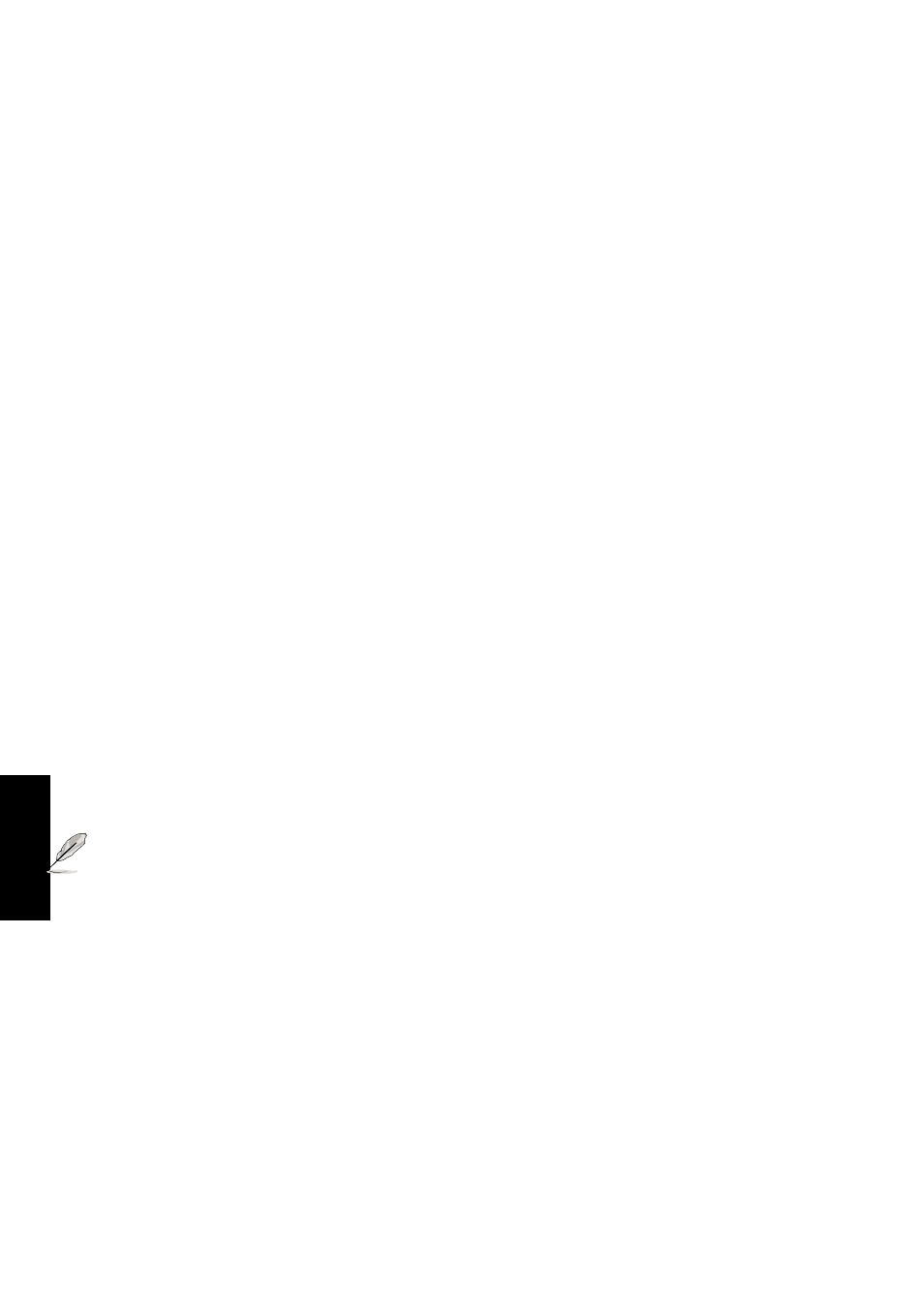
72
5. BIOS Setup
Security Menu Details
Set Password
This field allows you to set the User password. To set the User password, highlight this field and
press [Enter].
Type the password and press [Enter]. You can type up to eight alphanumeric characters. Symbols
and other keys are ignored. To confirm the password, type the password again and press the [Enter].
The User password is now set. This password allows full access to the BIOS Setup menus.
To clear the password, highlight this field and press [Enter]. The same dialog box as above will
appear. Press [Enter] twice. The password is now cleared.
Password checking
This option requires prior setting of the User password to function. When enabled, the system will
then require the User password before the system can bootup. When set to Always, the system will
then require either the User password before allowing access to the system when resuming from
Save to Disk. Furthermore, booting from a diskette or CD-ROM will be disabled. The options for
this field are:
[Disabled] [On Boot] [Always]
“On Boot” asks for a password when you enter BIOS setup and when booting from CD, floppy, or
hard disk drive. “Always” asks for a password during the “On Boot” items plus when resuming
from Save-to-Memory and Save-to-Disk.
Hard Disk Password:
This function is set in the same way as the System Boot Entry above. Hard disk password places a
protection on each hard disk drive partition so that a password is necessary in order to access the
hard disk drive. If someone tries to access the hard disk drive from another computer, it would
appear as if there is no usable partition on the hard disk drive. If the hard disk drive is used on this
or another Notebook PC with this function, a password will be asked when the hard disk drive is
accessed.
NOTE: If used as a primary hard disk drive, the Notebook PC will access the hard disk drive when
the Notebook PC is turned ON.
