The power-on self test (post) – Asus L7 User Manual
Page 28
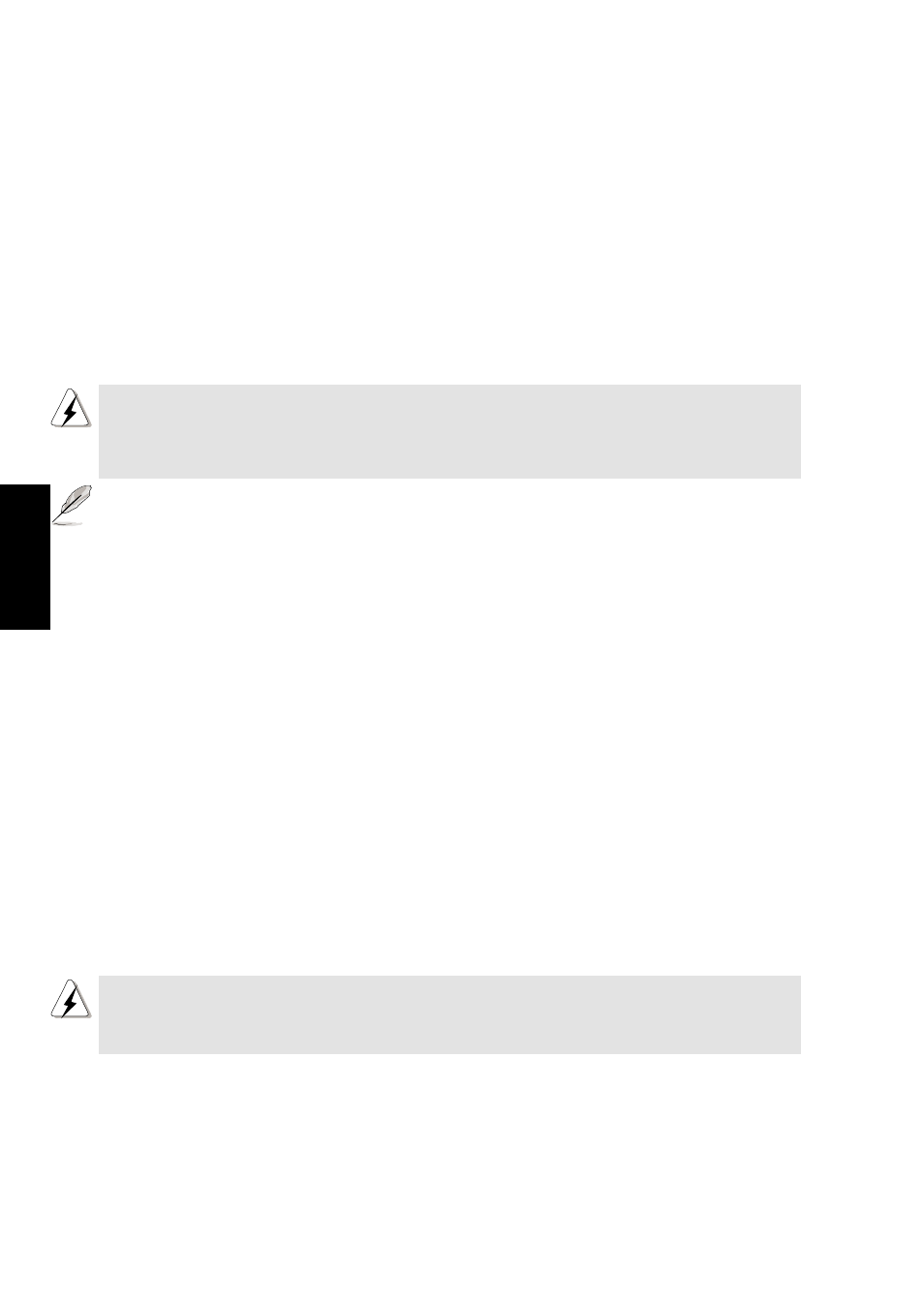
28
3. Starting
Powering ON Your Notebook PC
Slide the power switch forward momentarily, and the Notebook PC’s power-ON message will
appear on the screen followed by a short beep. If necessary, you may adjust the brightness by using
the hot keys. If you need to run the BIOS Setup to set or modify the system configuration, press [F2]
upon bootup to enter the BIOS Setup. To turn OFF the Notebook PC, push and hold the power
switch until the power turns OFF. To prevent accidental turning OFF the power, it is designed to
take longer to turn OFF than to turn ON the power when using the power button.
WARNING!
Never turn OFF or reset your Notebook PC while the hard disk or floppy disk is
in use and the activity LED is lit; doing so can result in loss or destruction of your
data. To protect the hard disk drive, always wait at least 5 seconds after turning
OFF your Notebook PC before turning it back ON.
NOTE: Before bootup, the display panel will flash when the power is turned ON. This is part of
the Notebook PC’s test routine and is not a problem with the display.
The Power-On Self Test (POST)
When you turn ON the Notebook PC, it will first run through a series of software-controlled diag-
nostic tests called the Power-On Self Test (POST). The software that controls the POST is installed
as a permanent part of the Notebook PC’s architecture. The POST includes a record of the Note-
book PC’s hardware configuration, which is used to make a diagnostic check of the system. This
record is created by using the BIOS Setup program. If the POST discovers a difference between the
record and the existing hardware, it will display a message on the screen prompting you to correct
the conflict by running BIOS Setup. In most cases the record should be correct when you receive
the Notebook PC. When the test is finished, you may get a message reporting “No operating system
found” if the hard disk was not pre-loaded with an operating system. This indicates that the hard
disk is correctly detected and ready for the installation of a new operating system.
The S.M.A.R.T. (Self Monitoring and Reporting Technology) will check the hard disk drive during
POST and will give a warning message if the hard disk drive requires servicing. If any critical hard
disk drive warning is given during bootup, backup your data immediately and run Windows disk
checking program. To run Window’s disk checking program: (1) right-click any hard disk drive
icon in “My Computer”, (2) choose Properties, (3) click the Tools tab, (4) click Check Now, (5)
select a hard disk drive, (6) select Thorough to also check for physical damages, and (7) click Start.
Third party disk utilities such as Symantec’s Norton Disk Doctor can also perform the same func-
tions but with greater ease and more features.
WARNING!
If warnings are still given during bootup after running a software disk checking
utility, you should take your Notebook PC in for servicing. Continued use may
result in data loss.
