Save-to-disk partition, Restarting or rebooting – Asus L7 User Manual
Page 29
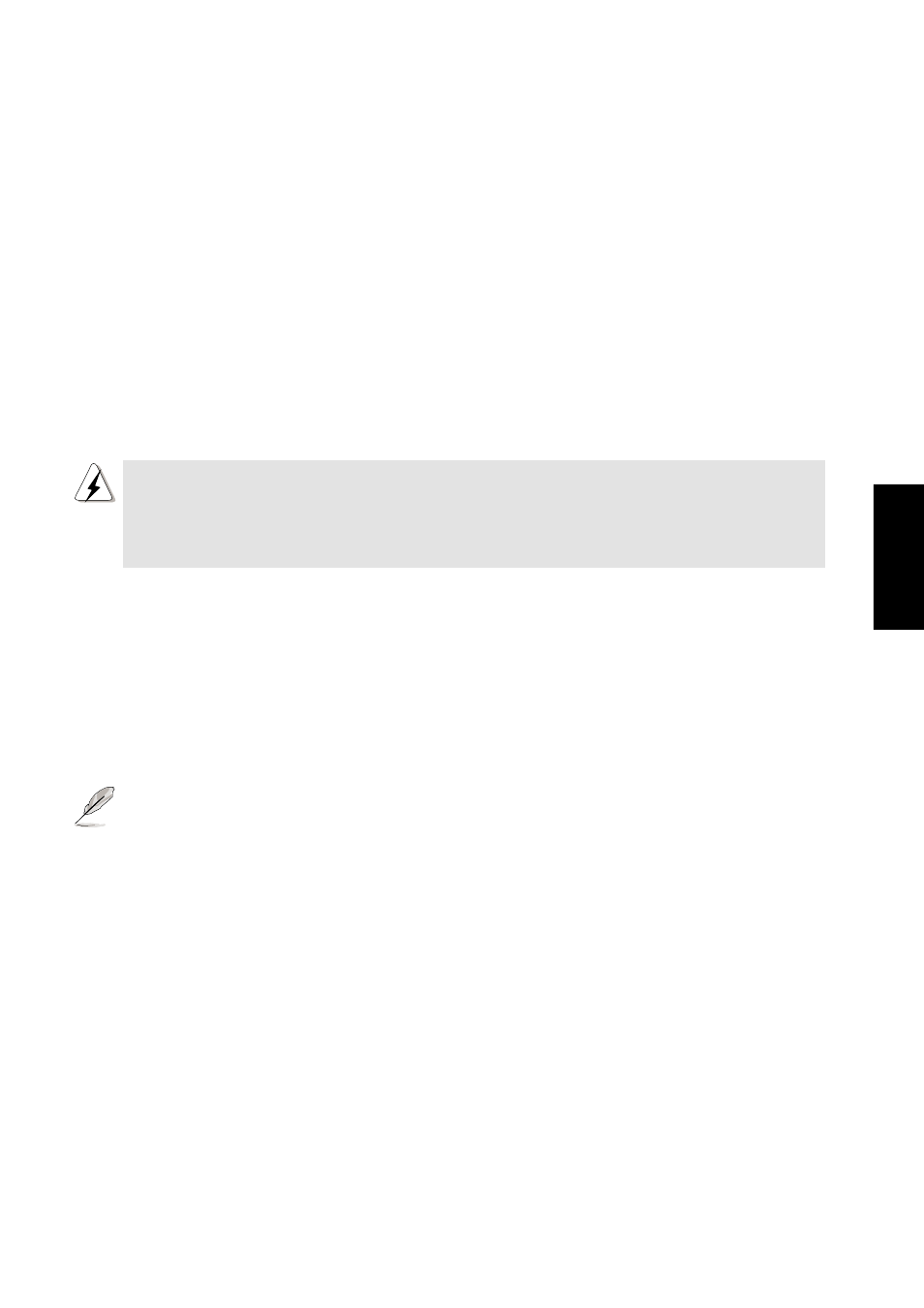
29
3. Starting
Save-to-Disk Partition
The Notebook PC supports Advanced Power Management to save battery power and extend its
working time. One type of power management is “Save-to-Disk.” Save-to-Disk is a suspend mode
where your operating system and application data is saved to a separate partition and retrieved
when the Notebook PC comes out of suspend mode. A partition is a space on the hard disk drive
equivalent to having a second hard disk drive. If you would like the Notebook PC to support the
Save-to-Disk mode, run the PHDISK.EXE utility to setup a Save-to-Disk partition on your hard
disk. The Save-to-Disk partition must be larger than the total system memory of the Notebook PC.
To check whether a Save-to-Disk partition exist on your hard drive, run FDISK.EXE located in
Windows’ command directory or Windows rescue floppy disk. You can also compare your working
partition’s size with the hard drive’s size as shown in BIOS setup.
WARNING!
All other partitions and their data will be cleared by the PHDISK.EXE utility. This
must be done BEFORE you install an operating system onto your hard disk.
The included hard disk drive comes with the Save-to-Disk partition pre-config-
ured from the factory.
Restarting or Rebooting
After installing drivers (please see the “Drivers and Utilities Guide”), installing applications, or
making configuration changes, you may be prompted to restart the system to update the operating
system and complete the installation process. To restart the system, press the
keys simultaneously. This is known as a “warm boot.” If this “warm boot” does not restart the
Notebook PC, you can reset the Notebook PC by using a “cold boot” which is switching the Note-
book PC’s power OFF and then back ON. Remember to wait 5 seconds before switching the Note-
book PC back ON.
NOTE: If neither of these methods work, you can press the reset button located in a small hole
next to the power switch.
