Ir wireless communication, Guidelines for using ir communication, Enabling infrared – Asus L7 User Manual
Page 47
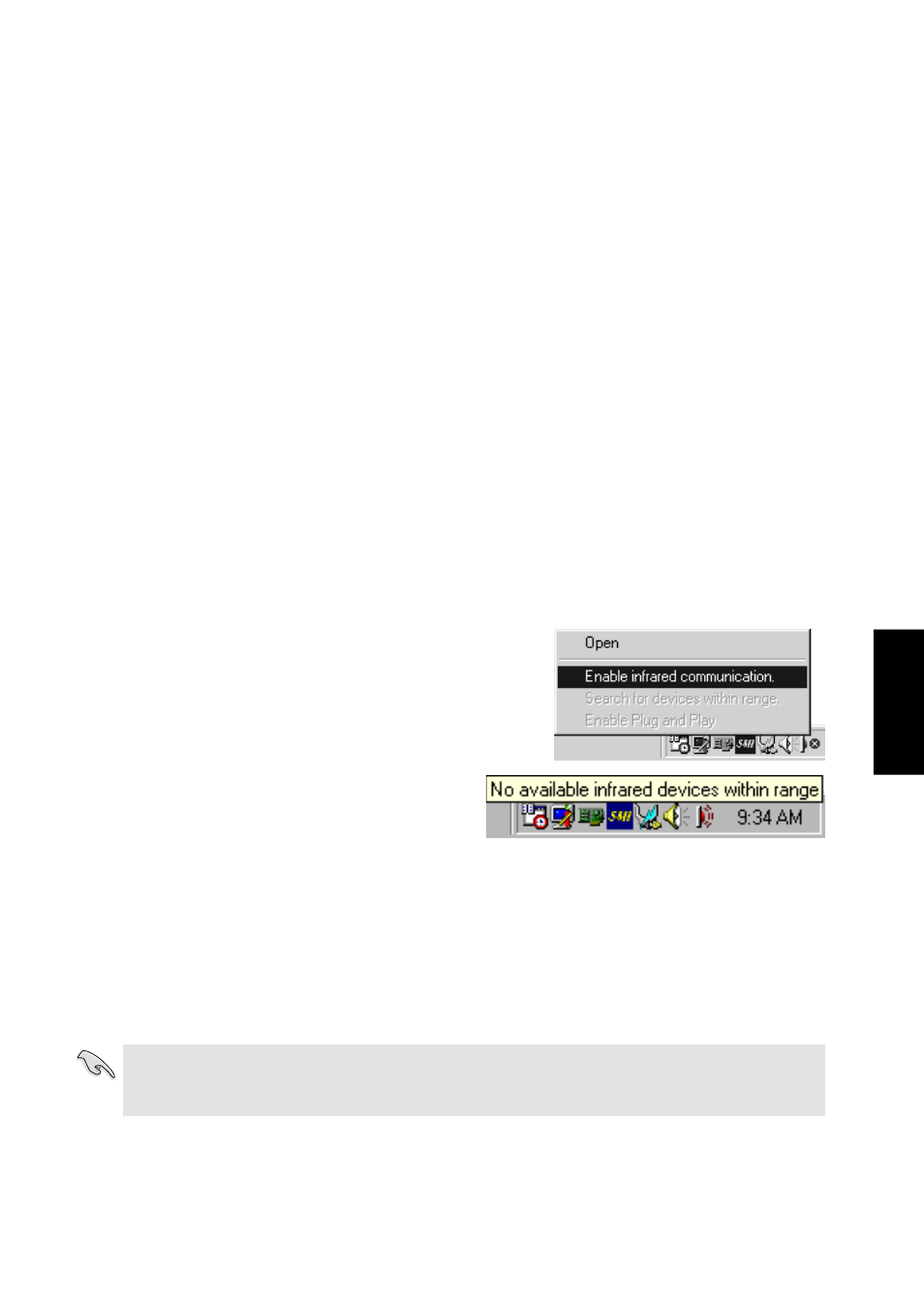
47
4. Using
IR Wireless Communication
The Notebook PC is equipped with an Infrared (IR) Communication Port located on the rear side.
The IR port comes with IrDA Serial Infrared Data Link Version 1.1 compliance, which allows you
to perform point-to-point wireless communications. You can use a SIR/FIR-specified application to
transmit or receive data files with other systems equipped with an infrared port. You must set these
modes in the BIOS before you start to install the IR driver and file-transferring applications. FIR
(Fast Infrared) supports up to 4Mbps and SIR (Serial Infrared) supports up to 115.2Kbps.
Guidelines for using IR communication
Follow the guidelines listed below when using the Infrared (IR) Communication:
•
Make sure the IR Mode in the BIOS Setup is properly set to the mode you would like to use.
•
The angle between two Infrared Communication Ports should not exceed (±15˚).
•
The distance between the Notebook PC’s IR and target device IR should not exceed 40 inches (1 m).
•
Do not move either the Notebook PC or the other device during transmission of data.
•
An error may occur if IR transmission is conducted in an environment with high levels of noise or
vibration.
Enabling Infrared
Infrared communication must be enabled in MS Windows.
Right click on the infrared icon on the Windows taskbar and
select “Enable infrared communication.”
When infrared communication is enabled, moving the cur-
sor over the icon will give its status.
IMPORTANT: Disable the infrared communication when you are not using the IR for long
periods because the IR consumes a great deal of Windows resources which
will decrease the Notebook PC’s performance.
