Thermal power control, Standby mode, Power state summary – Asus L7 User Manual
Page 53
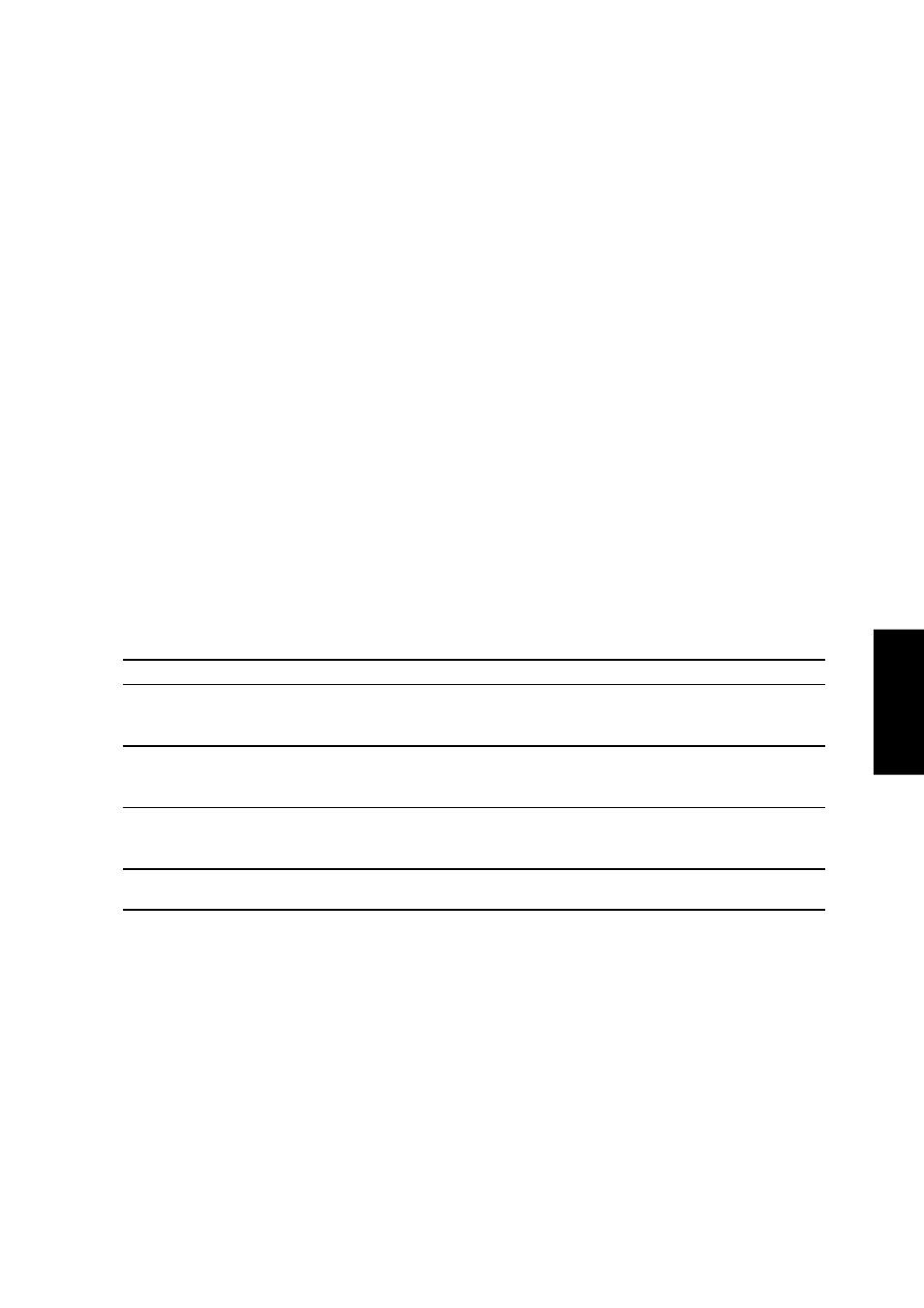
53
4. Using
Standby Mode
In addition to reducing the CPU clock, this mode puts devices including the LCD backlight in their
lower active state. The Notebook PC enters Standby mode when the system remains idle for a
specified amount of time. The timeout can be set through the BIOS Setup. To resume system
operation, press any key on the keyboard, touchpad, or external mouse (or moving the mouse).
A Customized Power-saving Example
The timeout settings for System Standby, Auto Suspend, Hard Disk Off, and Video Off specify the
amount of time the system must be inactive before the next power management level is enabled.
The example below demonstrates this function. If the Hard Disk Timeout is set to 2 minutes, the
Standby Timeout to 8 minutes, and Auto Suspend Timeout to 10 minutes, the following power
management events will take place:
1.
After 2 minutes of system idle, the hard disk spins down.
2.
After 6 additional minutes (a total of 8 minutes of system idle) the system enters Standby.
3.
After 2 minutes in the system Standby mode (a total of 10 minutes of system idle), the system
suspends to memory or to disk (depending on BIOS setup).
After the system has suspended, operation can be returned or resumed to the point in your applica-
tion where it was suspended.
Power State Summary
Power State
Entry Event
Exit Event
Stand by
• Stand by through Windows Start button,
• Any device
• Timer as set though “Power Management”
• Battery low
in Windows Control Panel or BIOS setup
STR
• Timer as set through BIOS setup
• Ring indicator
• Hotkey
• Schedule Alarm
• Power button
STD
• Timer as set through BIOS setup
• Schedule Alarm
• Hotkey
• Power button
• Battery Extremely Low
Soft OFF
• Power button
• Schedule Alarm
• “Shut down” through Windows Start button
• Power button
Thermal Power Control
There are three power control methods for controlling the Notebook PC’s thermal state. These
power control cannot be configured by the user and should be known in case the Notebook PC
should enter these states. The following temperatures represent the chassis temperature (not CPU).
•
The fan can be turned ON or OFF for active cooling when over 131˚F (55˚C)
•
The processor can be throttled (decreased/increased CPU speed) for passive
cooling when over 158˚F (70˚C).
•
The system can be shutdown for critical cooling when over 185˚F (85˚C).
