Hardware setup, 8 external connectors, Asus mew-b user’s manual 31 – Asus MEW-B User Manual
Page 31: Connectors 3. h/w setup
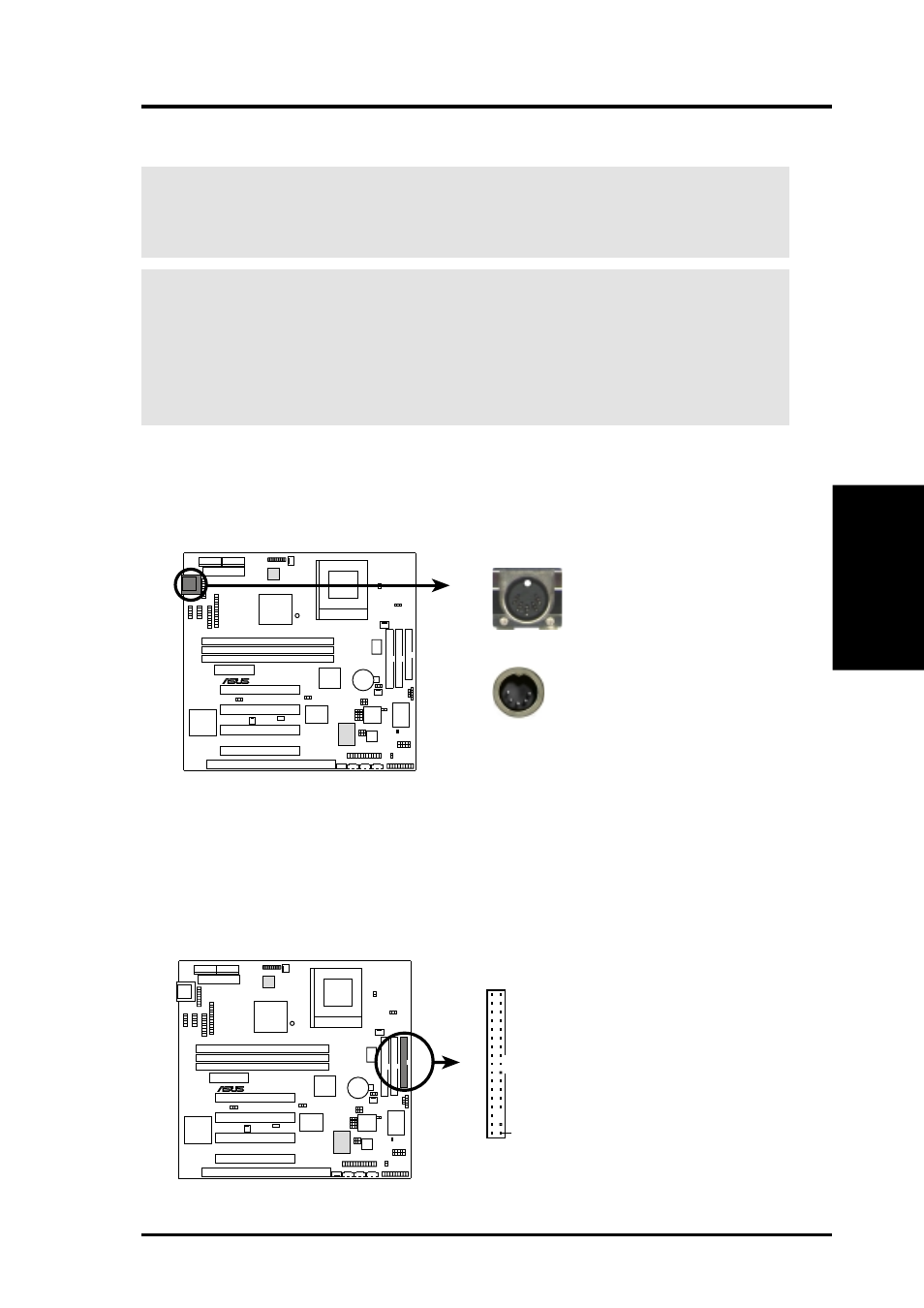
ASUS MEW-B User’s Manual
31
3. HARDWARE SETUP
Connectors
3. H/W SETUP
3.8 External Connectors
WARNING!
Some pins are used for connectors or power sources. These are
clearly distinguished from jumpers in the Motherboard Layout. Placing jumper
caps over these connector pins will cause damage to your motherboard.
IMPORTANT:
Ribbon cables should always be connected with the red stripe to
Pin 1 on the connectors. Pin 1 is usually on the side closest to the power connec-
tor on hard drives and CD-ROM drives, but may be on the opposite side on
floppy disk drives. Check the connectors before installation because there may
be exceptions. The IDE ribbon cable must be less than 46 cm (18 in.), with the
second drive connector no more than 15 cm (6 in.) from the first connector.
1)
Keyboard Connector (5-pin KB)
This connector supports either a standard IBM-compatible, 101/102-key, or
104-key keyboard (Windows 9x-compatible). Use a PS/2 keyboard adapter in
order to connect a PS/2 keyboard to this AT connector.
0
1
®
MEW-B
MEW-B Keyboard Connector
Keyboard Connector (5-pin female)
This motherboard accepts an AT Keyboard
Connector Plug as shown here.
2)
Floppy Disk Drive Connector (34-1 pin FLOPPY)
This connector supports the provided floppy drive ribbon cable. After connect-
ing the single end to the board, connect the two plugs on the other end to the
floppy drives. (Pin 5 is removed to prevent inserting in the wrong orienta-
tion when using ribbon cables with pin 5 plugged).
0
1
®
MEW-B
NOTE: Orient the red markings on
the floppy ribbon cable to
PIN 1
MEW-B Floppy Disk Drive Connector
PIN 1
