Asus GigaX1104PS User Manual
Page 57
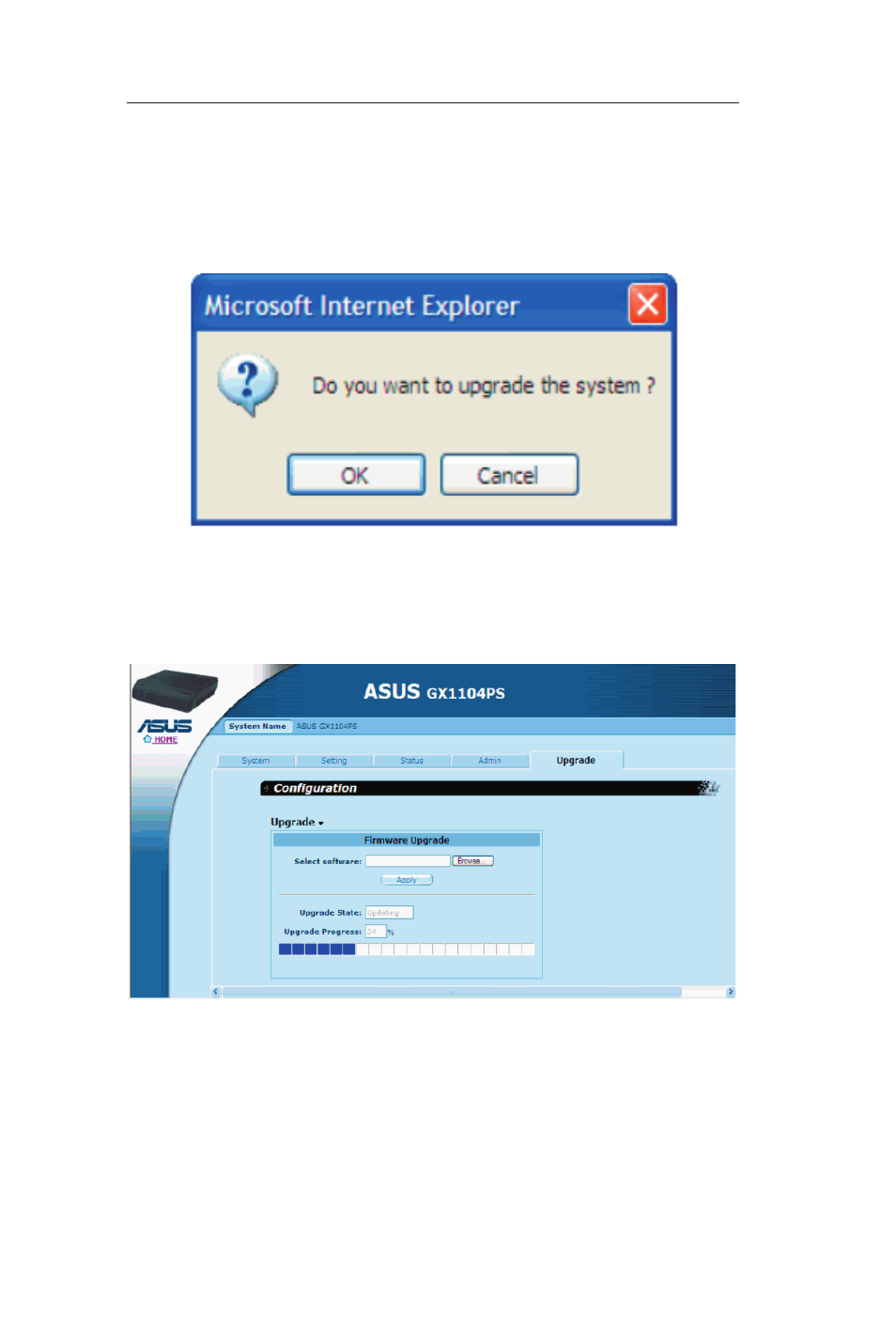
56
GigaX1104PS User's Manual
3. Click on the [Apply] button to update the firmware. A dialog
window, such as the one below, will pop up to ask for confirmation
of the firmware upgrade. Click the [OK] button to proceed;
otherwise, click the [Cancel] button to cancel the action.
Figure 3.9 Firmware Upgrade Confirmation
4. Firmware upgrade status and progress will be shown as
illustrated in Figure 3.10.
Figure 3.10 Firmware Upgrade Status
5. After the firmware upgrade is completed, you’ll be asked to
reboot the system, as shown in Figure 3.11. Click the [OK] button
to reboot the printer server; otherwise, click the [Cancel] button to
reboot later. If you choose to reboot the printer server immediately,
a count down timer will display, as shown in Figure 3.12. You’ll be
- GX1026i (26 pages)
- GX-D1241 (48 pages)
- GX1026 (73 pages)
- GX-D1081 (8 pages)
- GigaX1024X (57 pages)
- GigaX1024X (41 pages)
- FX-D1162 (103 pages)
- RX3041_B (36 pages)
- GigaX3124 (326 pages)
- SL200 (52 pages)
- SCSI/PCI-L3C920 (16 pages)
- GigaX3024X (137 pages)
- SL1000 (8 pages)
- RX3041H (143 pages)
- RX3041 (63 pages)
- GigaX1008B (46 pages)
- GigaX1005B (46 pages)
- GigaX1005N (60 pages)
- GigaX2024X (119 pages)
- GigaX1108N (8 pages)
- GigaX1105N (41 pages)
- GigaX1105N (57 pages)
- SL1200 (18 pages)
- SL1200 (175 pages)
- EI-102 (41 pages)
- GigaX1116 (12 pages)
- AX-112 (26 pages)
- GigaX2124X/C (112 pages)
- GigaX2124X (116 pages)
- PL-X31M/PL-X32M (105 pages)
- NX1001 (47 pages)
- NX1001 (44 pages)
- GX1105N (145 pages)
- GigaX1124 (10 pages)
- GigaX3112F (118 pages)
- RX3042H (129 pages)
- GigaX1105 (10 pages)
- GigaX2008EX (71 pages)
- GigaX2024SX (370 pages)
- CX200 (5 pages)
- CX200 (94 pages)
- GigaX2024 (115 pages)
- GigaX2024 (169 pages)
- GigaX2124 (122 pages)
- GigaX1116B (97 pages)
