2 quick start guide, 1 connecting the hardware – Asus GigaX1104PS User Manual
Page 11
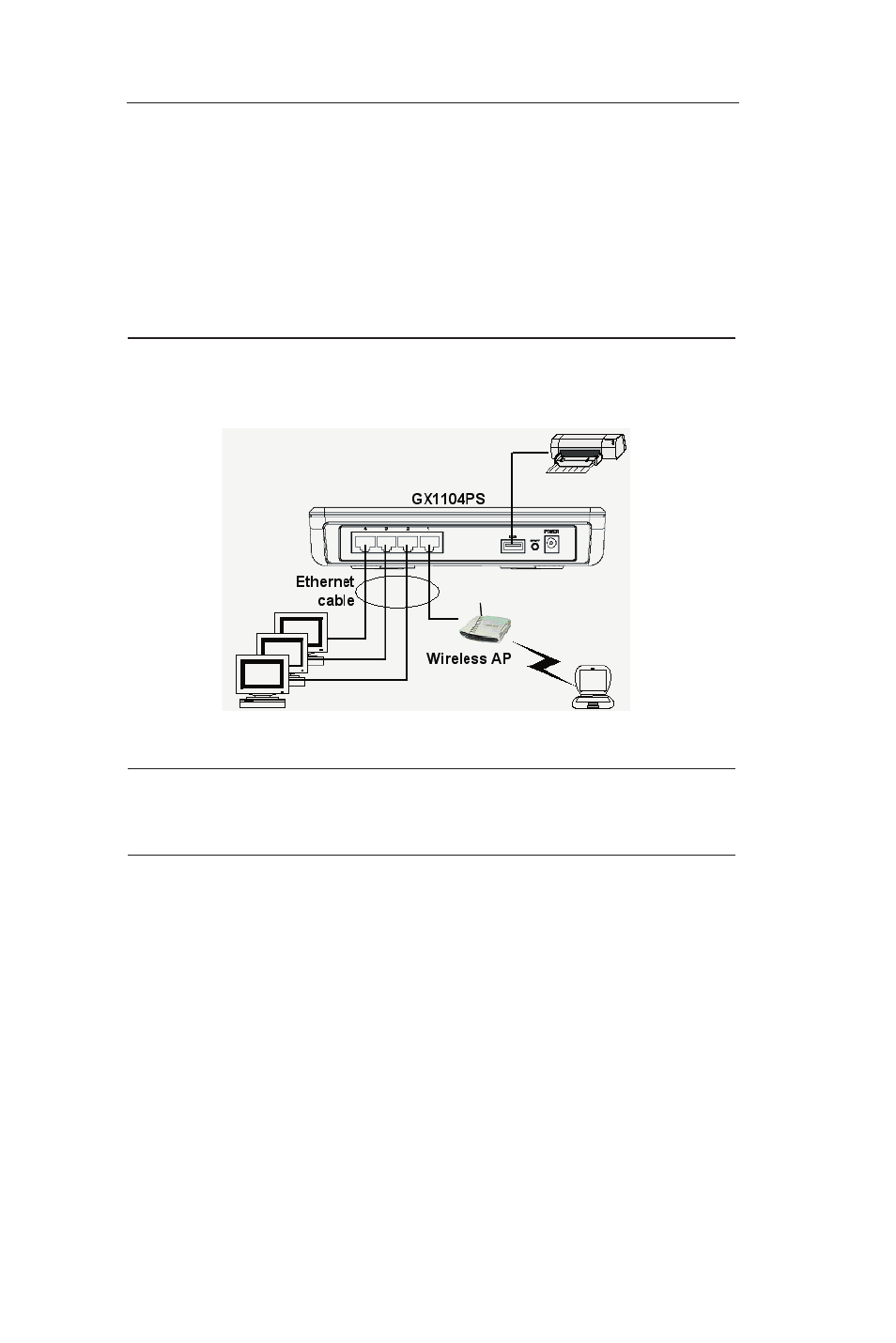
10
GigaX1104PS User's Manual
2 Quick Start Guide
This section provides instructions for setting up the GigaX1104PS
to provide print sharing service to your network. After finishing
configuring the GigaX1104PS, you can follow the instructions in
Section 2.3.3 to verify whether it is working properly.
2.1 Connecting the Hardware
Figure 2.1 illustrates the hardware connections. Please refer to the
steps that follow for specific instructions.
Figure 2.1 Overview of Hardware Connections
Warning: Before you begin, turn off the power of all devices including
your computer(s), LAN hub/switch (if used), the USB printer and the
GigaX1104PS.
2.1.1 Connect to your USB Printer.
Connect one end of the USB cable to the port labeled USB on the
rear panel of GigaX1104PS , and connect the other end to your
USB printer.
2.1.2 Connect to computers or a Network.
If there are no more than 4 computers in your LAN, you can use an
Ethernet cable to connect computers directly to the built-in switch
on GigaX1104PS. Note that you should attach one end of the
Ethernet cable to any of the port labeled 1 – 4 on the rear panel of
GigaX1104PS.
