10 using a usb floppy disk drive, 10 using a usb floppy disk drive -20 – Asus P5Q-VM DO User Manual
Page 29
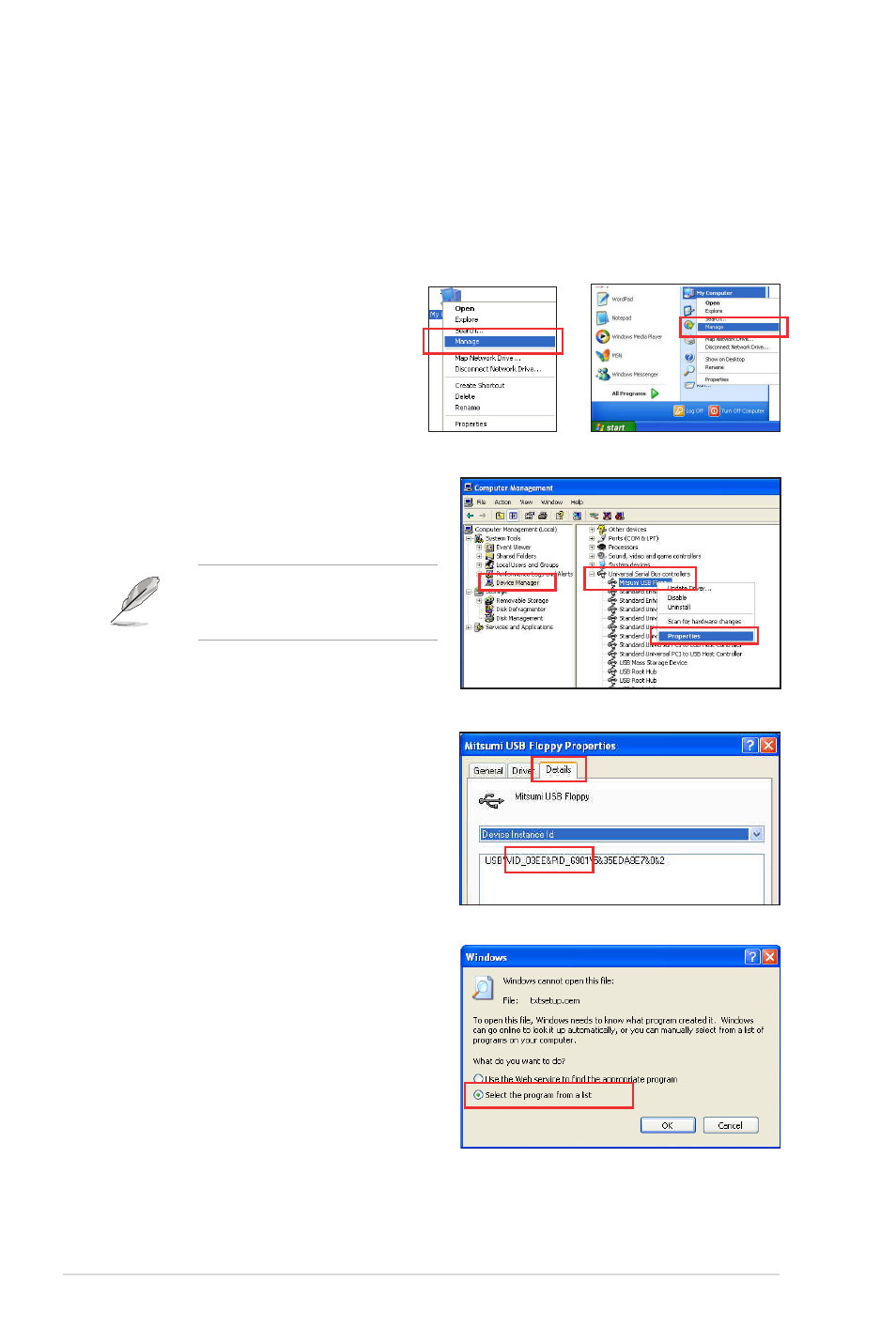
5.
Browse the contents of the RAID/AHCI
driver disk to locate the file txtsetup.
oem.
6.
Double-click the file. A window appears,
allowing you to select the program for
opening the oem file.
1.10
Using a USB floppy disk drive
Due to Windows
®
XP limitation, Windows
®
XP may not recognize the USB floppy disk drive
when you install the RAID/AHCI driver during the OS installation.
To go around this limitation, add the USB floppy disk drive’s Vendor ID (VID) and Product ID
(PID) to the floppy disk containing the RAID/AHCI driver.
To add the VID and PID to the floppy disk with the RAID/AHCI driver:
1.
Using another computer, plug the
USB floppy disk drive and insert
the floppy disk containing the
RAID/AHCI driver.
2.
From the Start menu or on the
Windows
®
desktop, right-click My
computer then select Manage.
3.
Go to Device Manager >
Universal Serial Bus controllers.
Right-click xxxxxx USB Floppy, then
select Properties.
NOTE: The name of the USB floppy
disk drive varies depending on the
vendor.
4.
Select the Details tab. The Vendor
ID (VID) and Product ID (PID) are
displayed.
or
Chapter 1: Product introduction
1-20
