9 creating a raid/ahci driver disk, 2 creating a raid/ahci driver disk in windows, Creating a raid/ahci driver disk -19 1.9.1 – Asus P5Q-VM DO User Manual
Page 28: Creating a raid/ahci driver disk in windows
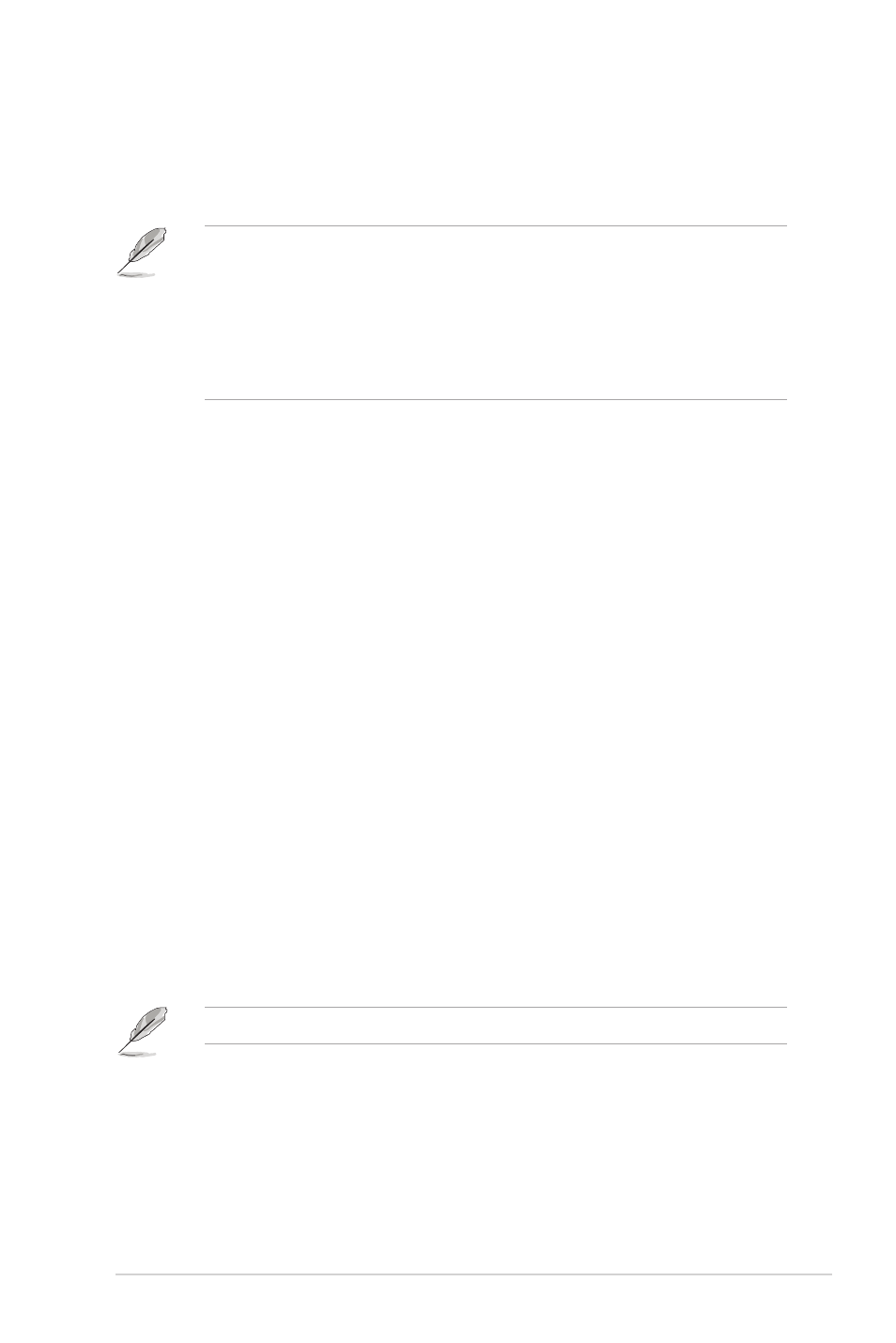
NOTE: Write-protect the floppy disk to protect it from virus.
1.9
Creating a RAID/AHCI driver disk
When you install Windows
®
XP operating system on a hard disk drive that is included in a
RAID set or is set to the AHCI mode, you need a floppy disk containing the RAID/AHCI driver.
For Windows
®
Vista operating system, use either a floppy disk or a USB flash drive with the
RAID/AHCI driver.
NOTE:
• The motherboard does not provide a floppy disk drive connector. You could use a USB
floppy disk drive when installing Windows
®
XP operating system on a hard disk drive
that includes a RAID/AHCI set.
• Due to Windows
®
XP limitation, Windows
®
XP may not recognize the USB floppy disk
drive when you install the RAID/AHCI driver during the OS installation. To go around this
limitation, refer to 1.10 Using a USB floppy disk drive.
1.9.2
Creating a RAID/AHCI driver disk in Windows
®
To create a SATA RAID/AHCI driver disk in Windows
®
:
1.
Turn on your computer.
2.
Place the motherboard support DVD into the optical drive.
3.
Select your RAID/AHCI driver on the Make Disk menu.
4.
Insert a formatted floppy disk into the floppy disk drive.
5.
Follow the onscreen instructions to complete the process.
1.9.1
Creating a RAID/AHCI driver disk without entering
Windows
®
To create a SATA RAID/AHCI driver disk without entering Windows
®
:
1.
Turn on your computer and press during POST to enter the BIOS setup utility.
2. Set the optical drive as the primary boot device.
3. Place the motherboard support DVD into the optical drive.
4.
Save the changes and exit the BIOS setup utility.
5.
Select your RAID/AHCI driver on the Make Disk menu.
6.
Insert a formatted floppy disk into the floppy disk drive then press
7.
Follow the onscreen instructions to complete the process.
1-19
ASUS P5Q-VM DO
