3 sata 1-6, 4 storage configuration, Sata 1-6 -5 – Asus P5Q-VM DO User Manual
Page 35: Storage configuration -5
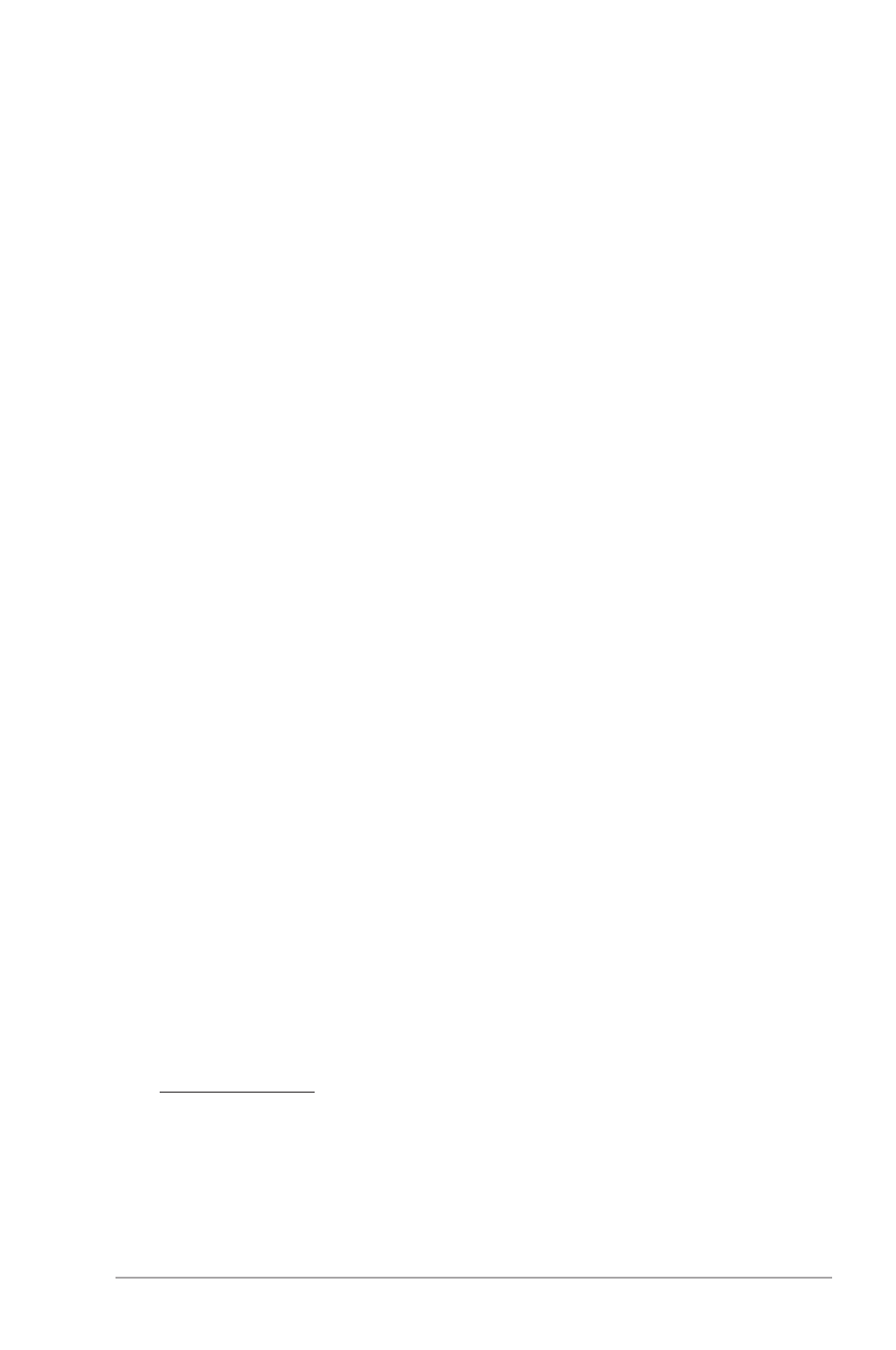
Chapter 2: BIOS information
2-5
2.3.3
SATA 1-6
While entering Setup, the BIOS automatically detects the presence of SATA devices. There
is a separate submenu for each SATA device. Select a device item then press
display the SATA device information.
The BIOS automatically detects the values opposite the dimmed items (Device, Vendor, Size,
LBA Mode, Block Mode, PIO Mode, Async DMA, Ultra DMA, and SMART monitoring). These
values are not user-configurable. These items show Not Detected if no SATA device is
installed in the system.
Type [Auto]
Selects the type of IDE drive. Setting to [Auto] allows automatic selection of the appropriate
IDE device type. Select [CDROM] if you are specifically configuring a CD-ROM drive. Select
[ARMD] (ATAPI Removable Media Device) if your device is either a ZIP, LS-120, or MO drive.
Configuration options: [Not Installed] [Auto] [CDROM] [ARMD]
LBA/Large Mode [Auto]
Enables or disables the LBA mode. Setting to [Auto] enables the LBA mode if the device
supports this mode, and if the device was not previously formatted with LBA mode disabled.
Configuration options: [Disabled] [Auto]
Block (Multi-Sector Transfer) M [Auto]
Enables or disables data multi-sectors transfers. When set to [Auto], the data transfer from
and to the device occurs multiple sectors at a time if the device supports multi-sector transfer
feature. When set to [Disabled], the data transfer from and to the device occurs one sector
at a time. Configuration options: [Disabled] [Auto]
PIO Mode [Auto]
Selects the PIO mode. Configuration options: [Auto] [0] [1] [2] [3] [4]
DMA Mode [Auto]
Selects the DMA mode. Configuration options: [Auto]
SMART Monitoring [Auto]
Sets the Smart Monitoring, Analysis, and Reporting Technology. Configuration options: [Auto]
[Disabled] [Enabled]
32Bit Data Transfer [Enabled]
Enables or disables 32-bit data transfer. Configuration options: [Disabled] [Enabled]
2.3.4
Storage Configuration
The Storage Configuration menu allows you to configure your SATA device(s). Select an
item then press
SATA Configuration [Enhanced]
Allows you to enable or disable SATA configuration.
Configuration options: [Disabled] [Compatible] [Enhanced]
Configure SATA as [IDE]
Sets the configuration for the Serial ATA connectors supported by the Southbridge chip.
Configuration options: [IDE] [RAID] [AHCI]
The AHCI allows the onboard storage driver to enable advanced Serial ATA features
that increases storage performance on random workloads by allowing the drive to
internally optimize the order of commands.
