8 tools menu, Asus ez flash 2, 9 exit menu – Asus P5Q-VM DO User Manual
Page 48: Tools menu -18 asus ez flash 2 -18, Exit menu -18, Clear user password, Password check [setup, Spi lock support [disabled
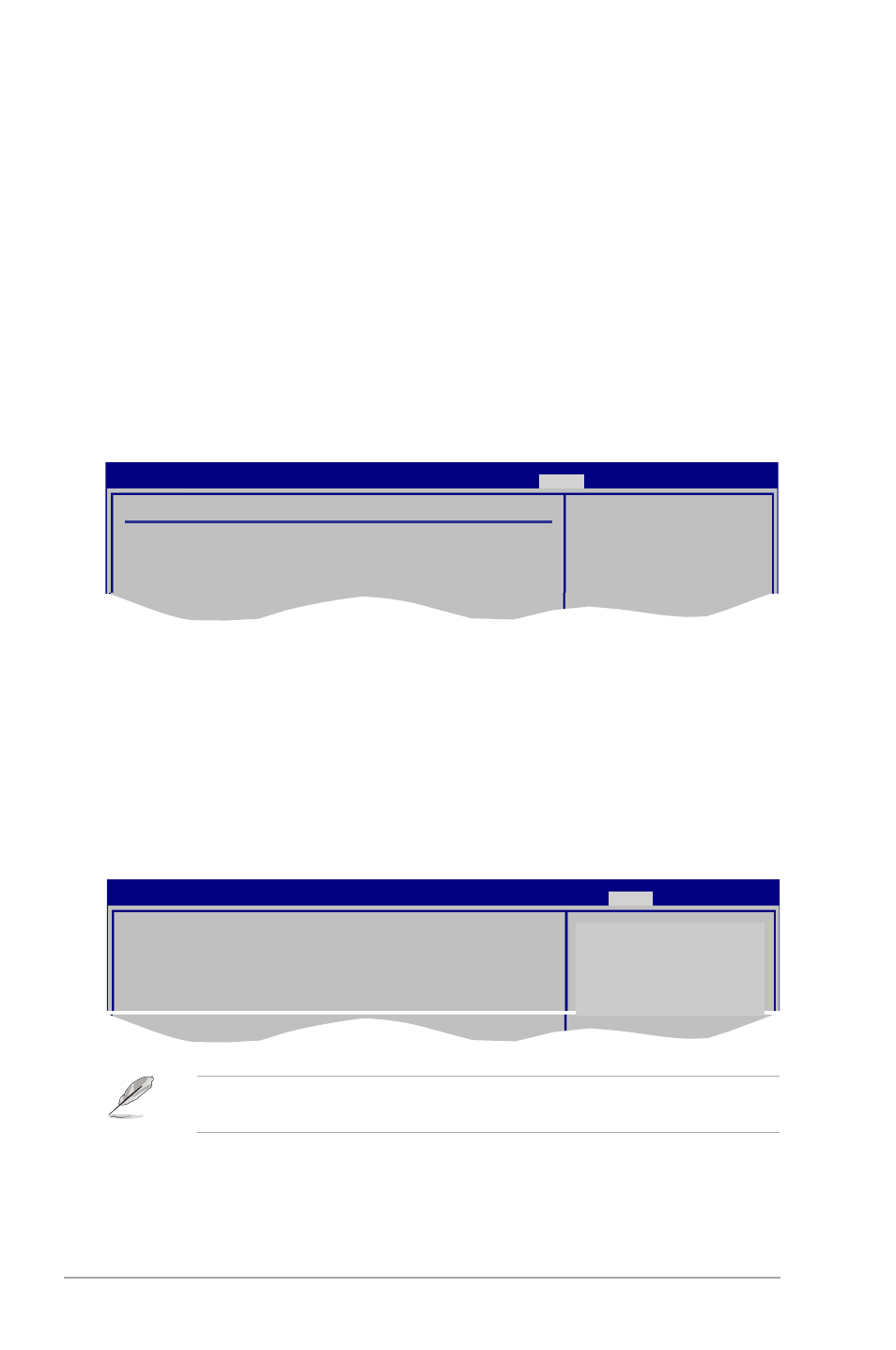
2-18
ASUS P5Q-VM DO/SI
BIOS SETUP UTILITY
Main Ai Tweaker Advanced Power Boot Tools
Exit
2.8
Tools menu
ASUS EZ Flash 2
Allows you to run ASUS EZ Flash 2. When you press
appears. Use the left/right arrow key to select between [Yes] or [No], then press
confirm your choice.
ASUS EZ Flash 2
Press ENTER to run the
utility to select and
update BIOS.
This utility supports
1. FAT 12/16/32 (r/w)
2. NTFS (read only)
3. CD-DISC (read only)
BIOS SETUP UTILITY
Main Ai Tweaker Advanced Power Boot
Tools
Exit
2.9
Exit menu
The Exit menu items allow you to load the optimal or failsafe default values for the BIOS
items, and save or discard your changes to the BIOS items.
Exit Options
Exit & Save Changes
Exit & Discard Changes
Discard Changes
Load Setup Defaults
Exit system setup
after saving the
changes.
F10 key can be
used for this
operation.
Pressing
menu or
Tools Settings
Clear User Password
Select this item to clear the user password.
Password Check [Setup]
When set to [Setup], BIOS checks for user password when accessing the Setup utility. When
set to [Always], BIOS checks for user password both when accessing Setup and booting the
system. Configuration options: [Setup] [Always]
SPI Lock Support [Disabled]
Allows you to enable or disable the SPI Lock function.
Configuration options: [Disabled] [Enabled.]
