3 modify vpn rules, Chapter 10 – Asus SL6000 User Manual
Page 97
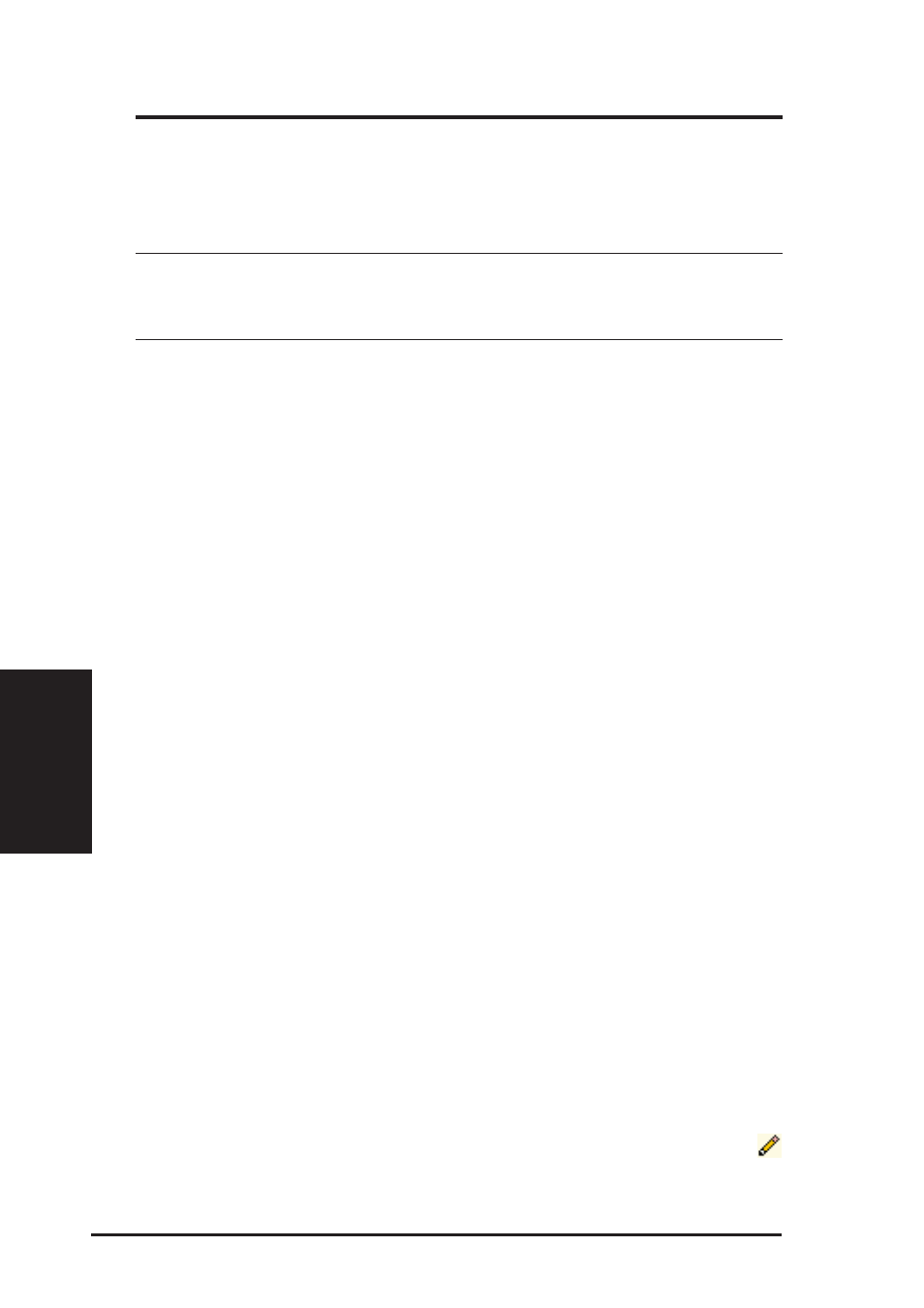
96
ASUS VPN ADSL Router
Chapter 10
Chapter 10
To add a rule for a VPN connection, follow the instructions below:
1. Log into Configuration Manager as admin, click the VPN menu, and
then click Tunnel submenu. The VPN Tunnel Configuration page dis-
plays, as shown in Figure 10.1.
Note that when you open the VPN Tunnel Configuration page, a list
of existing rules for VPN connections are also displayed in the lower
half of the configuration page such as those shown in Figure 10.1.
2. Prior to adding a VPN rule, make sure that the VPN service is enabled
in System Service Configuration page.
3. Select “Add New” from the “ID” drop-down list.
4. Enter a desired name, preferably a meaningful name that signifies the
nature of the VPN connection, in the “Name” field. Note that only al-
phanumeric characters are allowed in a name.
5. Click on “Enable” or “Disable” radio button to enable or disable this rule.
6. Make changes to any or all of the following fields: local/remote secure
group, remote gateway, key management type (select Preshared Key),
preshared key for IKE, encryption/authentication algorithm for IKE,
lifetime for IKE, encryption/authentication algorithm for IPSec, opera-
tion mode for IPSec, PFS group for IPSec and lifetime for IPSec. Please
see Table 10.4 for explanation of these fields.
7. Assign a priority for this rule by selecting a number from the “Move
to” drop-down list. Note that the number indicates the priority of the
rule with two being the highest as one is used by the rule, allow-ike-io,
which is needed by IKE. Higher priority rules will be examined prior to
the lower priority rules by the VPN.
8. Click on the [Add] button to create the new VPN rule. The new VPN
rule will then be displayed in the VPN Connection Status table at the
lower half of the VPN Configuration page.
10.2.3 Modify VPN Rules
To modify a VPN rule, follow the instructions below:
1. Log into Configuration Manager as admin, click the VPN menu, and
then click Tunnel submenu.
2. Prior to modifying a VPN rule, make sure that the VPN service is en-
abled in System Service Configuration page.
3. Select the rule number from the “ID” drop-down list or click on the
icon of the rule to be modified in the VPN Connection Status table.
