Chapter 3 – Asus SL6000 User Manual
Page 30
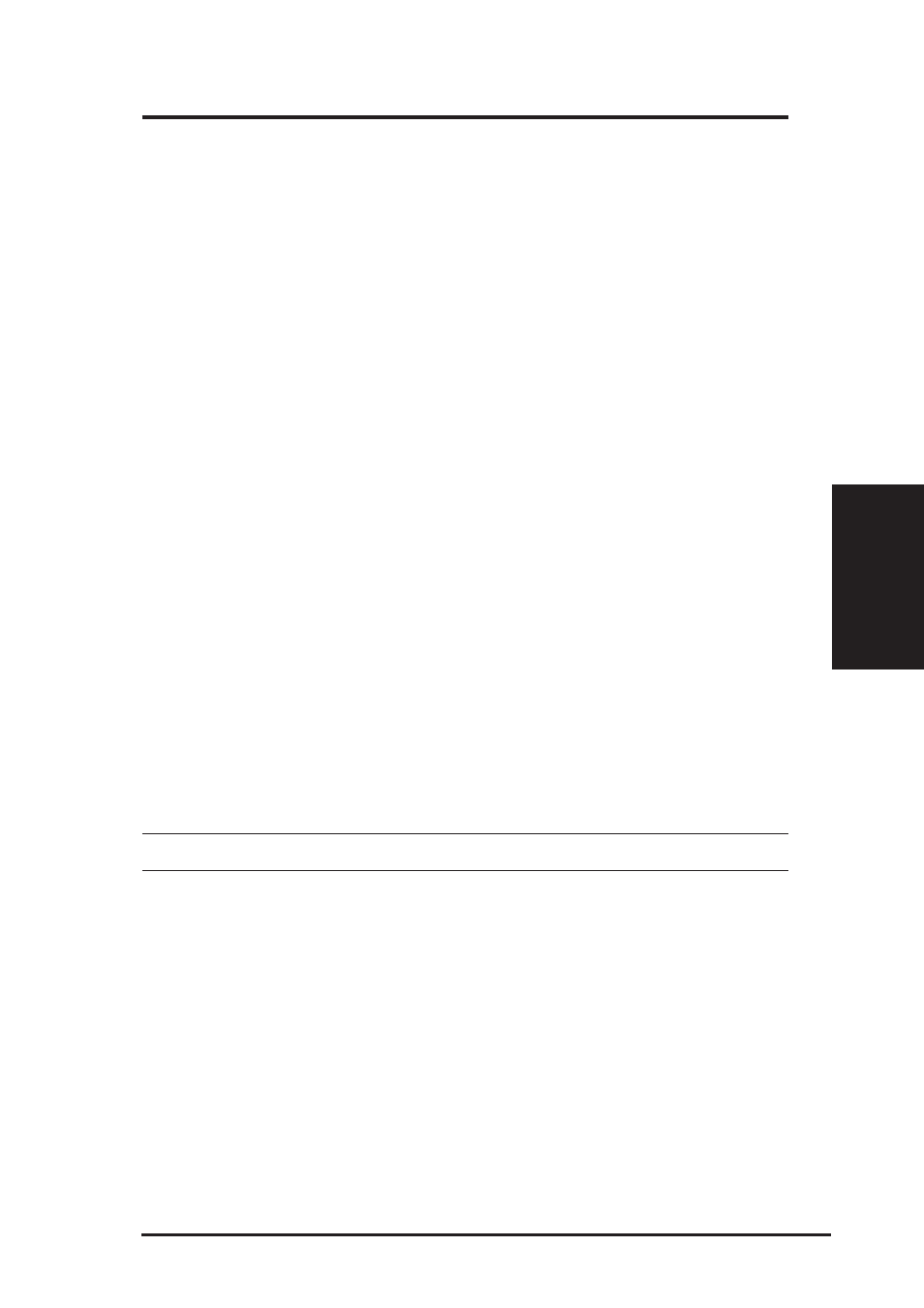
ASUS VPN ADSL Router
29
Chapter 3
Chapter 3
*
DHCP IP Address Assignment: Select this option if the IPoA Ser-
vice interface is to obtain its IP address from your ISP via DHCP.
*
Static IP Address Assignment: Select this option if the IPoA Service
interface is to have its or remote host’s IP addresses configured stati-
cally.
*
IP Address: Enter the IPoA service interface’s IP Address. Contact
your ISP for details.
*
Subnet Mask: Enter the IPoA service interface’s Subnet Mask. Con-
tact your ISP for details.
d) PPPoA Routed and PPPoE Routed
*
User Name: The user name for setting up the PPPoA/PPPoE Ser-
vice. Contact your ISP for the specific user name to be used.
*
Password: The password for setting up the PPPoA/PPPoE Service.
Contact your ISP for the specific password to be used for initial
setup.
e) Bridge IP Settings: These settings must be specified if any LAN inter-
face is in bridge mode, or if any ATM interface carries bridged services
(MPoA Bridge, PPPoE Relay) - the Broadband Gateway software will
automatically prompt you for the bridge interface settings in this case.
*
IP Address: Enter the IP address for the bridge interface
*
Subnet Mask Address: Enter the Subnet Mask for the bridge inter-
face
You are now finished customizing basic settings. Read the following section to
determine if you have access to the Internet.
Notes:
•
If you specify a new service using an ATM interface that has an exist-
ing service, the Broadband Gateway software will automatically delete
the existing service and replace it with the new service
•
If you change your PPPoA/PPPoE password through your ISP, you need
to set the new password for the configured PPPoA/PPPoE service, in
order to setup the service successfully
•
The Bridge IP Settings are the same for all Interfaces that are in bridge
mode or that have bridge services running over them
•
RIP Rx is always enabled as RIP is enabled
