6 windows, Nt 4.0 workstations, Chapter 3 – Asus SL6000 User Manual
Page 20
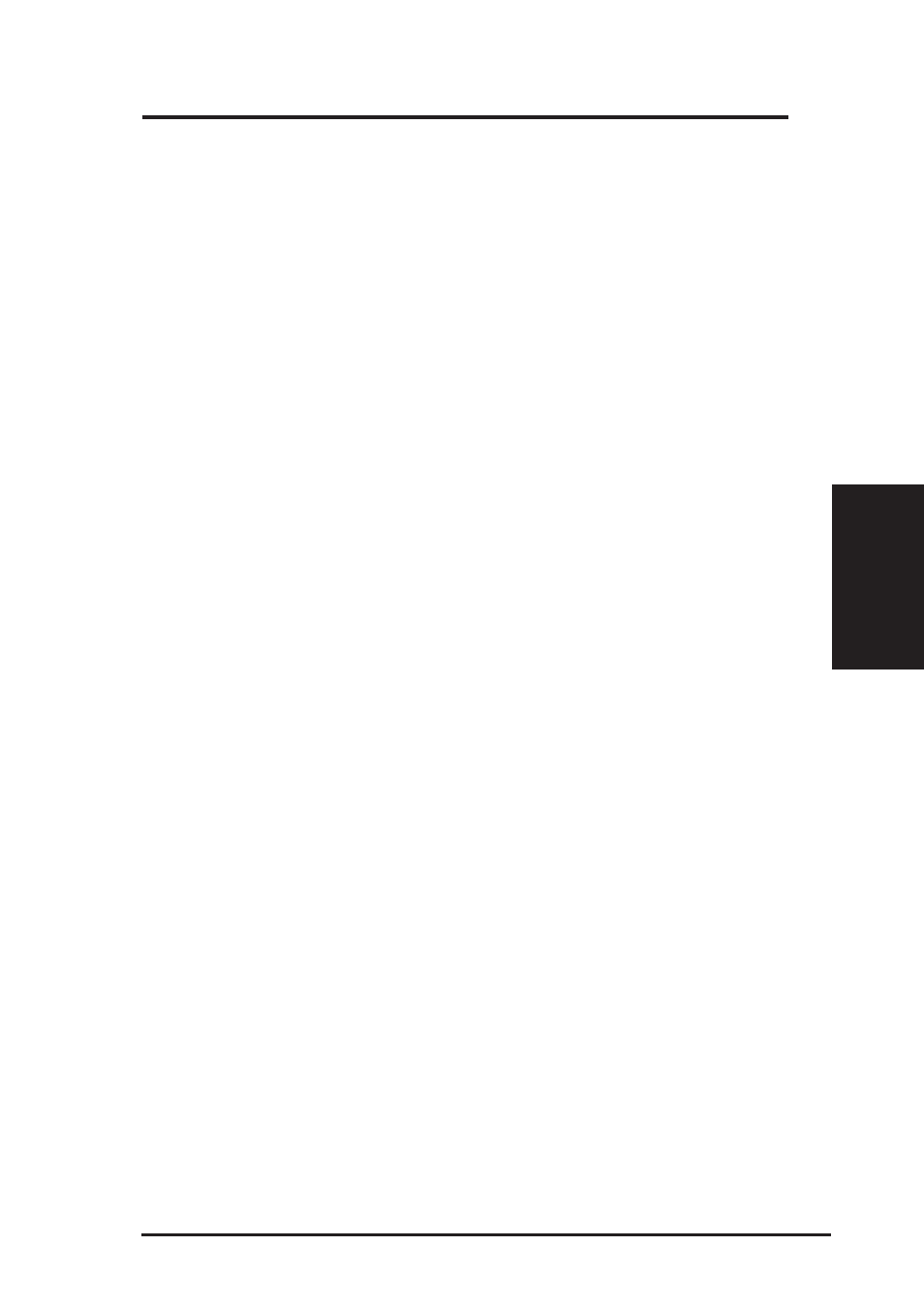
ASUS VPN ADSL Router
19
Chapter 3
Chapter 3
3.2.6 Windows
®
NT 4.0 workstations:
First, check for the IP protocol and, if necessary, install it:
1. In the Windows NT task bar, click the Start button, point to Settings,
and then click Control Panel.
2. In the Control Panel window, double click the Network icon.
3. In the Network dialog box, click the Protocols tab.
The Protocols tab displays a list of currently installed network proto-
cols. If the list includes TCP/IP, then the protocol has already been en-
abled. Skip to step 9.
4. If TCP/IP does not display as an installed component, click [Add].
5. In the Select Network Protocol dialog box, select TCP/IP, and then click
[OK].
You may be prompted to install files from your Windows NT installa-
tion CD or other media. Follow the instructions to install the files.
After all files are installed, a window displays to inform you that a
TCP/IP service called DHCP can be set up to dynamically assign IP
information.
6. Click [Yes] to continue, and then click [OK] if prompted to restart your
computer. Next, configure the PCs to accept IP information assigned
by the SL6000 / SL6300:
7. Open the Control Panel window, and then double-click the Network
icon.
8. In the Network dialog box, click the Protocols tab.
9. In the Protocols tab, select TCP/IP, and then click [Properties].
10. In the Microsoft TCP/IP Properties dialog box, click the radio button
labeled Obtain an IP address from a DHCP server.
11. Click [OK] twice to confirm and save your changes, and then close the
Control Panel.
