2 add an outbound acl rule, Chapter 9 – Asus SL6000 User Manual
Page 69
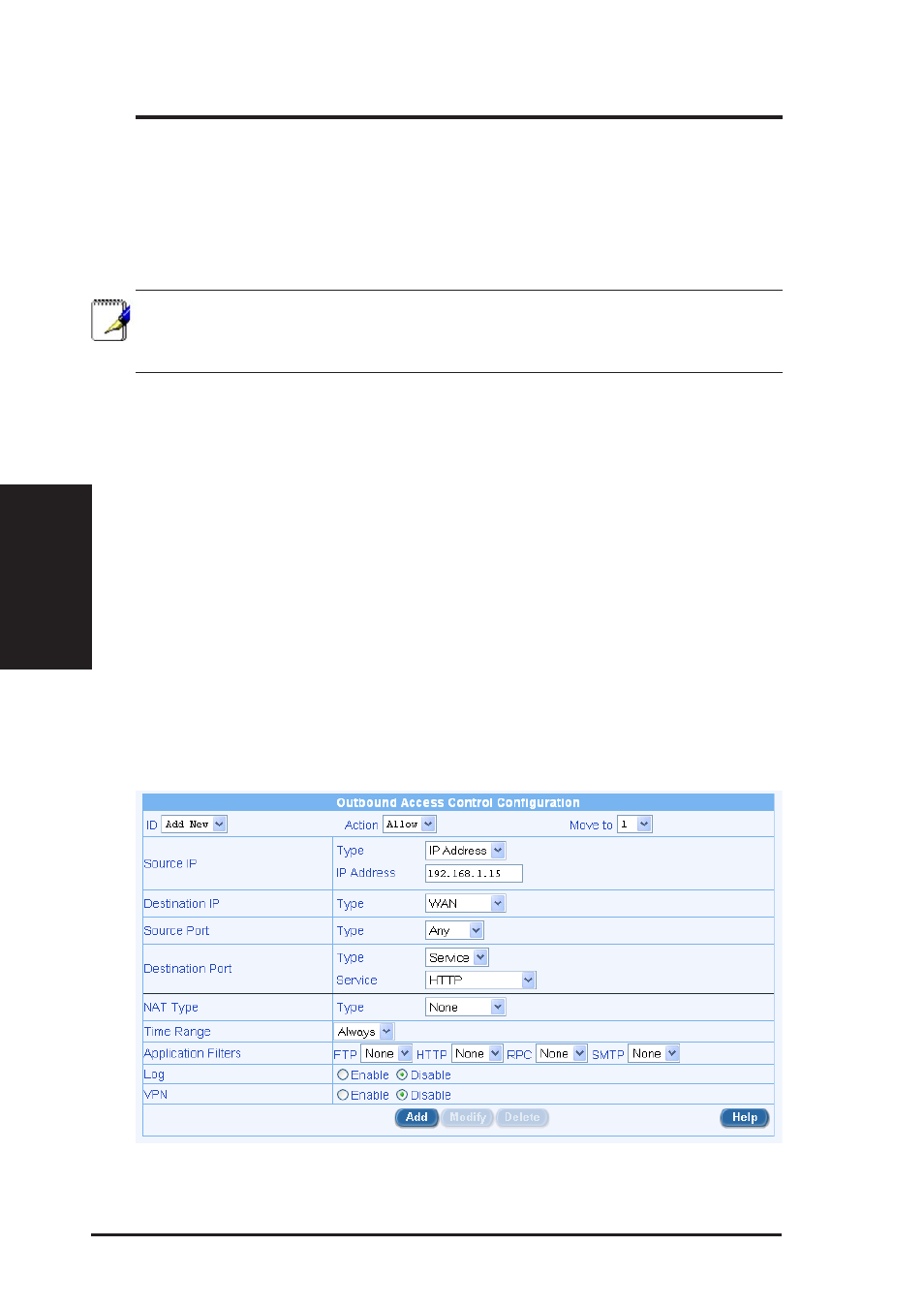
68
ASUS VPN ADSL Router
Chapter 9
Chapter 9
9.4.2 Add an Outbound ACL Rule
To add an outbound ACL rule, follow the instructions below:
1. Log into Configuration Manager as admin, click the Firewall menu,
and then click Outbound ACL submenu. The Firewall Outbound ACL
Configuration page displays, as shown in Figure 9.3.
Note that when you open the Outbound ACL Configuration page, a
list of existing ACL rules are also displayed in the lower half of the
configuration page such as those shown in Figure 9.3.
2. Select “Add New” from the “ID” drop-down list.
3. Set desired action (Allow or Deny) from the “Action” drop-down list.
4. Make changes to any or all of the following fields: source/destination
IP, source/destination port, protocol, port mapping, log, and VPN. Please
see Table 9.2 for explanation of these fields.
5. Assign a priority for this rule by selecting a number from the “Move
to” drop-down list. Note that the number indicates the priority of the
rule with 1 being the highest. Higher priority rules will be examined
prior to the lower priority rules by the firewall.
6. Click on the [Add] button to create the new ACL rule. The new ACL
rule will then be displayed in the outbound access control list table at
the lower half of the Outbound ACL Configuration page.
Figure 9.4 illustrates how to create a rule to allow outbound HTTP traffic. This
rule allows outbound HTTP traffic to be directed to any host on the external
network for a host in your LAN w/ IP address 192.168.1.15.
Figure 9.4 Outbound ACL configuration example. (No predefined ACL rule.)
