8 firmware upgrade – Asus RX3042H User Manual
Page 113
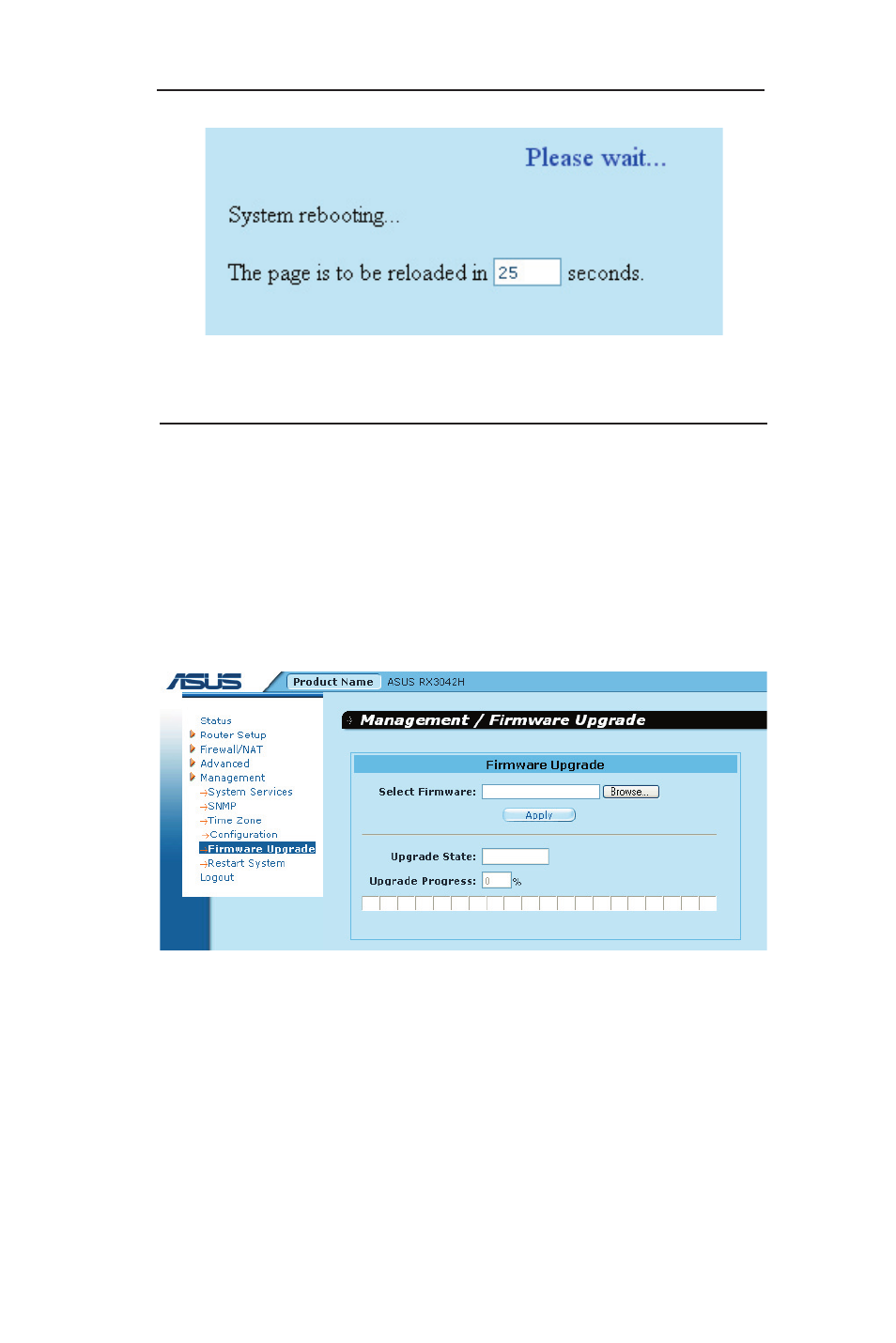
101
RX3042H User's Manual
System Management
Figure 10.15 System Reboot Counter Timer
10.8 Firmware Upgrade
ASUSTeK may from time to time provide you with an update to the
firmware running on the RX3042H. All system software is contained
in a single file, called an image. Configuration Manager provides an
easy way to upload the new firmware image. To upgrade the image,
follow this procedure:
1. Open the Firmware Upgrade page, as shown in Figure 10.16, by
clicking the
System ->Firmware Upgrade menu.
Figure 10.16 Firmware Upgrade Page
2. In the Select Firmware text box, enter the path and name of the
firmware image file. Alternatively, you may click on
Browse...
button to open a file manager, similar to Figure 10.17, to search
for the firmware image on your computer.
- GX1026i (26 pages)
- GX-D1241 (48 pages)
- GX1026 (73 pages)
- GX-D1081 (8 pages)
- GigaX1024X (57 pages)
- GigaX1024X (41 pages)
- FX-D1162 (103 pages)
- RX3041_B (36 pages)
- GigaX3124 (326 pages)
- SL200 (52 pages)
- SCSI/PCI-L3C920 (16 pages)
- GigaX3024X (137 pages)
- SL1000 (8 pages)
- RX3041H (143 pages)
- RX3041 (63 pages)
- GigaX1008B (46 pages)
- GigaX1005B (46 pages)
- GigaX1005N (60 pages)
- GigaX2024X (119 pages)
- GigaX1108N (8 pages)
- GigaX1105N (41 pages)
- GigaX1105N (57 pages)
- SL1200 (18 pages)
- SL1200 (175 pages)
- EI-102 (41 pages)
- GigaX1116 (12 pages)
- AX-112 (26 pages)
- GigaX2124X/C (112 pages)
- GigaX2124X (116 pages)
- PL-X31M/PL-X32M (105 pages)
- NX1001 (47 pages)
- NX1001 (44 pages)
- GX1105N (145 pages)
- GigaX1124 (10 pages)
- GigaX3112F (118 pages)
- GigaX1105 (10 pages)
- GigaX2008EX (71 pages)
- GigaX2024SX (370 pages)
- CX200 (5 pages)
- CX200 (94 pages)
- GigaX2024 (169 pages)
- GigaX2024 (115 pages)
- GigaX2124 (122 pages)
- GigaX1116B (97 pages)
