1 view the system date and time – Asus RX3042H User Manual
Page 105
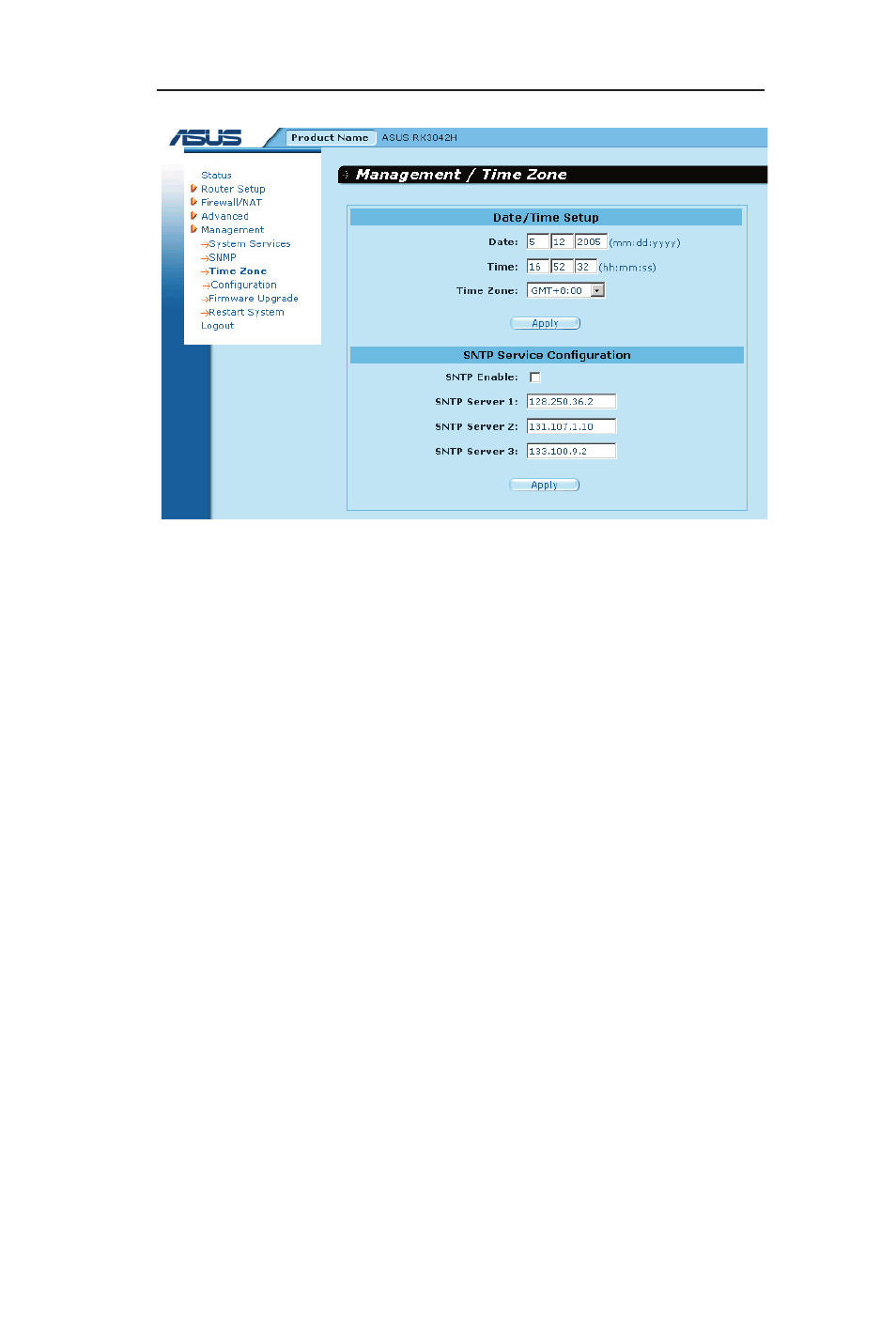
93
RX3042H User's Manual
System Management
Figure 10.4. Time Zone Configuration Page
To manually change the time for the router:
1. Open the Time Zone configuration page by clicking the
Management ->Time Zone menu.
2. Enter the current date and time in the proper fields.
3. Select your time zone from the drop-down list.
4. Click on
Apply button to save the settings.
The synchronize the time between the real time clock and the
external time servers:
1. Open the Time Zone configuration page by clicking the
Management ->Time Zone menu.
2. Select your time zone from the drop-down list.
3. Check the
Enable check box to activate the SNTP service.
4. Enter IP addresses for the SNTP servers that will be used to
update the system time.
5. Click on
Apply button to save the settings.
10.4.1 View the System Date and Time
To view the updated system date and time, log into Configuration
- GX1026i (26 pages)
- GX-D1241 (48 pages)
- GX1026 (73 pages)
- GX-D1081 (8 pages)
- GigaX1024X (57 pages)
- GigaX1024X (41 pages)
- FX-D1162 (103 pages)
- RX3041_B (36 pages)
- GigaX3124 (326 pages)
- SL200 (52 pages)
- SCSI/PCI-L3C920 (16 pages)
- GigaX3024X (137 pages)
- RX3041H (143 pages)
- SL1000 (8 pages)
- RX3041 (63 pages)
- GigaX1008B (46 pages)
- GigaX1005B (46 pages)
- GigaX1005N (60 pages)
- GigaX2024X (119 pages)
- GigaX1105N (41 pages)
- GigaX1105N (57 pages)
- GigaX1108N (8 pages)
- SL1200 (18 pages)
- SL1200 (175 pages)
- EI-102 (41 pages)
- GigaX1116 (12 pages)
- AX-112 (26 pages)
- GigaX2124X/C (112 pages)
- GigaX2124X (116 pages)
- PL-X31M/PL-X32M (105 pages)
- NX1001 (47 pages)
- NX1001 (44 pages)
- GX1105N (145 pages)
- GigaX1124 (10 pages)
- GigaX3112F (118 pages)
- GigaX1105 (10 pages)
- GigaX2008EX (71 pages)
- GigaX2024SX (370 pages)
- CX200 (5 pages)
- CX200 (94 pages)
- GigaX2024 (115 pages)
- GigaX2024 (169 pages)
- GigaX2124 (122 pages)
- GigaX1116B (97 pages)
