Using asus turbo key – Asus Maximus III Formula User Manual
Page 145
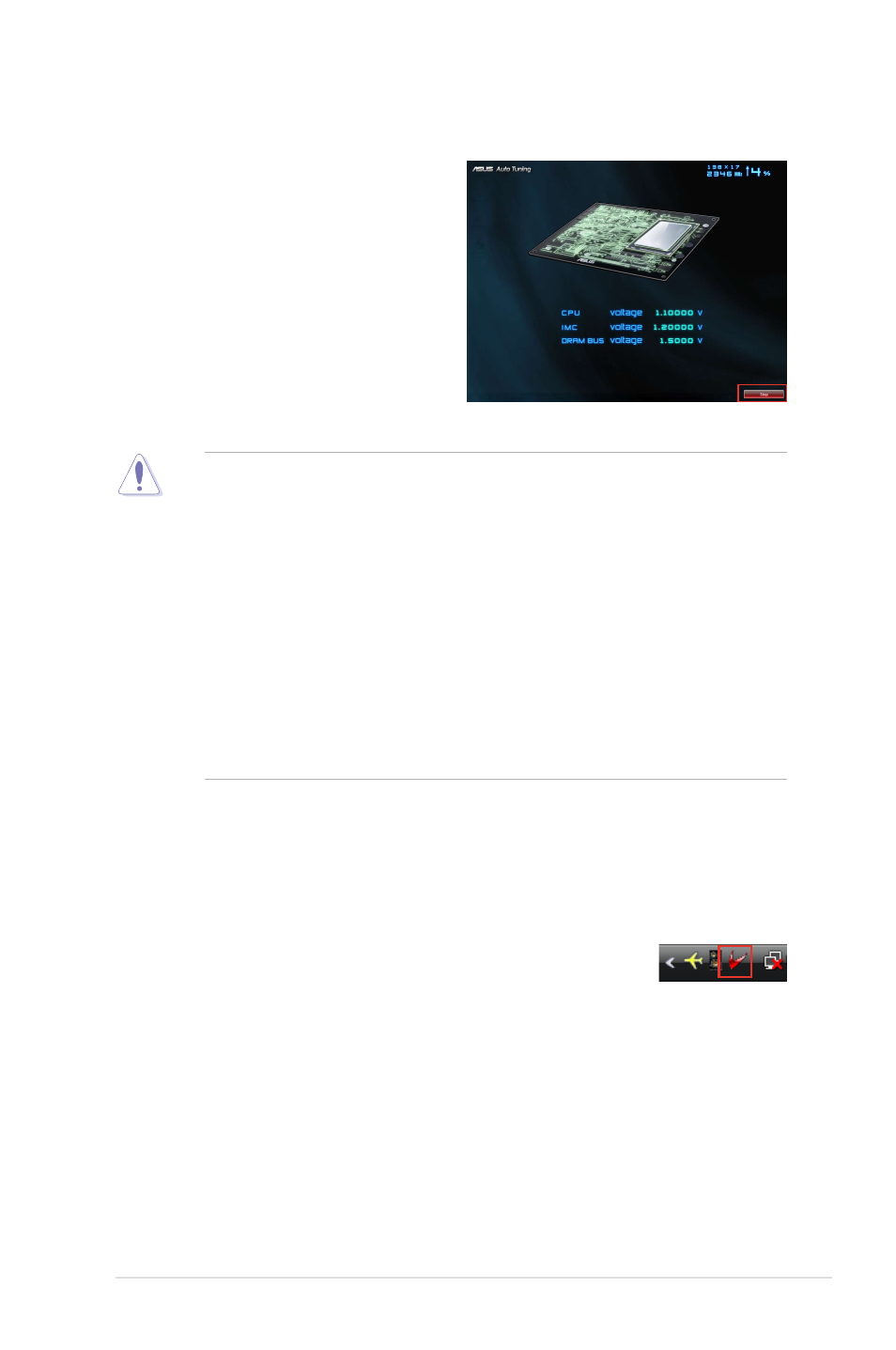
ROG Maximus III Formula
4-25
• After pressing Start, the system starts performance tuning and may reboot
2 to 3 times. Please do not operate or manually restart the computer during
the tuning process.
• After restarting OS, a message appears indicating the current overclocking
result. You can click Stop to save the current overclocking setting, or wait
for TurboV EVO to continue system tuning for higher system performance.
• The auto-tuned system performance varies on the installed device (ex.,
CPU and DRAM).
• The auto-tuning function overclocks your system settings. Installation of
advanced cooling systems is recommended.
• The auto-tuned settings will be stored in system BIOS and will be applied in
the next boot.
3. An animation appears indicating the
overclocking process. Click Stop
if you want to cancel the current
Overclocking process.
Using ASUS Turbo Key
ASUS Turbo Key allows the user to set a group of hot-keys into physical
overclocking buttons. After the easy setup, Turbo Key can boost performances
without interrupting ongoing work or games—with just one touch!
If the Turbo� E�O is correctly installed, you will find the TurboV
EVO icon on the Windows notification area. Click on the icon to
display the TurboV EVO control panel. Click the Turbo Key tab to switch to the
Turbo Key interface.
