Appendix, Testing the network interface or adapter, Common problems and solutions – Asus P2B-D2 User Manual
Page 130
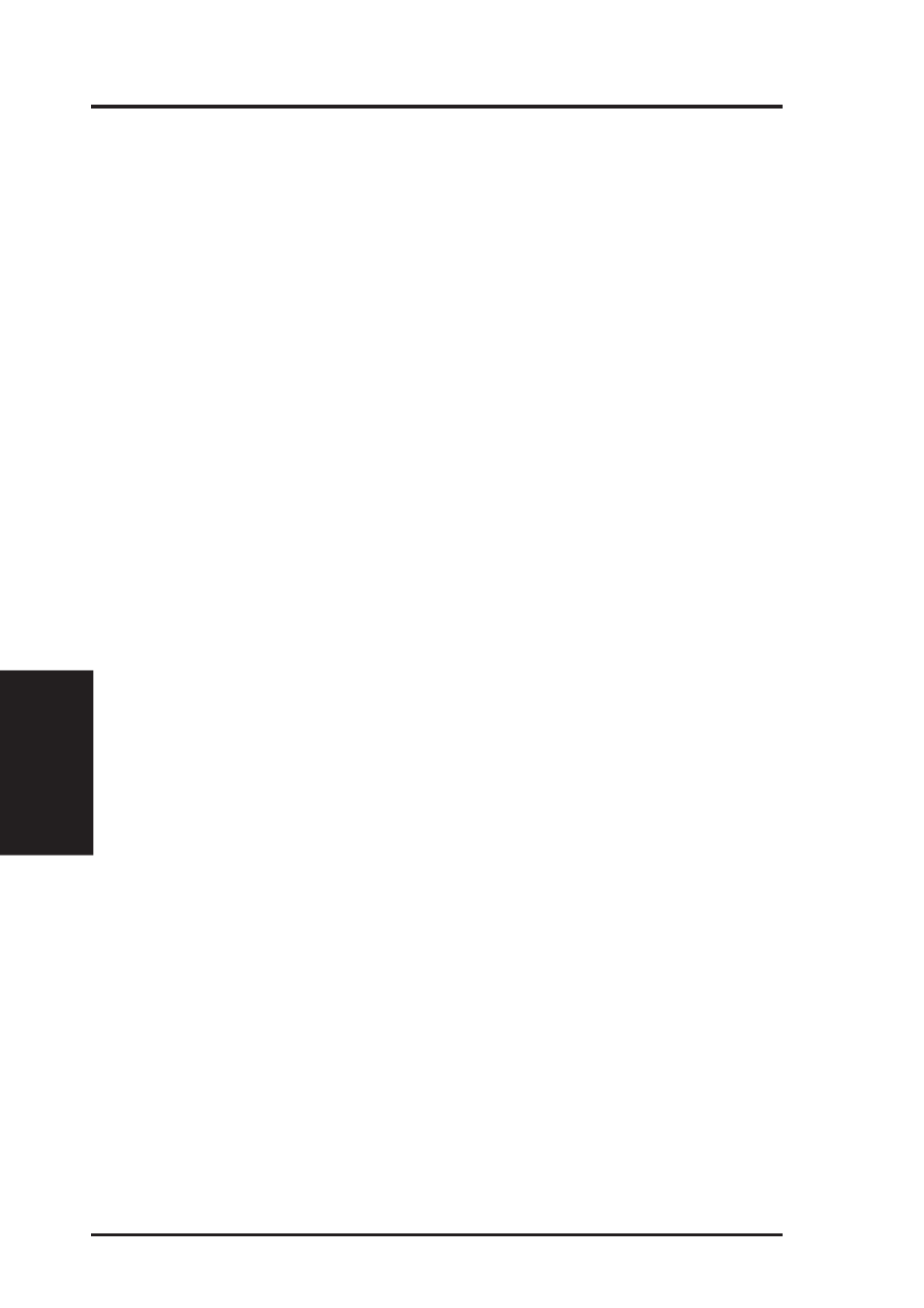
ASUS P2B-D2 User’s Manual
130
Appendix
Testing the network interface or adapter
Test the network interface or adapter by running Intel diagnostics. For DOS or Windows
3.1 computers, run Setup on the ASUS Configuration and Drivers disk. For Windows
NT and Windows 95 run Intel PROSet by double-clicking the Intel PROSet Icon in the
Control Panel. Click Help from the main PROSet window to get complete diagnostics
information and instructions.
Common problems and solutions
SETUP.EXE reports the network interface or adapter is “Not enabled by BIOS”.
•
The PCI BIOS isn’t configuring the network interface or adapter correctly. Try the
PCI installation tips.
The computer hangs when the drivers are loaded.
•
Change the PCI BIOS interrupt settings. See the next page for PCI installation tips.
•
If you are using EMM386, it must be version 4.49 or newer (this version ships with
MS-DOS 6.22 or newer).
Diagnostics pass, but the connection fails or errors occur.
•
At 100 Mbps use category 5 wiring and make sure the network cable is securely
attached.
•
For NetWare clients, make sure you specify the correct frame type in the NET.CFG
file.
•
Make sure the duplex mode setting on the network interface or adapter matches the
setting on the hub.
•
At 100 Mbps, connect to a 100BASE-TX hub only (not T4).
The LNK LED doesn’t light.
•
Make sure you’ve loaded the network drivers.
•
Check all connections at the network interface or adapter and the hub.
•
Try another port on the hub.
•
Make sure the duplex mode setting on the network interface or adapter matches the
setting on the hub.
•
Make sure you have the correct type of cable between the network interface or
adapter and the hub. 100 BASE-TX requires two pairs. Some hubs require a cross-
over cable while others require a straight-through cable. See the Cabling README
file for more information on cabling.
The ACT LED doesn’t light.
•
Make sure you’ve loaded the correct network drivers.
•
The network may be idle. Try accessing a server.
•
The network interface or adapter isn’t transmitting or receiving data. Try another
network interface or adapter.
•
May not be using four-pair cable for TX wiring.
Appendix
i. Network Interface
