6 storage configuration, Dma mode [auto, Smart monitoring [auto – Asus P5Q PRO User Manual
Page 79: 32bit data transfer [enabled, Sata configuration [enhanced
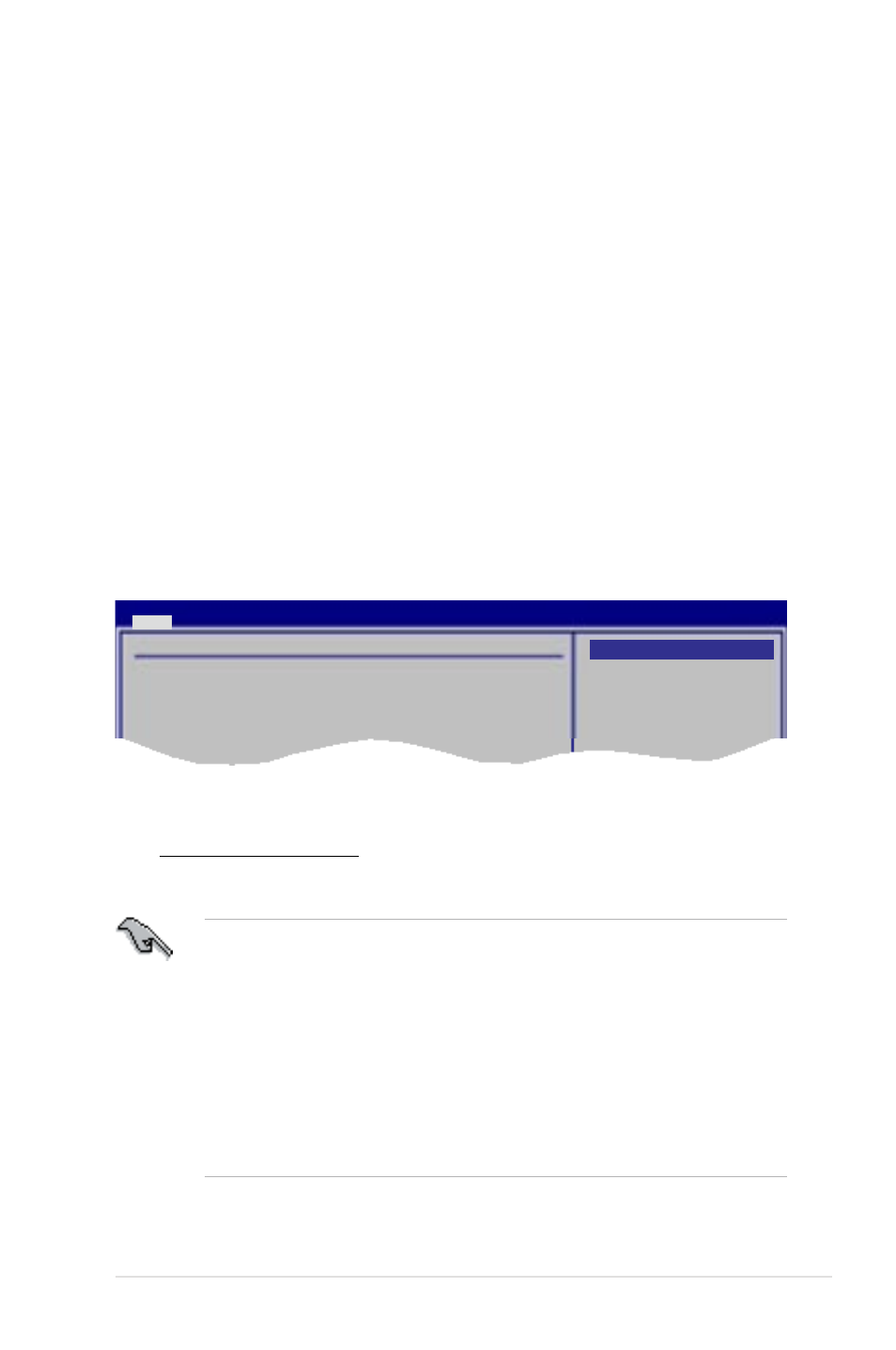
ASUS P5Q PRO
3-13
DMA Mode [Auto]
Selects the DMA mode.
Configuration options: [Auto] [SWDMA0] [SWDMA1] [SWDMA2] [MWDMA0]
[MWDMA1] [MWDMA2] [UDMA0] [UDMA1] [UDMA2] [UDMA3] [UDMA4] [UDMA5]
SMART Monitoring [Auto]
Sets the Smart Monitoring, Analysis, and Reporting Technology.
Configuration options: [Auto] [Disabled] [Enabled]
32Bit Data Transfer [Enabled]
Enables or disables 32-bit data transfer.
Configuration options: [Disabled] [Enabled]
3.3.6
Storage Configuration
The items in this menu allow you to set or change the configurations for the SATA
devices installed in the system. Select an item then press
configure the item.
Storage Configuration
SATA Configuraton
[Enhanced]
Configure SATA as
[IDE]
Hard Disk Write Protect
[Disabled]
IDE Detect Time Out (Sec)
[35]
Options
Disabled
Compatible
Enhanced
BIOS SETUP UTILITY
Main
SATA Configuration [Enhanced]
Configuration options: [Disabled] [Compatible] [Enhanced]
Configure SATA as [IDE]
Sets the configuration for the Serial ATA connectors supported by the
Southbridge chip. Configuration options: [IDE] [RAID] [AHCI]
• If you want to use the Serial ATA hard disk drives as Parallel ATA physical
storage devices, keep the default setting [IDE].
• If you want the Serial ATA hard disk drives to use the Advanced Host
Controller Interface (AHCI), set this item to [AHCI]. The AHCI allows
the onboard storage driver to enable advanced Serial ATA features that
increases storage performance on random workloads by allowing the drive
to internally optimize the order of commands.
• If you want to create a RAID 0, RAID 1, RAID 5, RAID 10, or the Intel
®
Matrix Storage Technology configuration from the Serial ATA hard disk
drives, set this item to [RAID].
