10 asus drive xpert, Installing serial ata hard disks, Launching drive xpert in windows – Asus P5Q PRO User Manual
Page 142
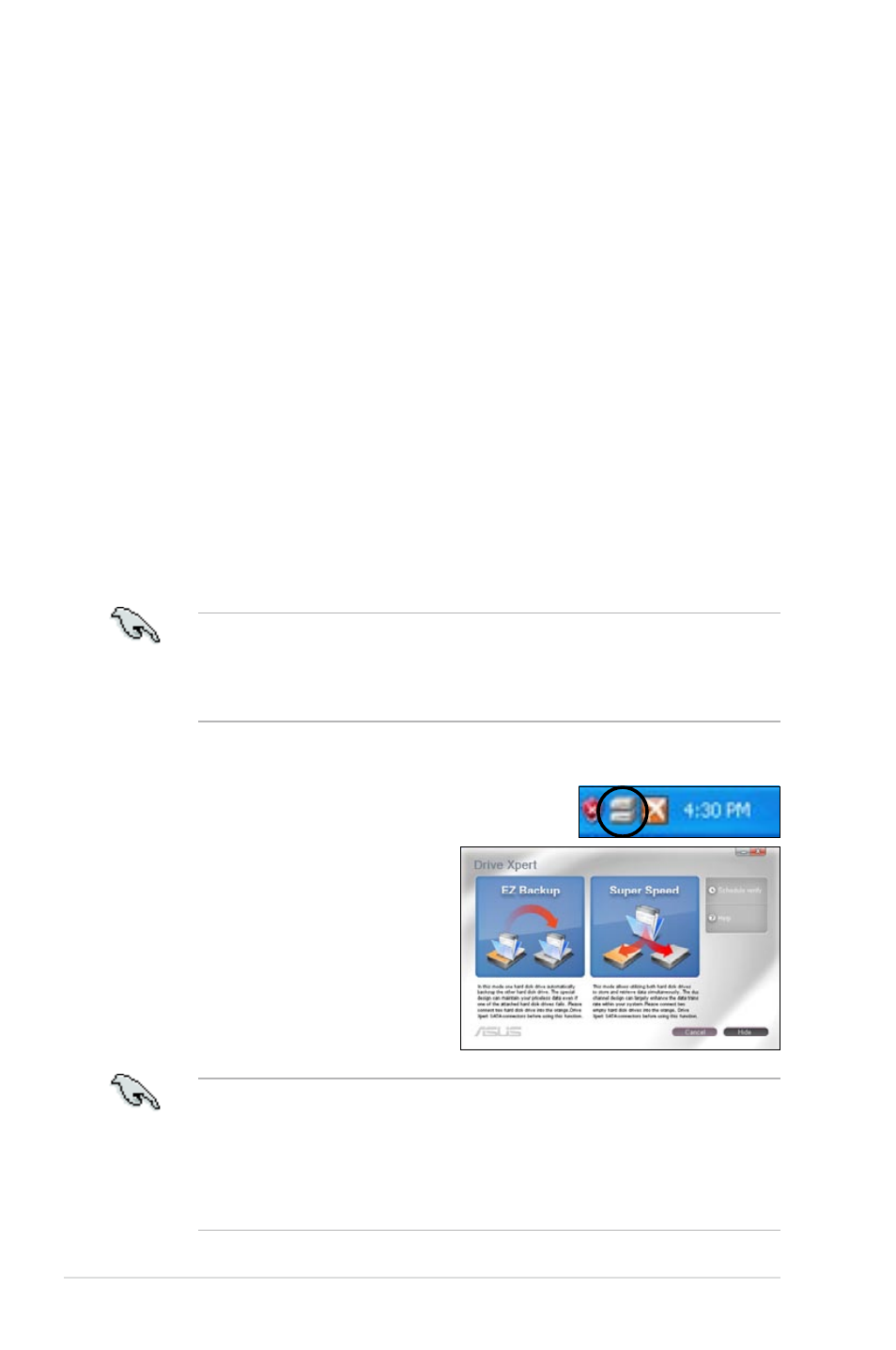
4-30
Chapter 4: Software support
4.3.10 ASUS Drive Xpert
Drive Xpert, an ASUS exclusive technology, secures the data on your hard
disk and enhances hard drive performance without the hassles of complicated
configurations. With its user-friendly graphical user interface, you can easily
arrange hard drive backups or enhance the hard drive’s transfer rate.
Installing Serial ATA hard disks
For using Drive Xpert in Windows
®
operating system, we recommend that you
prepare three hard disks: one hard disk with operating system already installed, and
two hard disks for Drive Xpert configuration.
To install Serial ATA hard disks for Drive Xpert configuration:
1. Install two SATA hard disks into the drive bays.
2. Plug one end of the SATA signal cables to each drive, and plug the other end
of the SATA signal cables to the SATA_E1 (orange, port 0) and SATA_E2
(white, port 1) connectors on the motherboard. Refer to page 2-28 for the
exact location of the SATA connectors.
3. Connect a SATA power cable to the power connector of each drive.
• For optimal performance, we highly recommend that you install identical
drives of the same model and capacity.
• The SATA_E1 (orange, port 0) and SATA_E2 (white, port 1) connectors on
the motherboard do not support ATAPI devices and hot-plug function.
Launching Drive Xpert in Windows
®
OS
After installing Drive Xpert from the bundled support
DVD, double-click the
Drive Xpert icon on the Windows
®
notification area. The main screen as
shown on the right hand side appears.
There are two modes for Drive Xpert:
EZ
Backup and Super Speed.
• Before using the Drive Xpert function, ensure that you have installed the
Marvell 61xx driver in the system.
• Ensure to install two hard disks to the SATA_E1 (orange, port 0) and
SATA_E2 (white, port 1) connectors when the Drive Xpert mode in BIOS
setup is configured as
EZ Backup or Super Speed. Otherwise, the HDD
LED in the front panel flashes.
