5 creating a raid driver disk, 2 creating a raid driver disk in windows – Asus P5Q PRO User Manual
Page 172
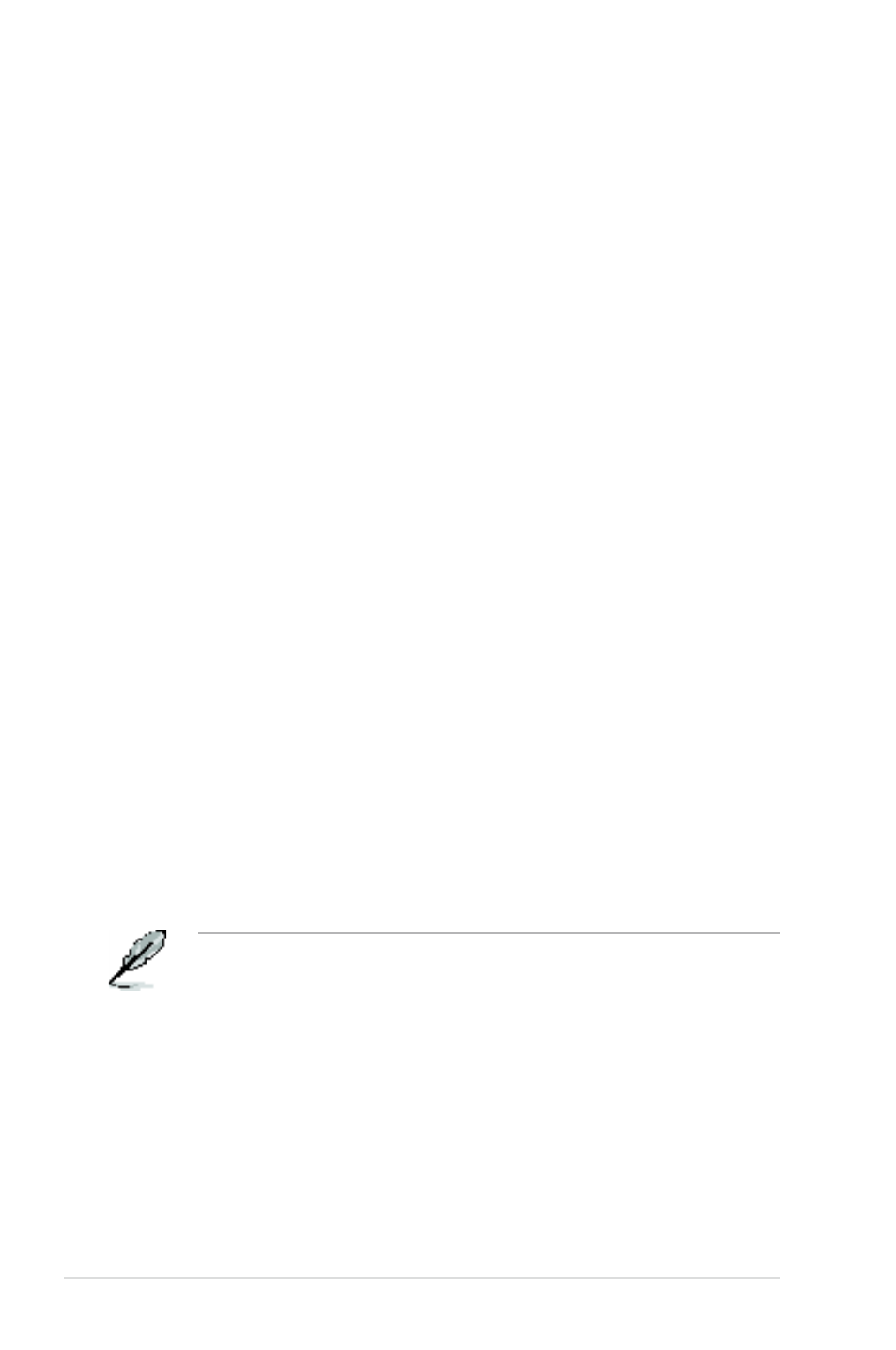
4-60
Chapter 4: Software support
4.5.2
Creating a RAID driver disk in Windows
®
To create a RAID driver disk in Windows
®
:
1. Start Windows
®
.
2. Place the motherboard support DVD into the optical drive.
3. Go to the
Make disk menu, and then click Intel ICH10R 32/64 bit RAID
Driver Disk to create an Intel
®
ICH10R RAID driver disk.
4. Insert a floppy disk into the floppy disk drive or connect a USB flash disk if
you are using Windows Vista OS.
5. Follow succeeding screen instructions to complete the process.
Write-protect the floppy disk to avoid computer virus infection.
4.5
Creating a RAID driver disk
A floppy disk with the RAID driver is required when installing Windows
®
XP/Vista
and later operating system on a hard disk drive that is included in a RAID set. For
Windows Vista user, you can create a RAID driver disk with a floppy disk drive or a
USB flash disk drive.
4.5.1
Creating a RAID driver disk without entering the OS
To create a RAID driver disk without entering the OS:
1. Boot your computer.
2. Press during POST to enter the BIOS setup utility.
3. Set the optical drive as the primary boot device.
4. Insert the support DVD into the optical drive.
5. Save changes and exit BIOS.
6. Press any key when the system prompts “Press any key to boot from the
optical drive.”
7. When the menu appears, press <1> to create a RAID driver disk.
8. Insert a formatted floppy disk into the floppy drive then press
9. Follow succeeding screen instructions to complete the process.
