Use a bluetooth keyboard, mouse, or other hid – Asus USB-BT21 User Manual
Page 9
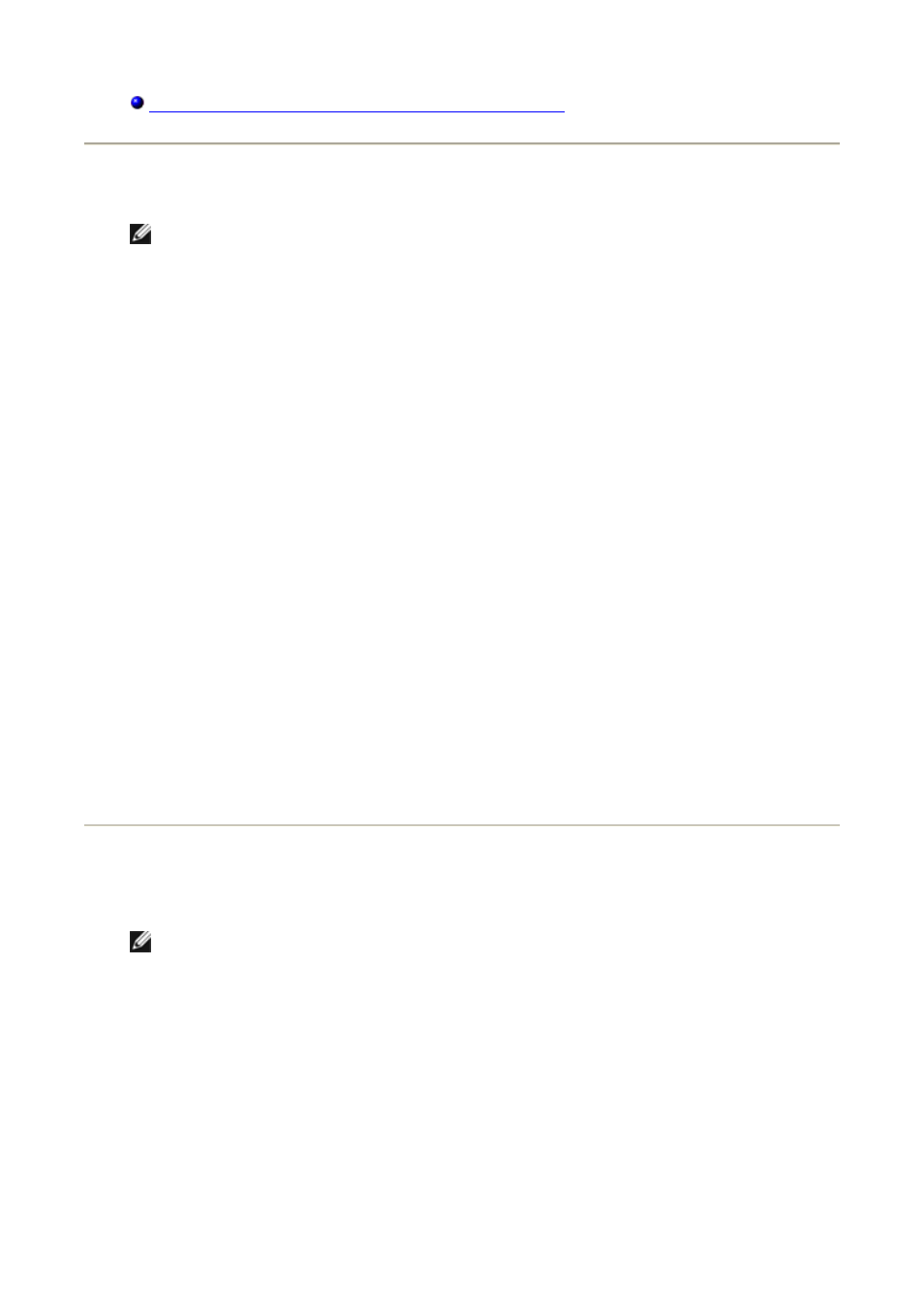
Respond to Bluetooth Security and Authorization Messages
Use a Bluetooth Keyboard, Mouse, or Other HID
NOTE: Before you begin, refer to the manual that came with your HID for instructions for
making the device discoverable.
To use a Bluetooth keyboard, mouse, or other human interface device
1. Verify that the keyboard, mouse of other human interface device (HID) contains
batteries, that the batteries are inserted properly and are fully charged, and that you
know where the Connect button is.
2. From this computer, open My Bluetooth Places.
3. Click Bluetooth Setup Wizard.
4. Click I know the service I want to use and I want to find a Bluetooth device
that provides that service, and then click Next.
5. Click Human Interface Device in the Bluetooth Service Selection list, and then
click Next.
6. Press the Connect button on the keyboard, mouse, or other HID.
7. When you see the HID icon in Bluetooth Device Selection, click the icon, and then
click Next.
8. If the HID is a keyboard, using the keyboard, type the Bluetooth security code showing
in the Bluetooth security code box, and then press ENTER.
-or-
If the HID is a Bluetooth mouse or other Bluetooth pointing device, use the Bluetooth
mouse or other Bluetooth pointing device to click Click here in Confirmation
Required.
You can now use the Bluetooth HID.
Listen to Audio from This Computer on Bluetooth
Headphones
NOTE: Before you begin, refer to the manual that came with your Bluetooth headphones
for instructions for making the headphones discoverable.
To listen to audio from this computer on Bluetooth headphones
1. From this computer, open My Bluetooth Places.
2. Click Bluetooth Setup Wizard.
3. Click I want to find a specific Bluetooth device and configure how this
computer will use its services, and then click Next.
4. Make the headphones discoverable.
5. When the BT-Headphones icon is shown in Bluetooth Device Selection, click the
BT-Headphones icon, and then click Next.
6. To pair the headphones with this computer, in Bluetooth Security Setup, type the
