Asus USB-BT21 User Manual
Page 18
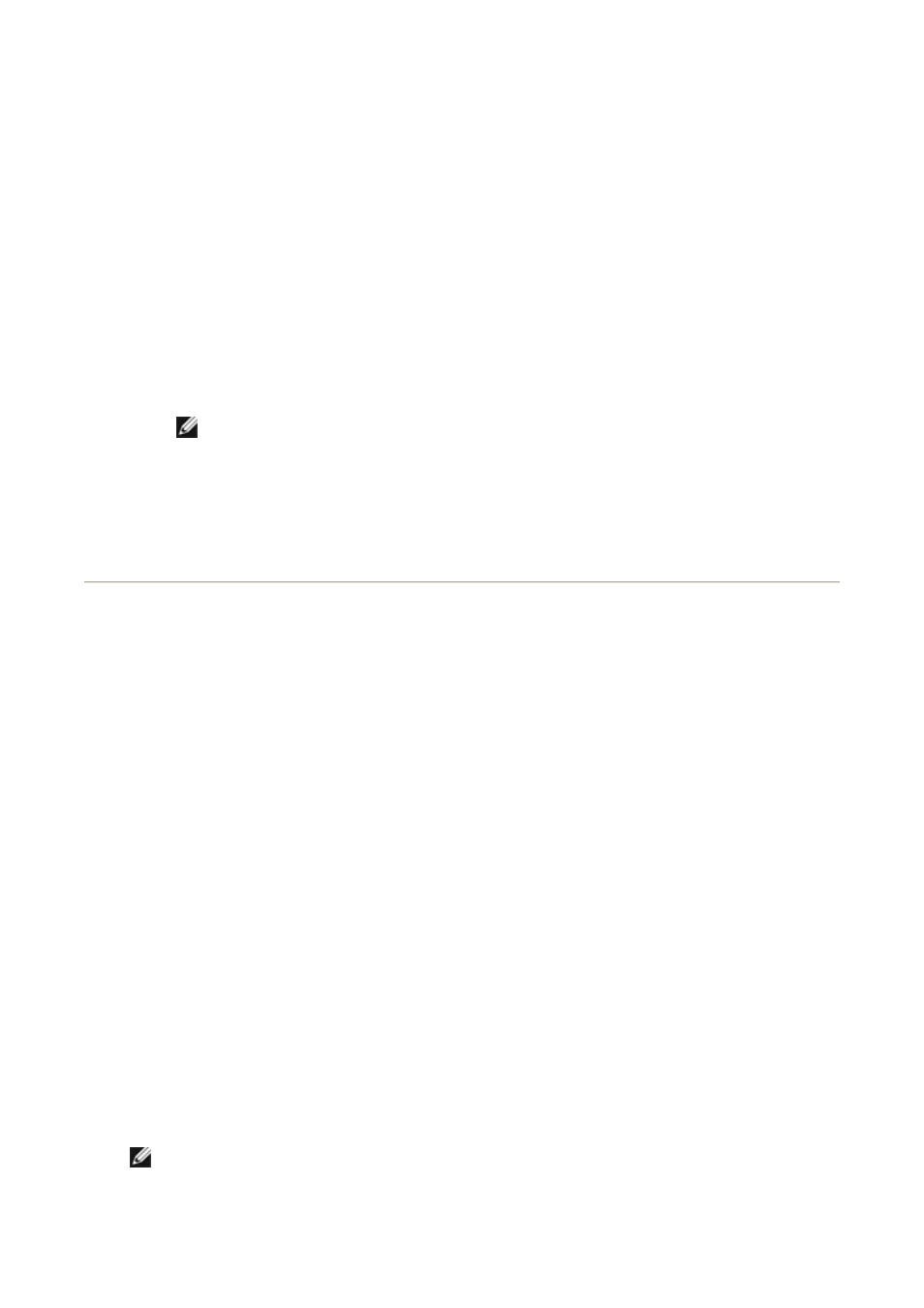
To make a network connection to another Bluetooth device or to a local area network (LAN)
using the network connection of the other device
1. From this computer, open My Bluetooth Places.
2. Click Bluetooth Setup Wizard.
3. Click I know the service I want to use and I want to find a Bluetooth device
that provides that service, and then click Next.
4. Click Network Access in the Bluetooth Service Selection list, and then click Next.
5. In Bluetooth Device Selection, click the name of the device you want to connect
with, and then click Next.
To disconnect network access
1. From this computer, open My Bluetooth Places.
NOTE: If there is a Bluetooth Serial Port shortcut in My Bluetooth Places, skip to
step 4.
2. Click View devices in range.
3. Double-click the device you established a network access connection with.
4. Right-click Network Access, and then click Disconnect Network Access.
Exchange Electronic Business Cards with Another
Bluetooth Device and Send Other PIM Items to the
Other Device
To exchange electronic business cards with another Bluetooth device and send
other PIM items to another Bluetooth device
1. From this computer, open My Bluetooth Places.
2. Click Bluetooth Setup Wizard.
3. Click I know the service I want to use and I want to find a Bluetooth device
that provides that service, and then click Next.
4. Click PIM Item Transfer in the Bluetooth Service Selection list, and then click
Next.
5. In Bluetooth Device Selection, click the name of the device you want to connect
with, and then click Next.
6. Double-click the PIM Item Transfer shortcut in My Bluetooth Places.
7. In Select a Bluetooth Business Card, click the PIM that contains the business card
(s) you want to send.
8. Click the contact name(s) in the list, and then click OK.
If Microsoft Outlook is selected as the Received Business Cards location in Bluetooth
Properties, the contact file is sent to Microsoft Outlook Contacts. If Save to Folder is
selected, the business card(s) is sent to the Bluetooth Exchange Folder.
NOTE: If the Secure connection property of the PIM Transfer service is set on either
device, the receiving party must be available to allow access when an access request is
received. Otherwise, the PIM transfer fails.
