Using bluetooth tools – Asus USB-BT21 User Manual
Page 2
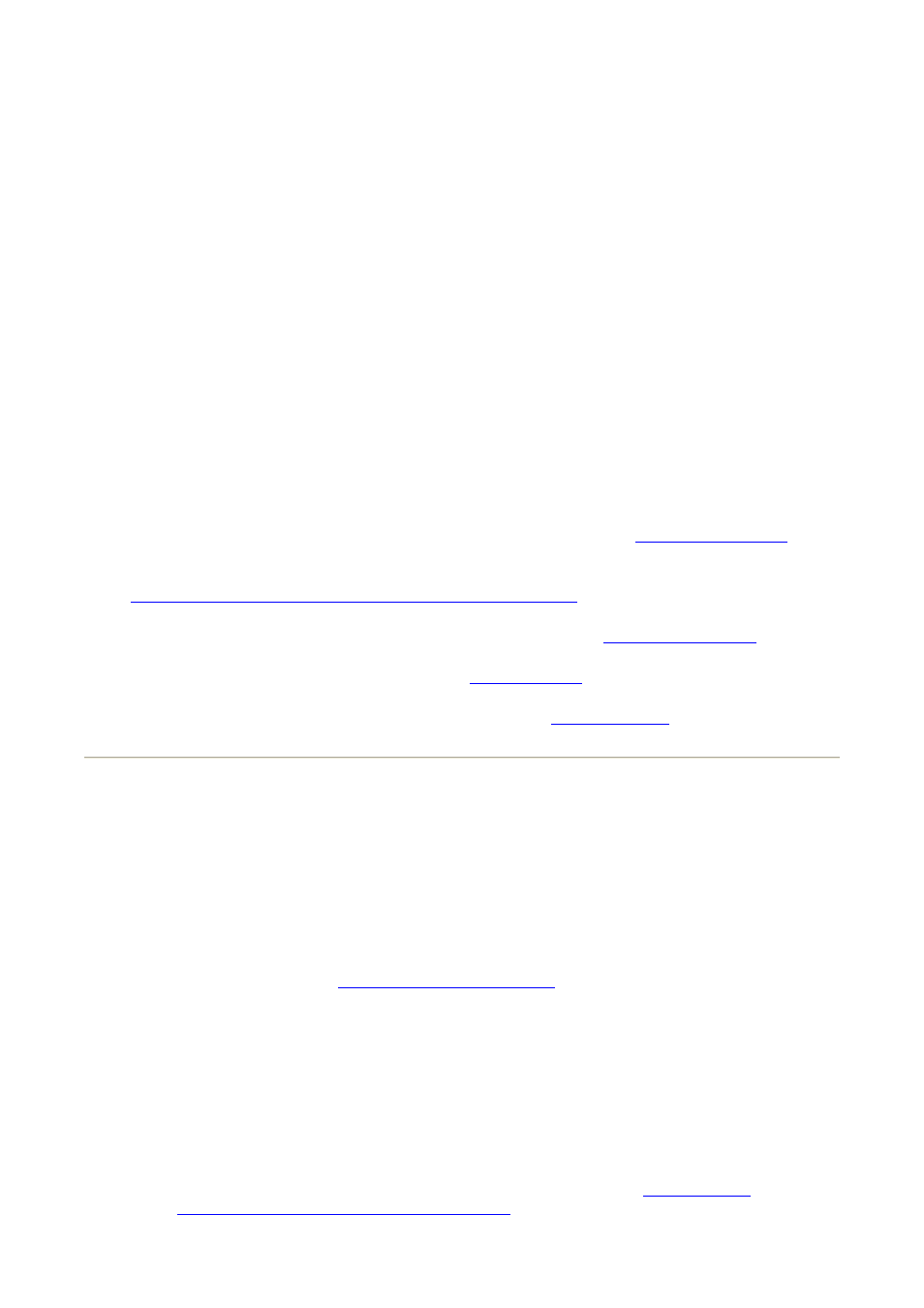
z
Human interface devices such as a mouse or keyboard
z
Computers (desktop, notebook, PDA, for example)
z
Imaging devices (printers, scanners, and cameras)
z
Printers
z
Audio devices
z
Network access points
z
Telephones
z
Fax machines
Examples of how one Bluetooth device can use or be used by another Bluetooth device are:
z
Using a wireless mouse, keyboard, or game controller
z
Listening to or playing audio
z
Exchanging files and business cards
z
Synchronizing Personal Information Manager databases
z
Connecting to the Internet
z
Printing or sending a fax
To begin using your Bluetooth enabled computer for specific tasks, see
How to Use Bluetooth
.
To change the default settings that control how Bluetooth works on your computer, see
Specifying How Bluetooth Technology Works on Your Computer
.
To learn about available Bluetooth tools and how to use them, see
Using Bluetooth Tools
.
If you are having difficulty using Bluetooth, see
Troubleshooting
.
To learn more about Bluetooth functionality in general, see
Basic Operations
.
Using Bluetooth Tools
Most of the following Bluetooth tools and controls are available on your computer:
z
My Bluetooth Places - My Bluetooth Places provides fast access to Bluetooth tasks
and other places of potential interest. When you use the services provided by other
Bluetooth devices, shortcuts to these services are automatically placed here. Shortcuts
comprise the service icon and the name of the service. The status of the connection to
the service is indicated both by the appearance of the icon and the description shown
under Comments (see
Status of Devices and Services
).
z
Bluetooth Setup Wizard - The Bluetooth Setup Wizard enables you to easily do the
following:
· Find another Bluetooth device to use
· Specify how to use the other device
· Specify how other devices can use this computer
· Assign a name and device type that this computer broadcasts to other devices
z
Bluetooth Configuration - Bluetooth Configuration enables you to change the default
settings that control how Bluetooth works on your computer. See
Specifying How
Bluetooth Technology Works on Your Computer
for a detailed description.
