Supported operating systems, Status of devices and services – Asus USB-BT21 User Manual
Page 3
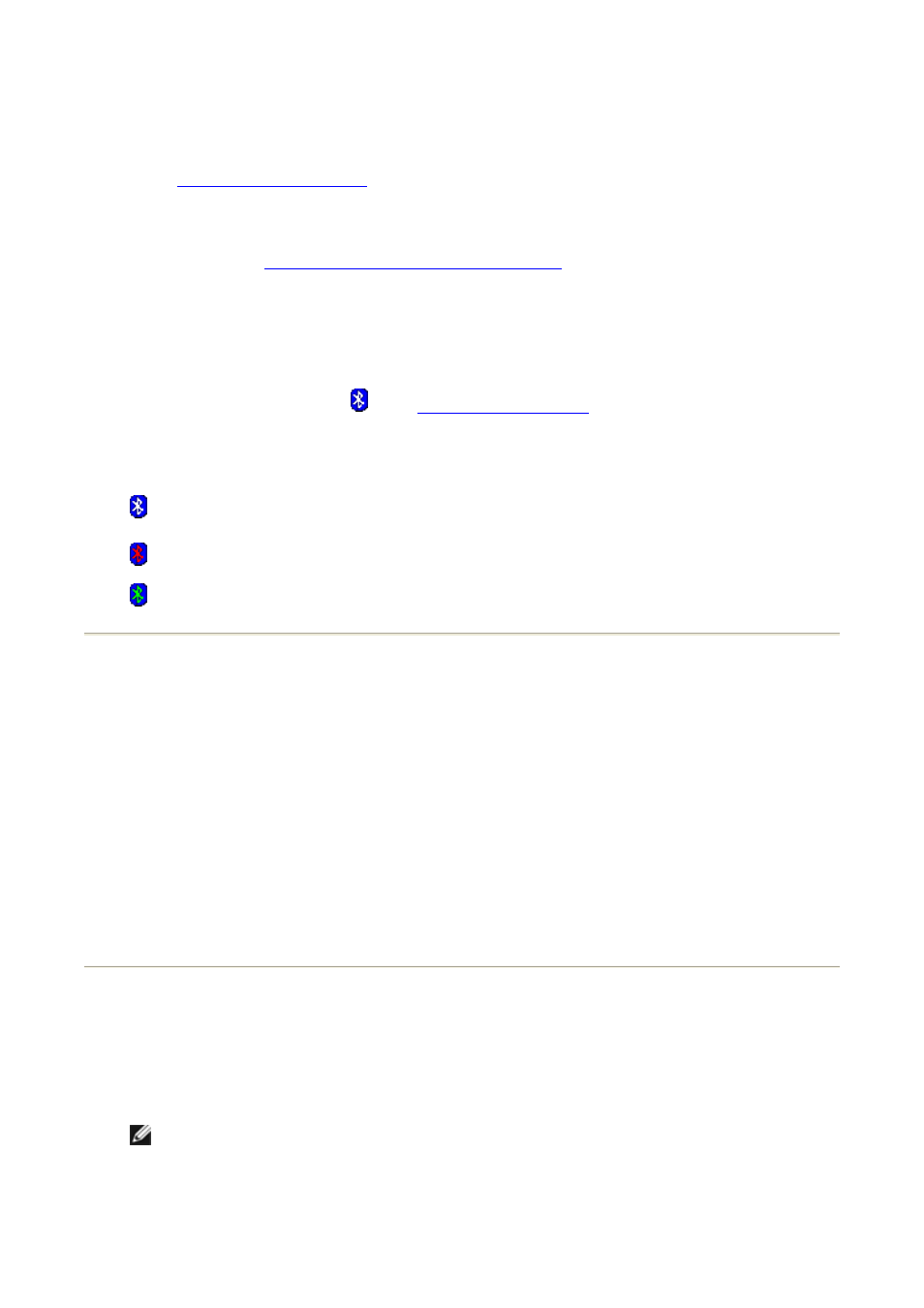
z
Quick Connect - Quick Connect is another tool that enables you to start using the
service of another Bluetooth device. If you have used the service before, Quick
Connect enables you to immediately connect to that service. If you have not used the
service before, you must find the devices that provide the service. For instructions, see
Making a Quick Connection
.
z
Start/Stop the Bluetooth Device - This control (if available) allows you to turn the
Bluetooth radio on or off when you are using your computer in a location that prohibits
the operation of radio devices, such as on board a commercial aircraft. To use this
control, see
Start/Stop the Bluetooth Wireless Adapter
. If this control is not available
on your computer, refer to the manual that came with your computer for instructions
on how to turn the Bluetooth radio on and off. Typically, the radio is turned on and off
with a hardware switch or by using a software utility.
To access Bluetooth tools and controls
Right-click the Bluetooth icon in the
taskbar notification area
.
Besides providing access to Bluetooth tools and controls, the Bluetooth icon in the taskbar
notification area also indicates the general status of the Bluetooth wireless adapter:
The adapter is working and the radio is on.
The adapter is either not working or the radio is off.
The adapter is working and this computer is connected to another Bluetooth device.
Supported Operating Systems
The Bluetooth wireless adapter supports the following operating systems:
z
Windows XP
z
Windows XP Professional, x64 Edition
z
Windows 2000
z
Windows Me
z
Windows 98, Second Edition
The instructions in this document are based on using the Bluetooth wireless adapter in a
computer running Windows XP.
Status of Devices and Services
The type and status of Bluetooth devices and the services they provide are indicated by the
icons that are displayed in My Bluetooth Places, My Device, and Entire Bluetooth
Neighborhood.
NOTE: To view status information, the device name, and additional information in My
Bluetooth Places, My Device, Entire Bluetooth Neighborhood, respectively, click the
View arrow in the toolbar, and then click Details.
