Asus USB-BT21 User Manual
Page 26
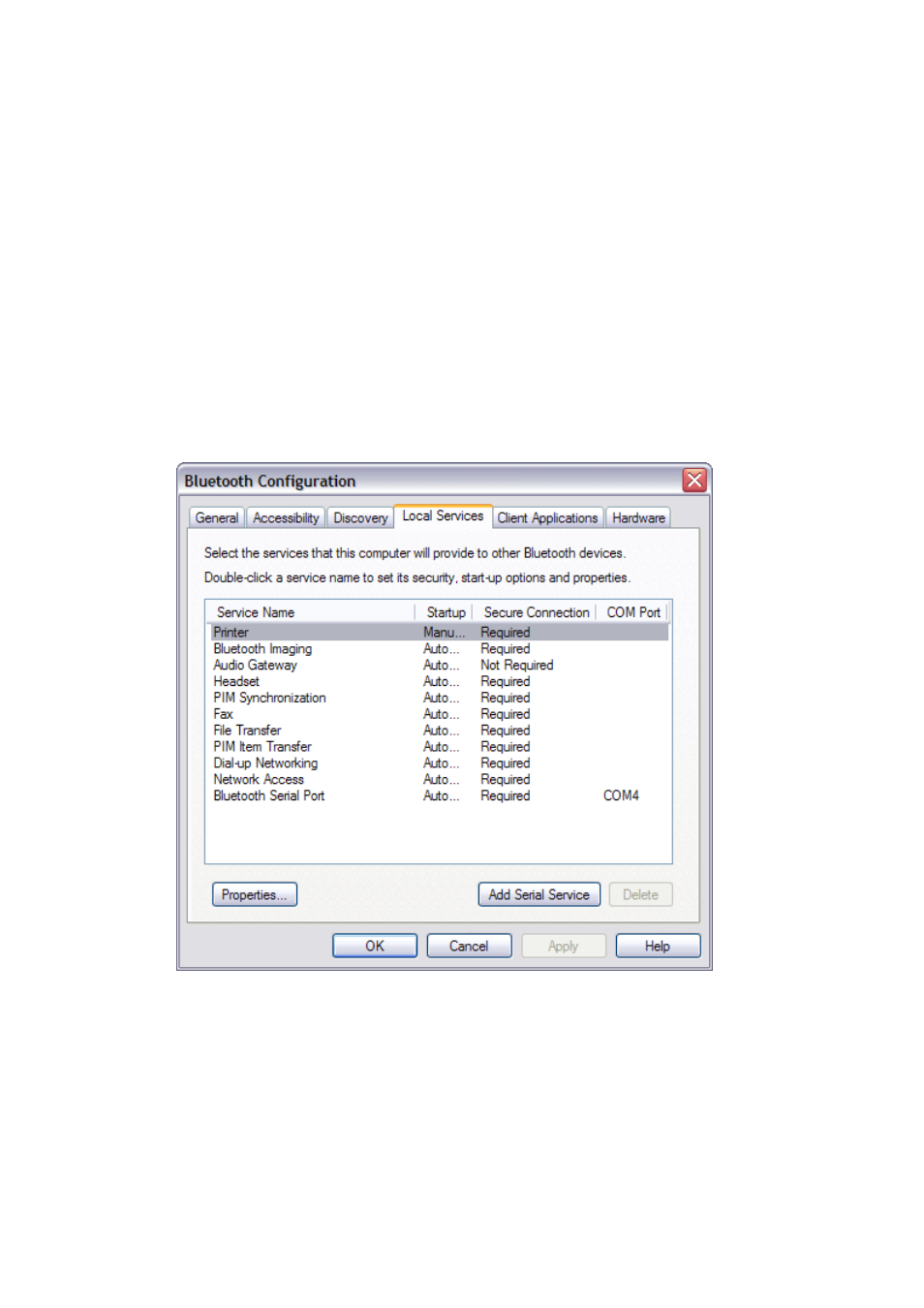
To manage your Bluetooth devices and services
1. Open My Bluetooth Services.
2. Click View or modify configuration.
From the Local Services tab of Bluetooth Configuration, you can select the services that
this computer provides to other Bluetooth devices and set the properties for that service. By
default, all Local Services are set to start automatically, to require a secure connection, and
to require both visual and audio notification when a remote device attempts to connect to
that service.
To set the properties for a service, click the service name, and then click Properties.
z
From the General tab, you can set or clear the Secure connection property and the
Start up automatically property for that service.
z
From the Notifications tab, you can specify if and how you want to be notified.
From the Client Applications tab of Bluetooth Configuration, you can specify how this
computer accesses services on other Bluetooth devices and set or clear the Secure
connection property for that application. By default, all Client Applications except HID are
set to require a secure connection.
To set the properties for an application, click the application name, and then click
Properties. From the General tab, you can set or clear the Secure connection property.
For certain applications, such as PIM Synchronization, File Transfer, PIM Item Transfer, and
Dial-up Networking, you can make other settings that affect how the application functions.
