Print to a bluetooth printer from this computer – Asus USB-BT21 User Manual
Page 19
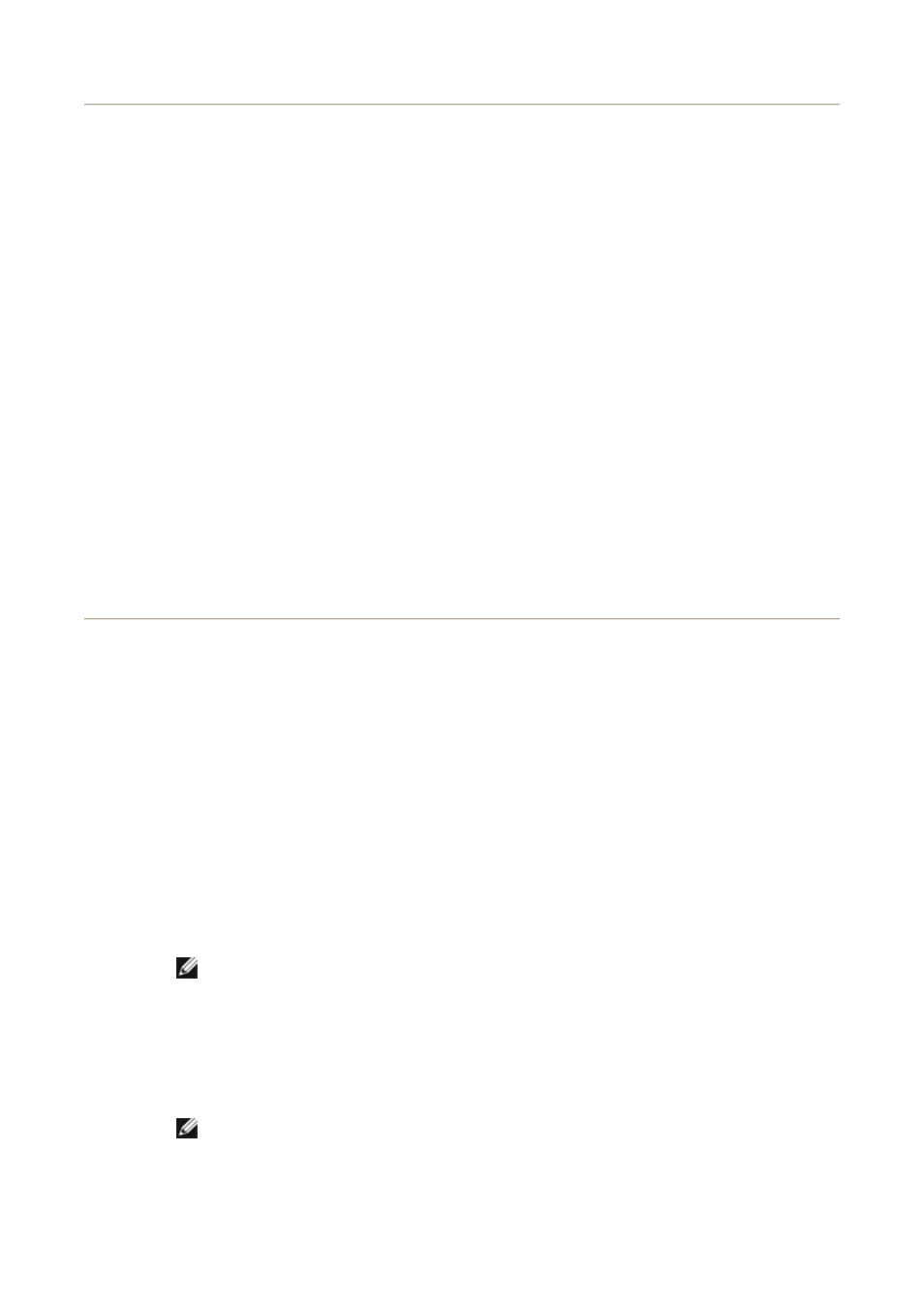
Synchronize the PIM Database on This Computer with
the PIM Database of Another Bluetooth Device
To synchronize the PIM database on this computer with the PIM database of another
Bluetooth device
1. From this computer, open My Bluetooth Places.
2. Click Bluetooth Setup Wizard.
3. Click I know the service I want to use and I want to find a Bluetooth device
that provides that service, and then click Next.
4. Click PIM Synchronization in the Bluetooth Service Selection list, and then click
Next.
5. In Bluetooth Device Selection, click the name of the device you want to synchronize
PIM databases with, and then click Next.
6. Click Finish.
7. Right-click the PIM Synchronization shortcut in My Bluetooth Places, and then
click Properties.
8. Under Synchronization, click the PIM you want to synchronize (if any) in each of the
data type lists.
9. Double-click the PIM Synchronization shortcut in My Bluetooth Places.
Print to a Bluetooth Printer from This Computer
To print to a Bluetooth printer from this computer
1. Refer to the manual that came with your printer to verify that the printer is Hardcopy
Cable Replacement Profile compatible and to see what the Bluetooth security code or
passkey is.
2. Turn on the Bluetooth printer.
3. From this computer, open My Bluetooth Places.
4. Click I want to find a specific Bluetooth device and configure how this
computer will use its services, and then click Next.
5. In Bluetooth Device Selection, click the name of the Bluetooth printer you want to
print to, and then click Next.
NOTE: If several printers are listed and you are not sure which one is yours, check
the serial number printed on the label on the bottom of the printer, and then select the
printer having a matching serial number. The serial number is displayed when you
move the mouse pointer over the printer icon.
6. Type the Bluetooth security code in the Bluetooth security code box, and then click
Pair Now.
NOTE: Refer to the manual that came with your Bluetooth printer for the Bluetooth
security code for the printer.
7. In Bluetooth Service Selection, verify that the Hardcopy Cable Replacement
checkbox is selected. If it is, click Finish. If it is not, click the check box to select it,
