Asus USB-BT21 User Manual
Page 12
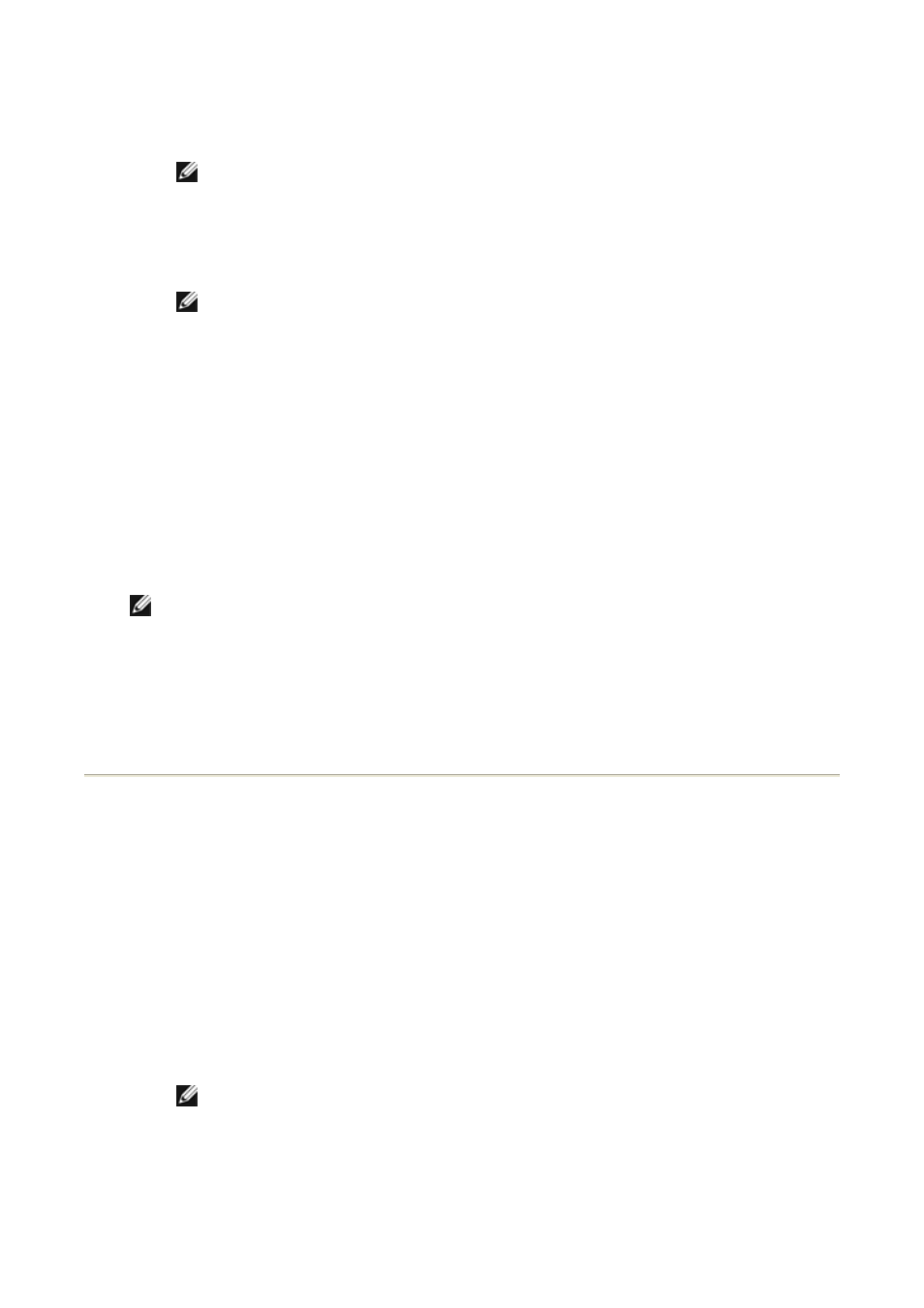
computer will use its services, and then click Next.
4. Make the headset discoverable.
NOTE: Refer to the manual that came with the headset for instructions for making
the headset discoverable.
5. In Bluetooth Device Selection. click the Audio Headset icon, and then click Next.
6. Enable Pairing mode on the headset.
NOTE: Refer to the manual that came with the headset for instructions for enabling
Pairing mode and for the security code.
7. In Bluetooth Security Setup, type the Bluetooth security code in the Bluetooth
security code box, and then click Pair Now.
8. In Bluetooth Service Selection, click Headset, and then click Finish.
9. Click View devices in range.
10. In Entire Bluetooth Neighborhood, right-click the Audio Headset icon, and then
click Connect Headset.
11. In Bluetooth Audio Notice click OK.
You can now open your audio software application and begin using your Bluetooth audio
headset.
NOTE: The BTW software sets the audio quality based on the audio characteristics of the
audio device.
To disconnect the headset
1. From this computer, open My Bluetooth Places.
2. Right-click the Audio Headset icon, and then click Disconnect Headset.
Redirect High-Quality Audio Played on This Computer
to the Speakers on the Target Computer
In the following instructions, this computer refers to the computer running the media player,
and the target computer refers to the computer to which the high-quality audio is to be
redirected.
To redirect high-quality audio played on this computer to the speakers on the target
computer
1. Open My Bluetooth Places on this computer.
2. Click View devices in range.
NOTE: It may be necessary for you to click Search for devices in range one or
more times to discover the target computer.
3. Click the name of the target computer, and then click Discover services.
4. Right-click the Headset service, and then click Connect Stereo Headphones.
5. Start the media player on this computer.
