Finding bluetooth devices, Viewing my bluetooth services, Making a quick connection – Asus USB-BT21 User Manual
Page 7: Start/stop the bluetooth wireless adapter
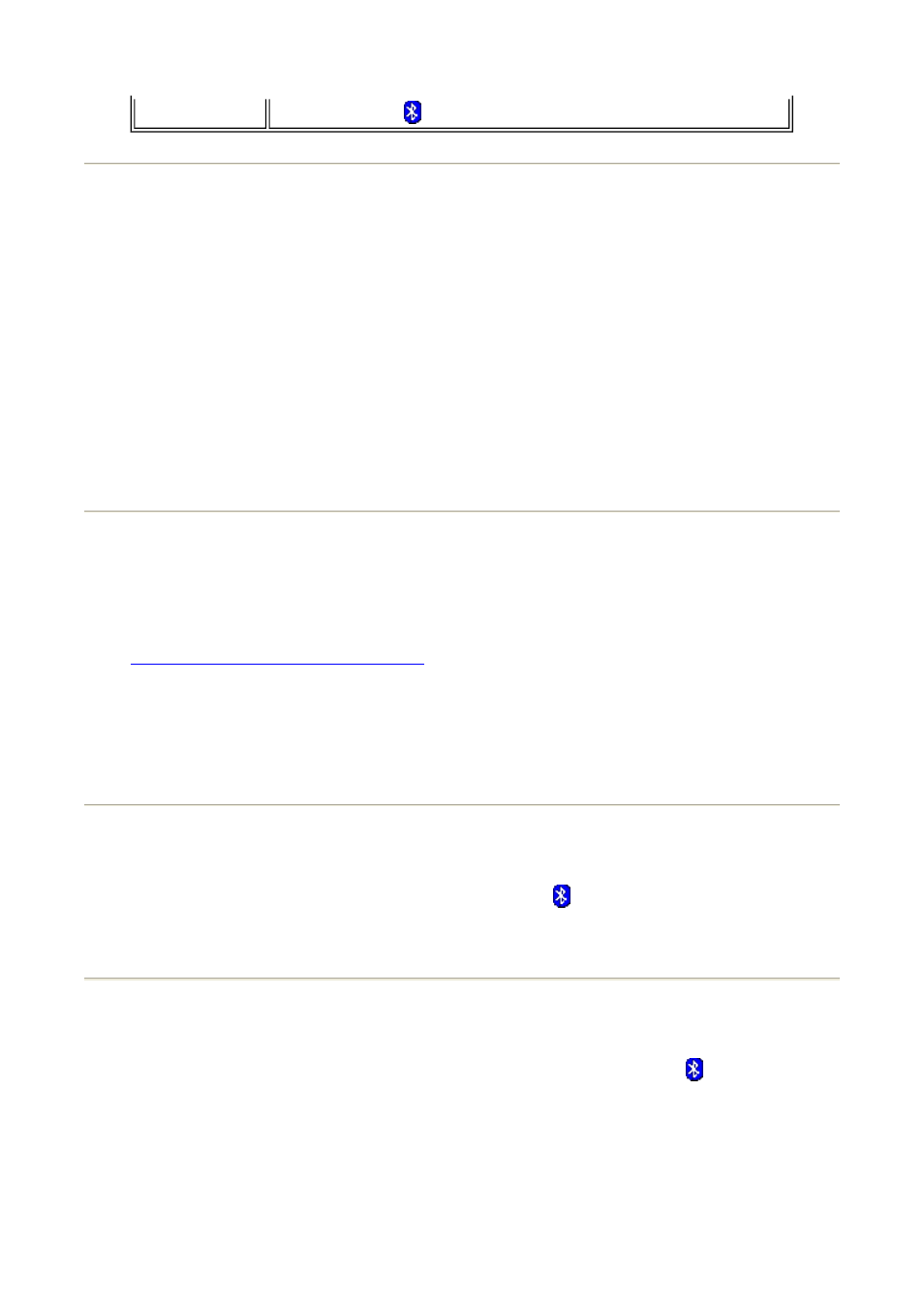
Finding Bluetooth Devices
To find all Bluetooth devices that are in range
1. Open My Bluetooth Places.
2. Click View devices in range.
To find a specific Bluetooth device
1. Open My Bluetooth Places.
2. Click Bluetooth Setup Wizard
3. Click I want to find a specific Bluetooth device and configure how this
computer will use its services.
Viewing My Bluetooth Services
Bluetooth services are used to carry out actions between a program installed on your
computer and a remote Bluetooth device. The Bluetooth services that are installed on this
computer are known as My Bluetooth services, and they are listed in My Device. See also
Managing Bluetooth Devices and Services
.
To view My Bluetooth services
1. Open My Bluetooth Places.
2. Click View My Bluetooth services.
Making a Quick Connection
To make a quick connection, right-click the Bluetooth icon in the taskbar notification
area, point to Quick Connect, point to the name of the service you want to use, and then
click the name of the device that provides the service.
Start/Stop the Bluetooth Wireless Adapter
To start or stop the Bluetooth wireless adapter, right-click the Bluetooth icon in the
taskbar notification area, and then click either Start the Bluetooth Device or Stop the
Bluetooth Device. The command that is available depends on the current state of the
Bluetooth adapter.
If this control is not available on your computer, refer to the manual that came with your
computer for instructions on how to turn the Bluetooth radio on and off. Typically, the radio
is turned on and off with a hardware switch or by using a software utility.
the Bluetooth icon is located.
