Asus USB-BT21 User Manual
Page 21
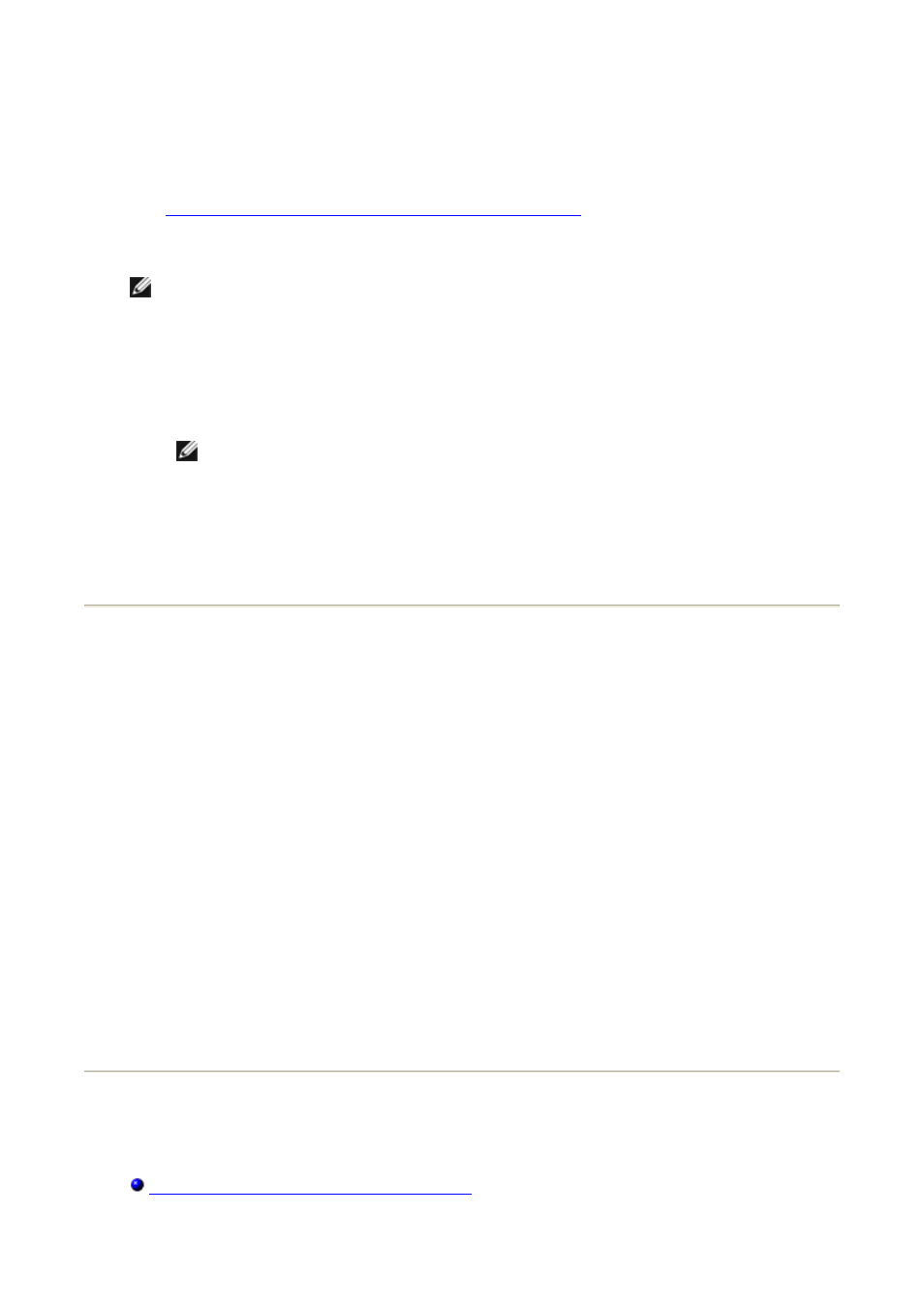
5. In Bluetooth Device Selection, click the name of the device you want to connect
with, and then click Next.
6. Click Finish.
The operator of the remote device must be available to respond to any authorization requests
(see
Respond to Bluetooth Security and Authorization Messages
) that are sent from this
computer. Note the COM port name that is associated with the connection and configure
applications to use that port.
NOTE: Unless you have a specific reason to do so, do not change the default COM port
setting.
To disconnect the virtual serial port connection between this computer and a remote
Bluetooth device
1. From this computer, open My Bluetooth Places.
NOTE: If there is a Bluetooth Serial Port shortcut in My Bluetooth Places, skip to
step 4.
2. Click View devices in range.
3. Double-click the device you established a wireless serial connection with.
4. Right-click Bluetooth Serial Port, and then click Disconnect Bluetooth Serial Port.
Respond to Bluetooth Security and Authorization
Messages
To respond to Bluetooth security messages
When a secure connection between two Bluetooth devices is being attempted, a PIN code
request may appear in the notification area of either or both devices. If this request is
ignored, the connection attempt fails. To allow a secure connection to proceed, click
anywhere in the Bluetooth PIN Code Required message. Then type the security code in
the Bluetooth security code box and click OK. If the remote device has a fixed PIN code,
type that PIN code in the Bluetooth security code box. Otherwise, select a string of
random alphanumeric characters and type them exactly the same in the Bluetooth security
code box on both devices.
To respond to Bluetooth authorization messages
When a remote Bluetooth device attempts to connect to a secure service on this computer,
this computer receives an authorization request that appears in the notification area. To allow
access to the service, click anywhere in the Bluetooth Authorization Requested message,
and then click OK in Bluetooth Service Authorization.
Specifying How Bluetooth Technology Works on Your
Computer
Assigning a Name and Type to This Computer
