Chapter 4, Remote keyboard & mouse – Asus MAXIMUS VI EXTREME User Manual
Page 186
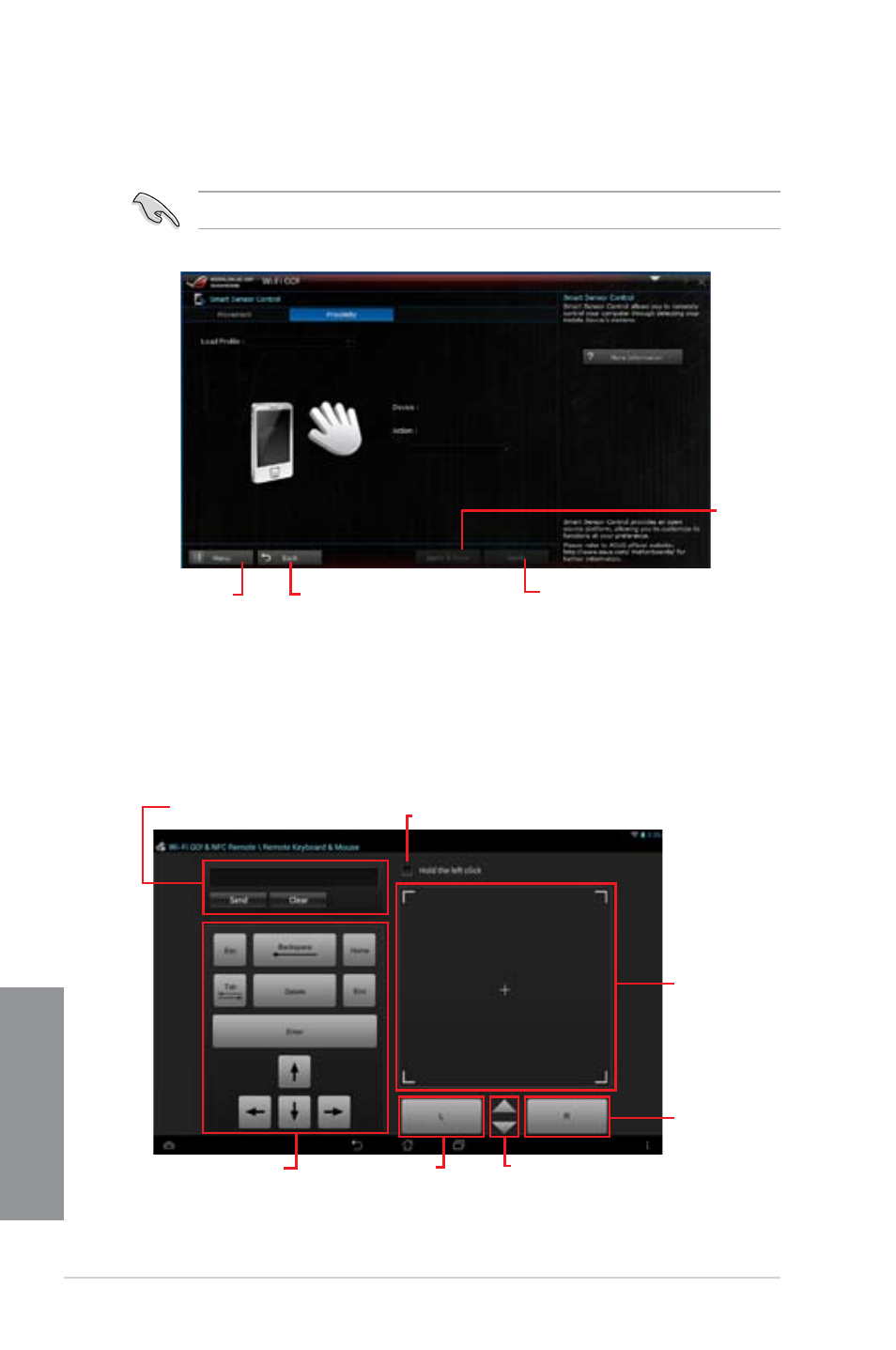
4-38
Chapter 4: Software support
Chapter 4
4.
In the
Proximity tab, select an action from the Action: field.
5.
To save the action as a profile, click or tap
Apply & Save. To apply the action without
saving as a profile, click or tap
Apply.
Your smart device must have a proximity sensor function to support this feature.
Click or tap to go back to
the previous screen
Click or tap to go back
to Wi-Fi GO! screen
Click or tap to
apply and save
the settings as
a profile
Click or tap to apply the
settings
Remote Keyboard & Mouse
Remote Keyboard & Mouse allows you to use your smart device’s touch panel as a remote
keyboard and mouse for your computer.
Using Remote Keyboard & Mouse
To use Keyboard & Mouse, tap
Keyboard & Mouse in your smart device then tap Enter.
Input field
Control keys
Tick to hold left click function
Mouse tap area
Tap to mimic
right-click mouse
function
Tap to mimic left-
click function
Tap to scroll up or down
- P5B (56 pages)
- P5B Premium Vista Edition (188 pages)
- P5B (140 pages)
- P5KPL-VM/1394/SI (94 pages)
- M2N68-CM (28 pages)
- P5AD2 Premium (8 pages)
- P5GD1-VM (92 pages)
- P5AD2-E Premium (2 pages)
- P5GD1-VM (88 pages)
- DELUXE A7N8X-E (114 pages)
- P5KPL-AM SE (40 pages)
- P5KPL-AM SE (38 pages)
- P5KPL-AM SE (62 pages)
- P4S8X-X (64 pages)
- P5K-VM (98 pages)
- K8V-X SE (82 pages)
- M2N68-AM SE2 (40 pages)
- P4P800 SE (125 pages)
- P4P800 SE (16 pages)
- DELUXE SERIES M3A32-MVP (176 pages)
- P5AD2 Deluxe (148 pages)
- M4A79 Deluxe (122 pages)
- A7V266-E (108 pages)
- Application Manual (9 pages)
- Application Manual (3 pages)
- Application Manual (1 page)
- Application Manual (5 pages)
- Application Manual (11 pages)
- Application Manual (10 pages)
- Application Manual (4 pages)
- Application Manual (8 pages)
- Application Manual (2 pages)
- Application Manual (6 pages)
- M4A88T-I DELUXE (70 pages)
- M4A88T-I DELUXE (44 pages)
- P9X79 (156 pages)
- P9X79 DELUXE (2 pages)
- RAMPAGE IV GENE (1 page)
- P8H61-M PLUS V3 (64 pages)
- A85XM-A (78 pages)
- M4A78L-M LE (64 pages)
- M2N68-AM (38 pages)
- M2N68-AM (96 pages)
- M2N68-AM (62 pages)
- Blitz Extreme (188 pages)
