Chapter 4, Media streaming hub – Asus MAXIMUS VI EXTREME User Manual
Page 179
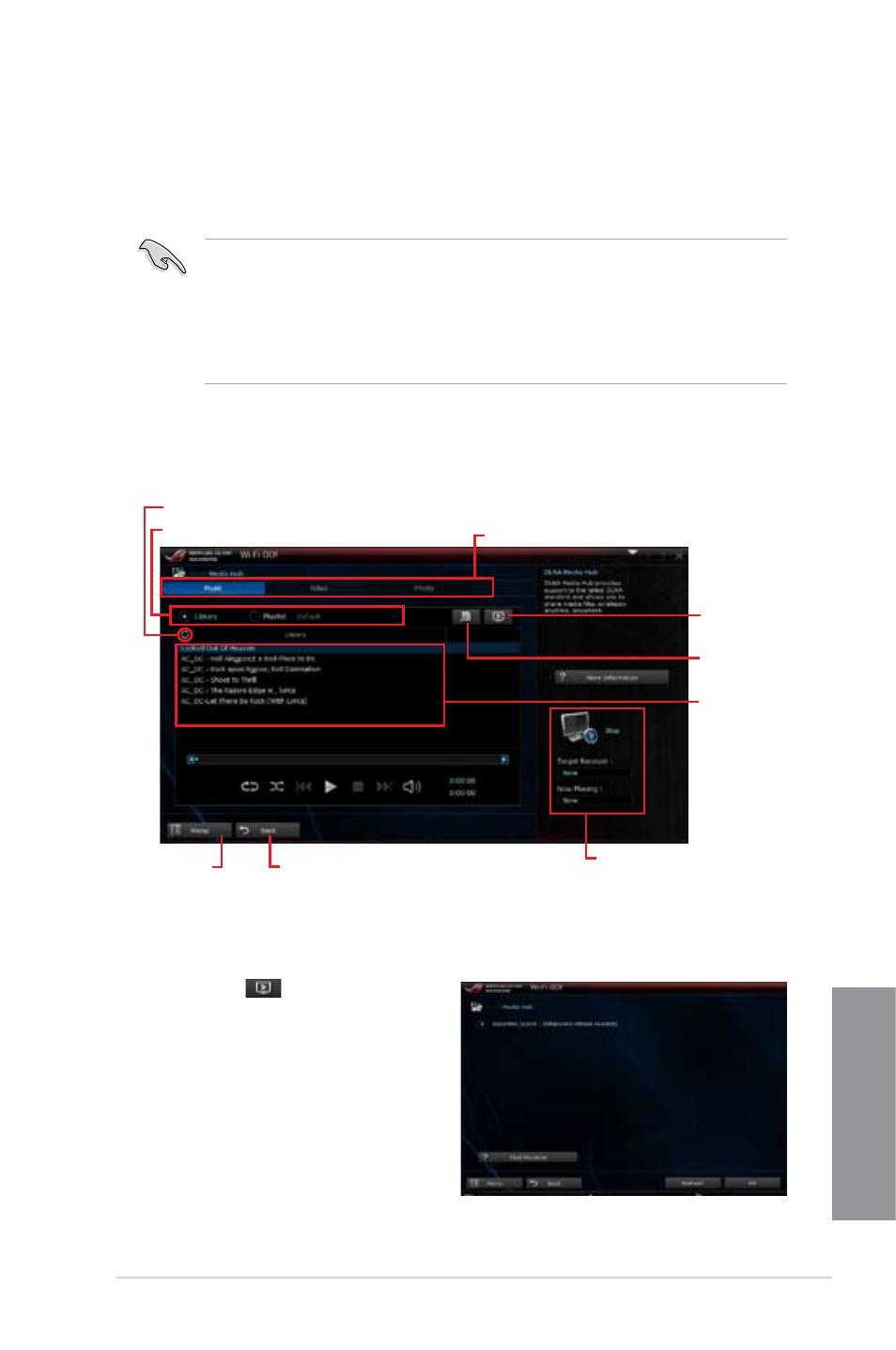
ASUS MAXIMUS VI EXTREME
4-31
Chapter 4
Media Streaming Hub
Media Streaming Hub allows you to stream media files to an HDTV device/display and
remotely control playback using your smart device.
•
When using your computer as a receiver, ensure to launch the Windows Media Player,
then enable the remote control settings of the Windows Media Player. To do this,
click or tap
Stream then tick the items Allow remote control of my Player... and
Automatically allow devices to play my media....
•
When using your HDTV display as a receiver, ensure to enable the Media Streaming
setting.
Using Media Streaming Hub in your computer
To use Media Streaming Hub in your computer, click or tap
Media Streaming Hub > Enter.
Selecting a receiver
To select a receiver:
1.
Click or tap
.
2.
Tick to select a receiver, then click or
tap
OK.
Click or tap to select media type
Click or tap to
add or delete
files
Click or tap
to select a
receiver
Click or tap to refresh media files
Click or tap to go back to
the previous screen
Click or tap a
media file to
play
Tick to select source location
Displays the target receiver
and media file in play
Click or tap to go
back to Wi-Fi GO!
screen
