Chapter 4 – Asus MAXIMUS VI EXTREME User Manual
Page 176
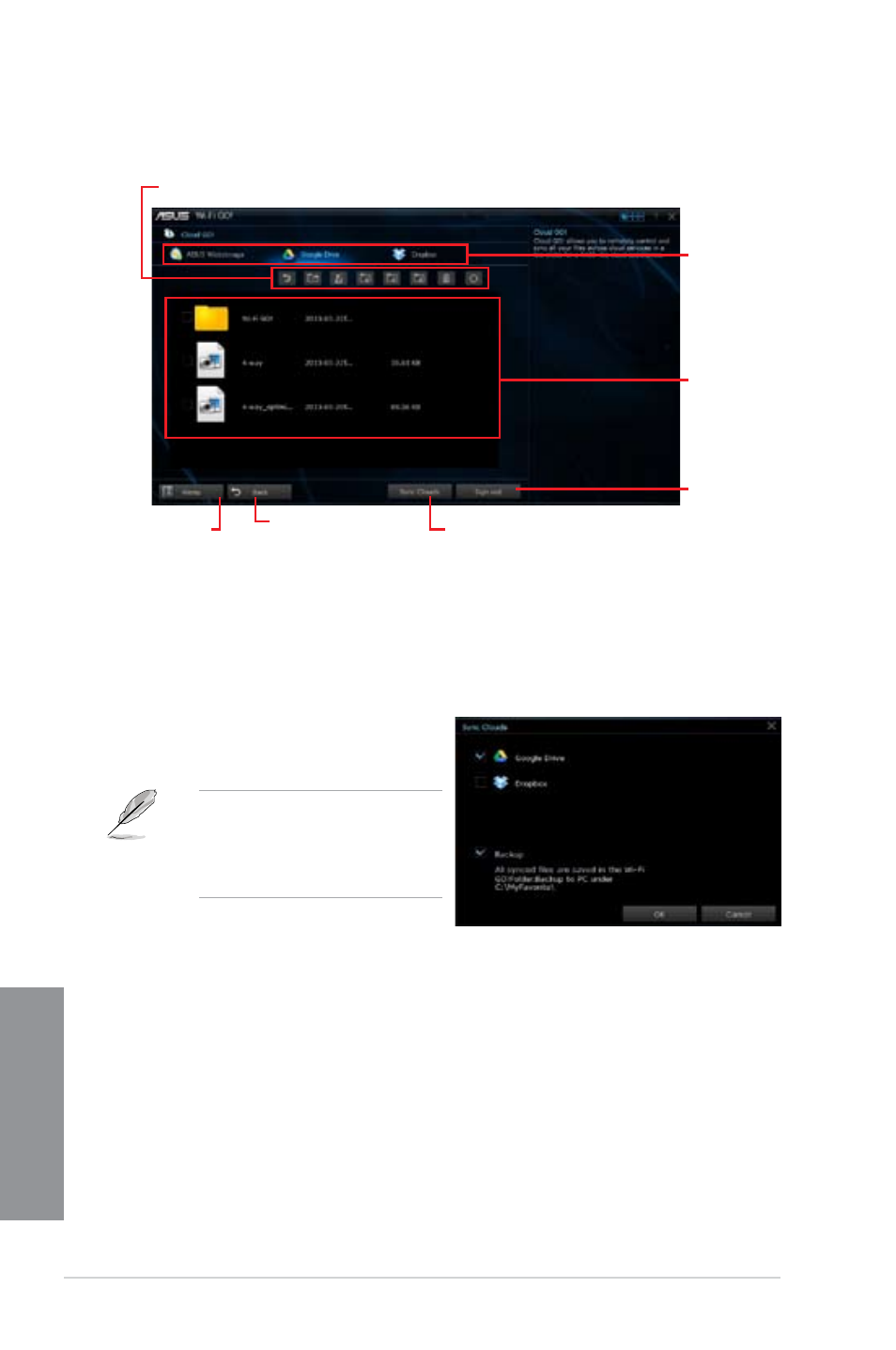
4-28
Chapter 4: Software support
Chapter 4
Click or tap to open
a cloud storage
account
Click or tap to go back to
the previous screen
Click or tap a specific icon to move, upload, rename, create folder,
download, delete or refresh your cloud contents
Click or tap to synchronize your files to
other cloud accounts or create a back up
to your local drive
Tick to select
contents
Click or tap to go
back to Wi-Fi GO!
screen
Click or tap to
sign out
Synchronizing cloud contents
To synchronize contents:
1.
Tick the contents that you want to synchronize, then click or tap
Sync Clouds.
2.
Tick the cloud storage account then
click or tap
OK.
•
Tick
Backup if you want to save
a backup in your computer.
•
All synced files are stored in the
Wi-Fi GO! folder.
See also other documents in the category Asus Motherboard:
- P5B Premium Vista Edition (188 pages)
- P5B (140 pages)
- P5B (56 pages)
- M2N68-CM (28 pages)
- P5KPL-VM/1394/SI (94 pages)
- P5GD1-VM (92 pages)
- P5AD2-E Premium (2 pages)
- P5GD1-VM (88 pages)
- P5AD2 Premium (8 pages)
- DELUXE A7N8X-E (114 pages)
- P5KPL-AM SE (40 pages)
- P5KPL-AM SE (38 pages)
- P5KPL-AM SE (62 pages)
- P4S8X-X (64 pages)
- P5K-VM (98 pages)
- K8V-X SE (82 pages)
- M2N68-AM SE2 (40 pages)
- P4P800 SE (125 pages)
- P4P800 SE (16 pages)
- DELUXE SERIES M3A32-MVP (176 pages)
- P5AD2 Deluxe (148 pages)
- M4A79 Deluxe (122 pages)
- A7V266-E (108 pages)
- Application Manual (11 pages)
- Application Manual (10 pages)
- Application Manual (4 pages)
- Application Manual (8 pages)
- Application Manual (2 pages)
- Application Manual (6 pages)
- Application Manual (9 pages)
- Application Manual (3 pages)
- Application Manual (1 page)
- Application Manual (5 pages)
- M4A88T-I DELUXE (70 pages)
- M4A88T-I DELUXE (44 pages)
- P9X79 DELUXE (2 pages)
- RAMPAGE IV GENE (1 page)
- P9X79 (156 pages)
- P8H61-M PLUS V3 (64 pages)
- A85XM-A (78 pages)
- M4A78L-M LE (64 pages)
- M2N68-AM (96 pages)
- M2N68-AM (62 pages)
- M2N68-AM (38 pages)
- Blitz Formula (3 pages)
