3 security, Security -30, Wait for ‘f1’ if error [enabled – Asus TS100-E5/PI4 User Manual
Page 86: Hit ‘del’ message display [enabled, Interrupt 19 capture [disabled, Change supervisor password
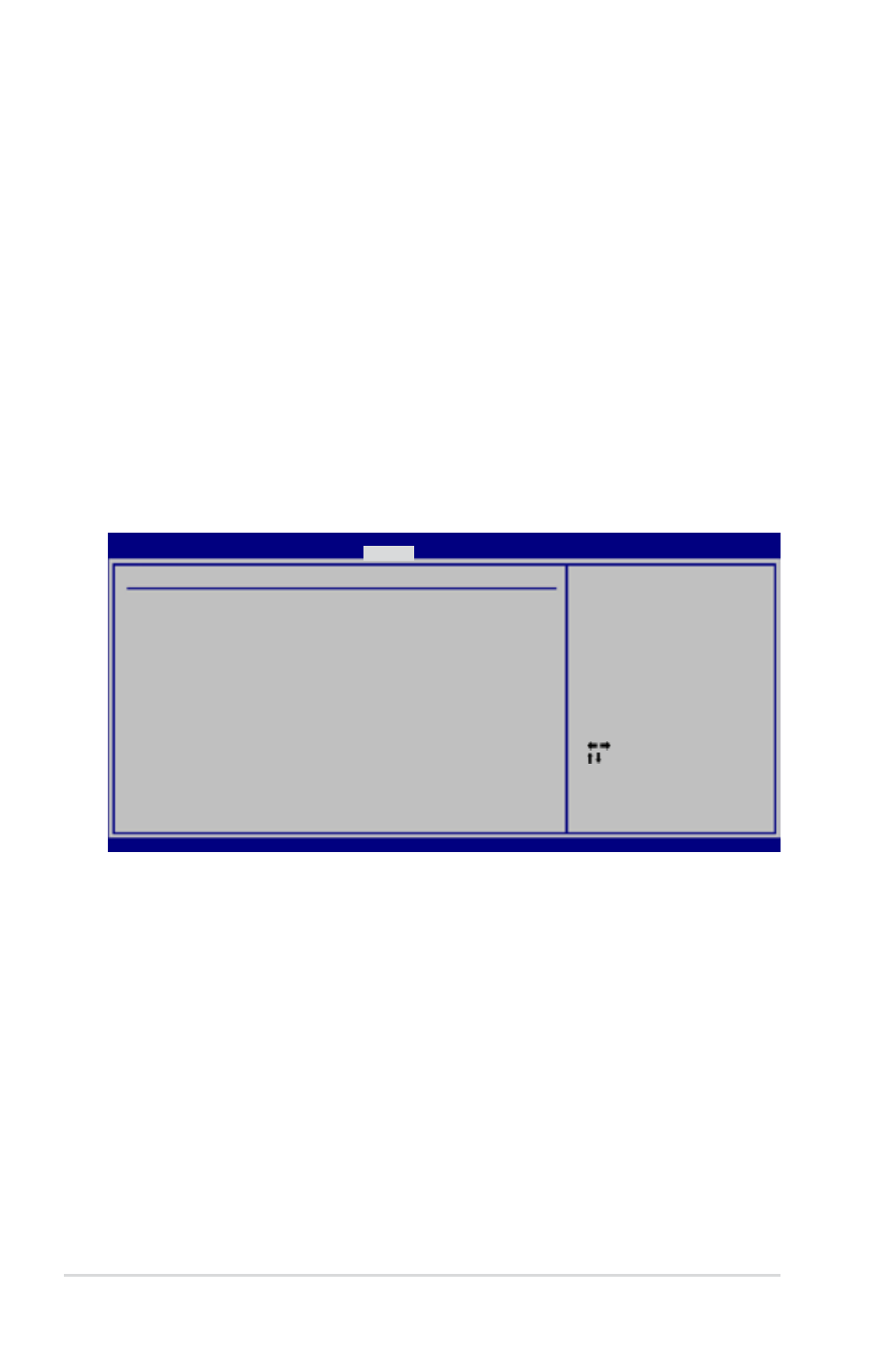
4-30
Chapter 4: BIOS setup
Wait for ‘F1’ If Error [Enabled]
When set to [Enabled], the system waits for the F1 key to be pressed when error
occurs. Configuration options: [Disabled] [Enabled]
Hit ‘DEL’ Message Display [Enabled]
When set to [Enabled], the system displays the message “Press DEL to run Setup”
during POST. Configuration options: [Disabled] [Enabled]
Interrupt 19 Capture [Disabled]
When set to [Enabled], this function allows the option ROMs to trap Interrupt 19.
Configuration options: [Disabled] [Enabled]
4.6.3
Security
The Security menu items allow you to change the system security settings. Select
an item then press
Change Supervisor Password
Select this item to set or change the supervisor password. The Supervisor
Password item on top of the screen shows the default Not Installed. After you set
a password, this item shows Installed.
To set a Supervisor Password:
1. Select the Change Supervisor Password item, then press
2. From the password box, type a password composed of at least six letters
and/or numbers, then press
3. Confirm the password when prompted.
The message Password Installed appears after you successfully set your
password.
To change the supervisor password, follow the same steps as in setting a user
password.
v02.58 (C)Copyright 1985-2007, American Megatrends, Inc.
Select Screen
Select Item
+- Change Option
F1 General Help
F10 Save and Exit
ESC Exit
BIOS SETUP UTILITY
Boot
password.
disable password.
Security Settings
Supervisor Password : Not Installed
User Password : Not Installed
Change Supervisor Password
Change User Password
v02.58 (C)Copyright 1985-2007, American Megatrends, Inc.
