2 hardware monitor, Hardware monitor -26, Cpu smart fan control [enabled – Asus TS100-E5/PI4 User Manual
Page 82: Cpu fan ratio [xxx] cpu target temperature [xxx
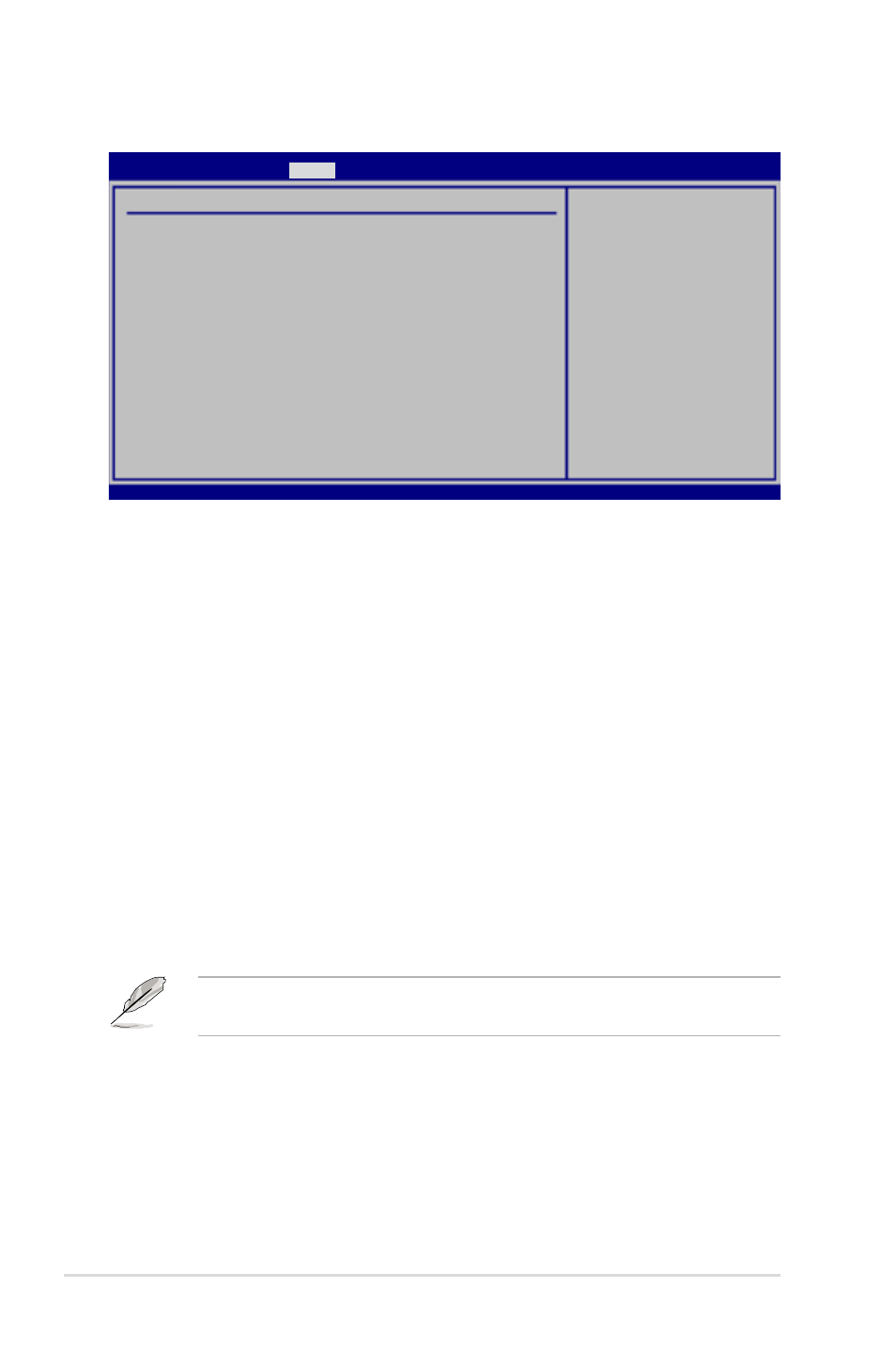
4-26
Chapter 4: BIOS setup
4.5.2
Hardware Monitor
Hardware Monitor
CPU Temperature
[33ºC/91ºF]
MB Temperature
[35ºC/95ºF]
CPU_Fan1 Speed
[2884RPM]
CPU Smart Fan Control
[Enabled]
CPU Fan Ratio
[Auto]
CPU Target Temperature
[50ºC]
FRNT_Fan1 Speed
[2812]
FRNT_Fan2 Speed
[N/A]
FRNT_Fan3 Speed
[N/A]
REAR_Fan1 Speed
[N/A]
VCORE Voltage
[1.288V]
3.3V Voltage
[3.248V]
5V Voltage
[4.608V]
12V Voltage
[11.352V]
VBAT Voltage
[3.152V]
3VSB Voltage
[3.216V]
CPU Temperature
v02.58 (C)Copyright 1985-2007, American Megatrends, Inc.
CPU Temperature [xxxºC/xxxºF]
MB Temperature [xxxºC/xxxºF]
The onboard hardware monitor automatically detects and displays the motherboard
and CPU temperatures. Select [Ignored] if you do not wish to display the detected
temperatures.
CPU_Fan1 Speed [xxxxRPM] or [N/A]
FRNT_Fan1/2/3 Speed [xxxxRPM] or [N/A]
REAR_Fan1 Speed [xxxxRPM] or [N/A]
The onboard hardware monitor automatically detects and displays the CPU, front,
and rear fan speed in rotations per minute (RPM). If the fan is not connected to the
motherboard, the field shows N/A.
CPU Smart Fan Control [Enabled]
Allows you to enable or disable the ASUS Smart Fan feature that smartly adjusts
the fan speeds for more efficient system operation.
Configuration options: [Disabled] [Enabled]
The CPU Fan Ratio and CPU Target Temperature items appear only when you
set the CPU Smart Fan Control item to [Enabled].
CPU Fan Ratio [XXX]
CPU Target Temperature [XXX]
Displays the detected CPU and system threshold temperature when the Smart Fan
Control is enabled.
BIOS SETUP UTILITY
Power
