11 asus drive xpert, 11 asus drive xpert -39, Installing serial ata hard disks – Asus P5Q-E/WiFi-AP User Manual
Page 149: Launching drive xpert in window
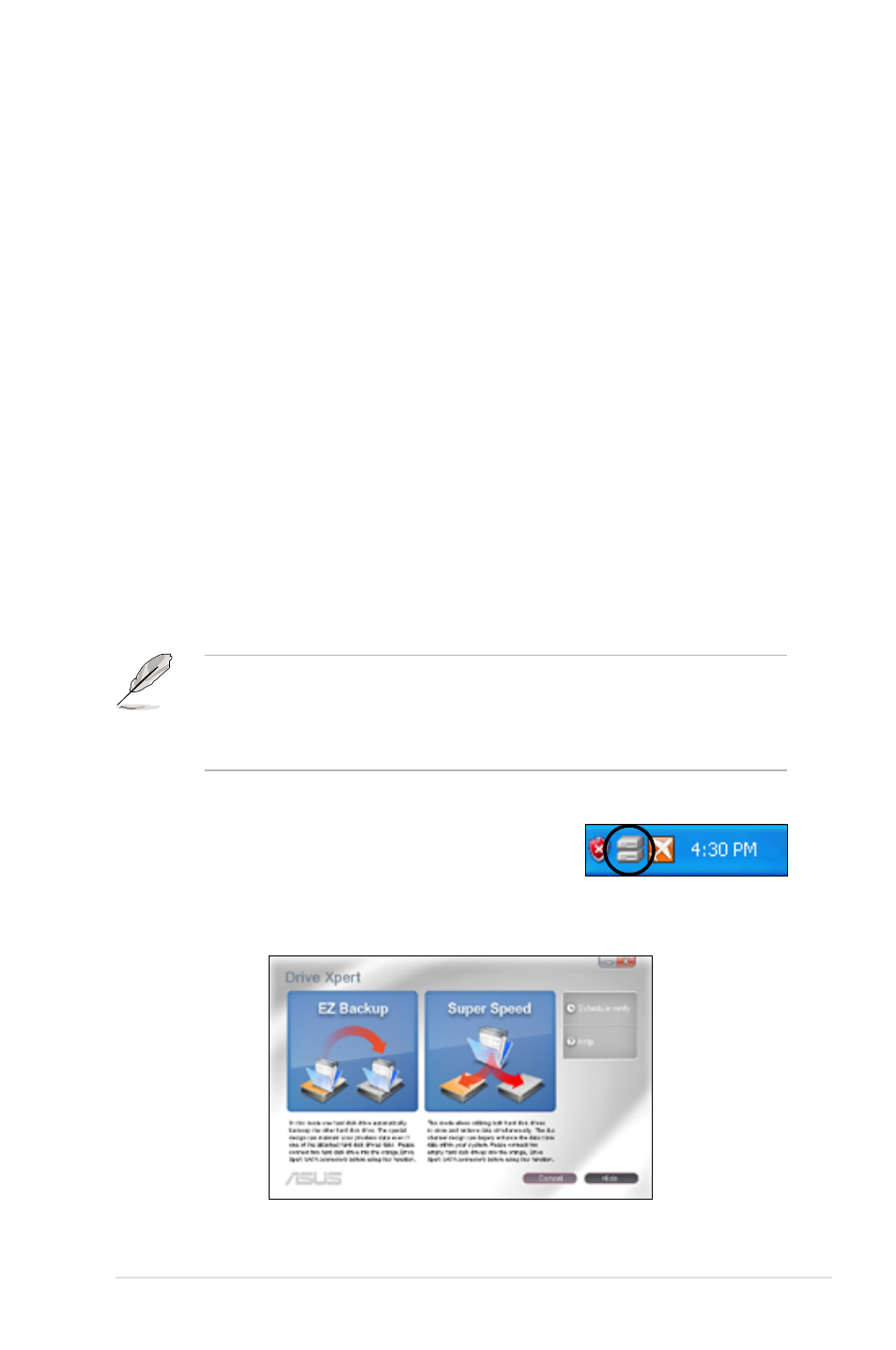
ASUS P5Q-E
4-39
4.3.11 ASUS Drive Xpert
Without drivers or BIOS setups, the ASUS exclusive Drive Xpert is ideal for anyone
who needs to secure data on their hard drives or enhance hard drive performance
without the hassles of complicated configurations. With Drive Xpert’s user-friendly
graphical user interface, users can easily arrange hard drive backups or enhance
their hard drive transfer rates - making sure that data is looked after every moment,
every day.
Installing Serial ATA hard disks
We would recommend you preparing three hard disks for using Drive Xpert in
Windows
®
operating system: one hard disk with operating system already installed,
and two hard disks for Drive Xpert configuration.
To install Serial ATA hard disks for Drive Xpert configuration
1. Install two SATA hard disks into the drive bays.
2. Plug one end of the SATA signal cables on each drive, and plug the other
end of the SATA signal cables to the SATA_E1 (orange, port 0) and SATA_E2
(white, port 1) connectors on the motherboard. Refer to page 2-26 for the
exact location of the SATA connectors.
3. Connect a SATA power cable to the power connector on each drive.
• For optimal performance, installing identical drives of the same model and
capacity is highly recommended.
• The SATA_E1 (orange, port 0) and SATA_E2 (white, port 1) connectors on
the motherboard do not support ATAPI devices.
Launching Drive Xpert in Window
®
OS
After installing Drive Xpert from the bundled support CD/
DVD, double-click the
Drive Xpert icon on the Windows
®
notification area. The main screen as shown below
appears. There are two modes for Drive Xpert:
EZ Backup and Super Speed.
