Configuring ez backup – Asus P5Q-E/WiFi-AP User Manual
Page 150
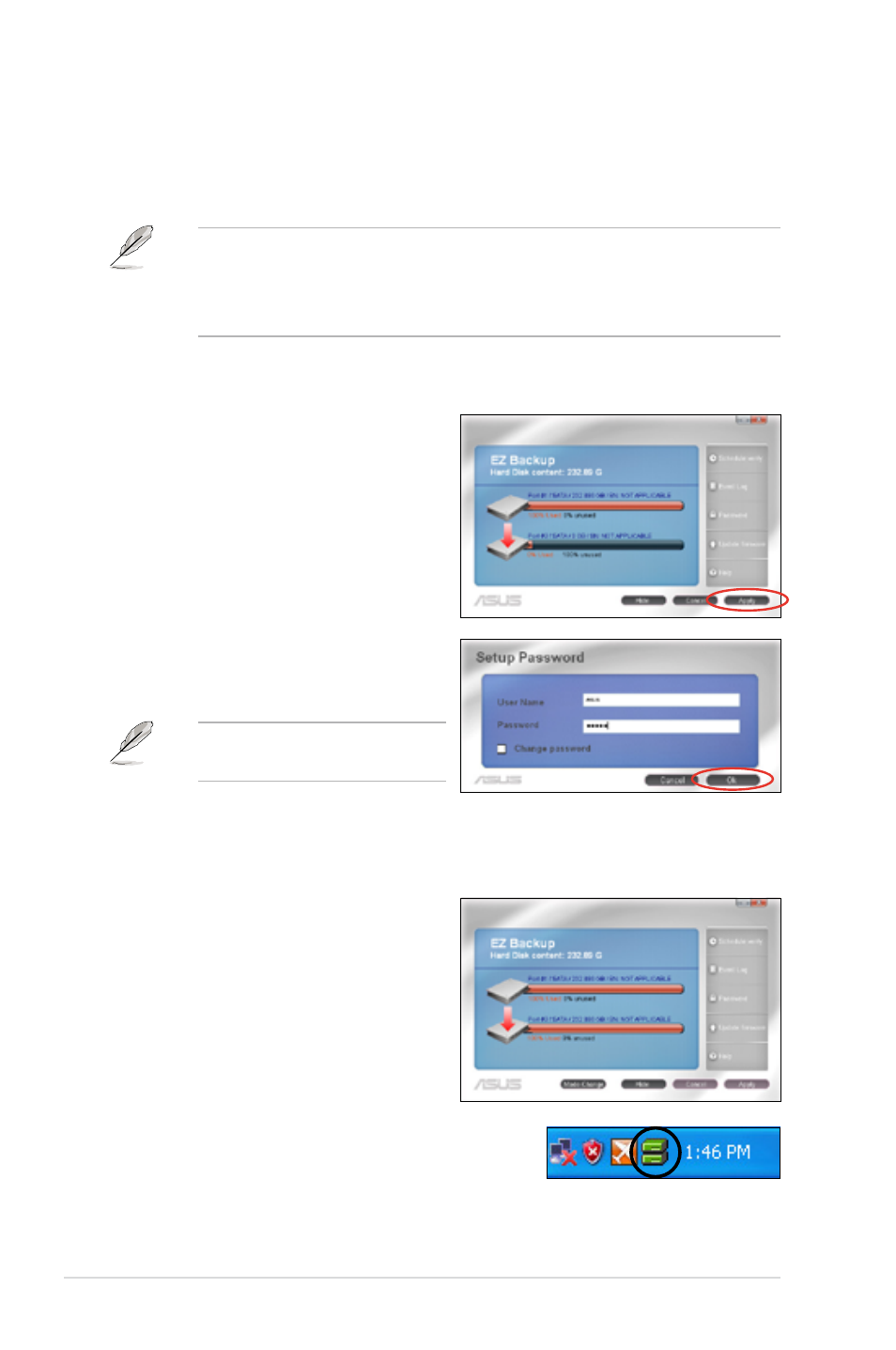
4-40
Chapter 4: Software support
Configuring EZ Backup
This mode allows one hard disk to backup the other hard disk automatically. The
special design can save your vital data even if one hard disk damaged.
• It is recommended using two new hard disks for this setup.
• All original data of the hard disk connected to the SATA_E2 (white, port 1)
connector on the motherboard will be erased for this setup. Make necessary
backup before the setup.
To start EZ Backup configuration:
1. Click EZ Backup from the main
screen.
2. Click Apply to start configuration.
4. A warning message appears, reminding you that all original data in the hard
disk connected to the SATA_E2 (white, port 1) connector on the motherboard
will be erased. Click Ok to continue.
5. The setup is completed.
6. The Drive Xpert icon on the Windows
®
notification area turns green to indicate that
EZ Backup is set up successfully.
3. Enter the default user name (asus)
and password (admin). Click Ok to
continue.
Check the Change password
box to change the password.
