Asus P5Q-E/WiFi-AP User Manual
Page 164
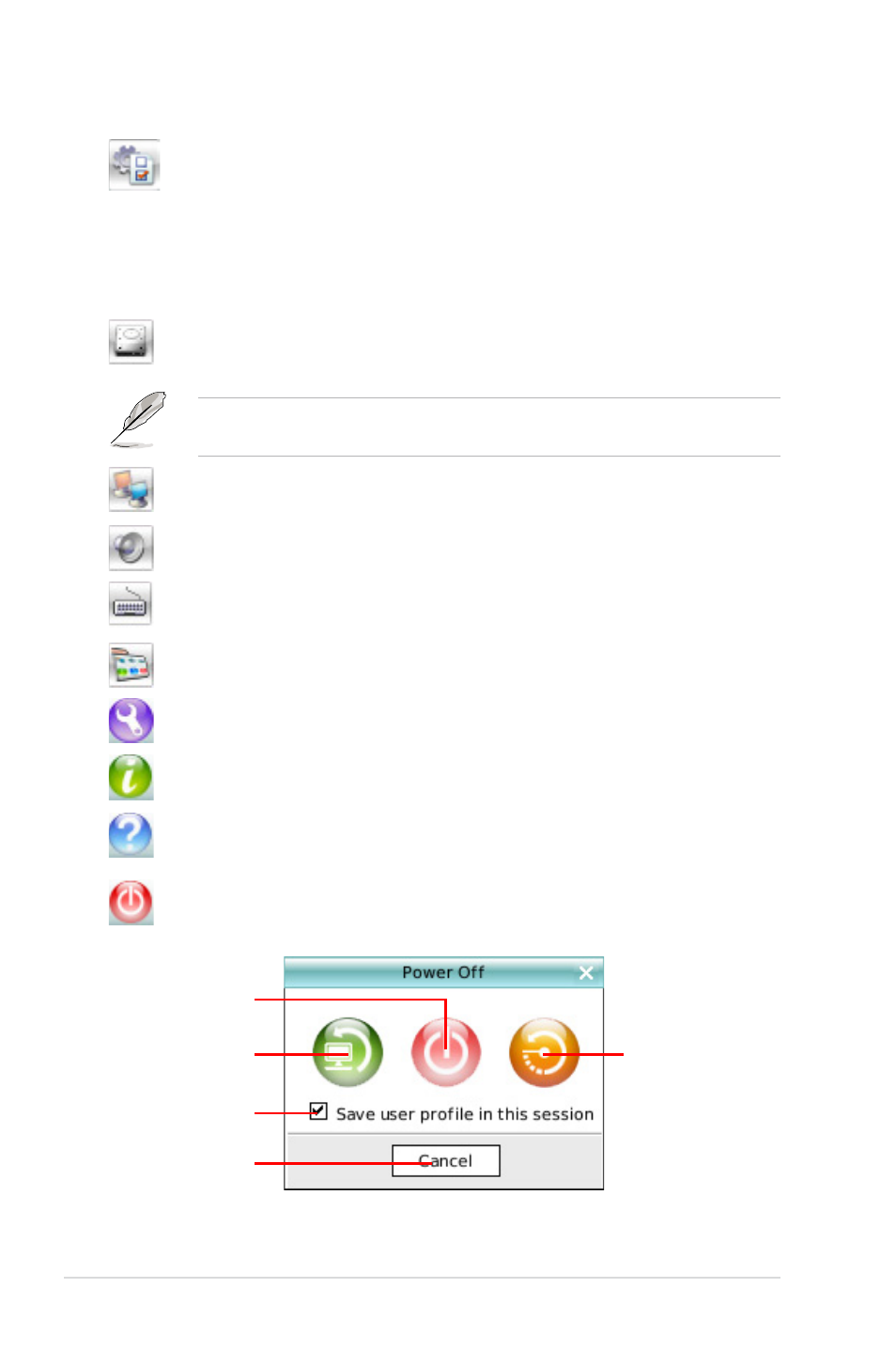
4-54
Chapter 4: Software support
Opens
Configuration Panel, which lets you specify network settings
and other preferences.
In the rare case that one of the above softwares stops responding, you can right-
click on its icon and then select
Close to force it to close.
The smaller icons on the right side of the LaunchBar are:
Click on this icon to open the
File Manager window, which lets you
conveniently access the files on a USB drive. If a USB device is
detected, the icon contains a green arrow.
ASUS Express Gate supports file uploading and downloading on USB drives
only.
Shows network status; click to configure network.
Shows mute status; click to change volume.
Click to choose input language and method as well as keyboard
shortcuts (Ctrl-Space by default).
Click to change LaunchBar options (auto-hide, docking position, etc).
Click to show the “ASUS Utility” panel.
Click to show “About Express Gate ”.
Click to open Express Gate Help.
Click to bring up power options window to boot to OS, restart or power
down. This window is also shown when you press
Ctrl-Alt-Del on the
keyboard.
Power off
Enter OS
Cancel and return to
Express Gate
Restart
Check to save
user profile
