1 managing and updating your bios, 1 asus ez flash 2 utility – Asus P7F-E User Manual
Page 61
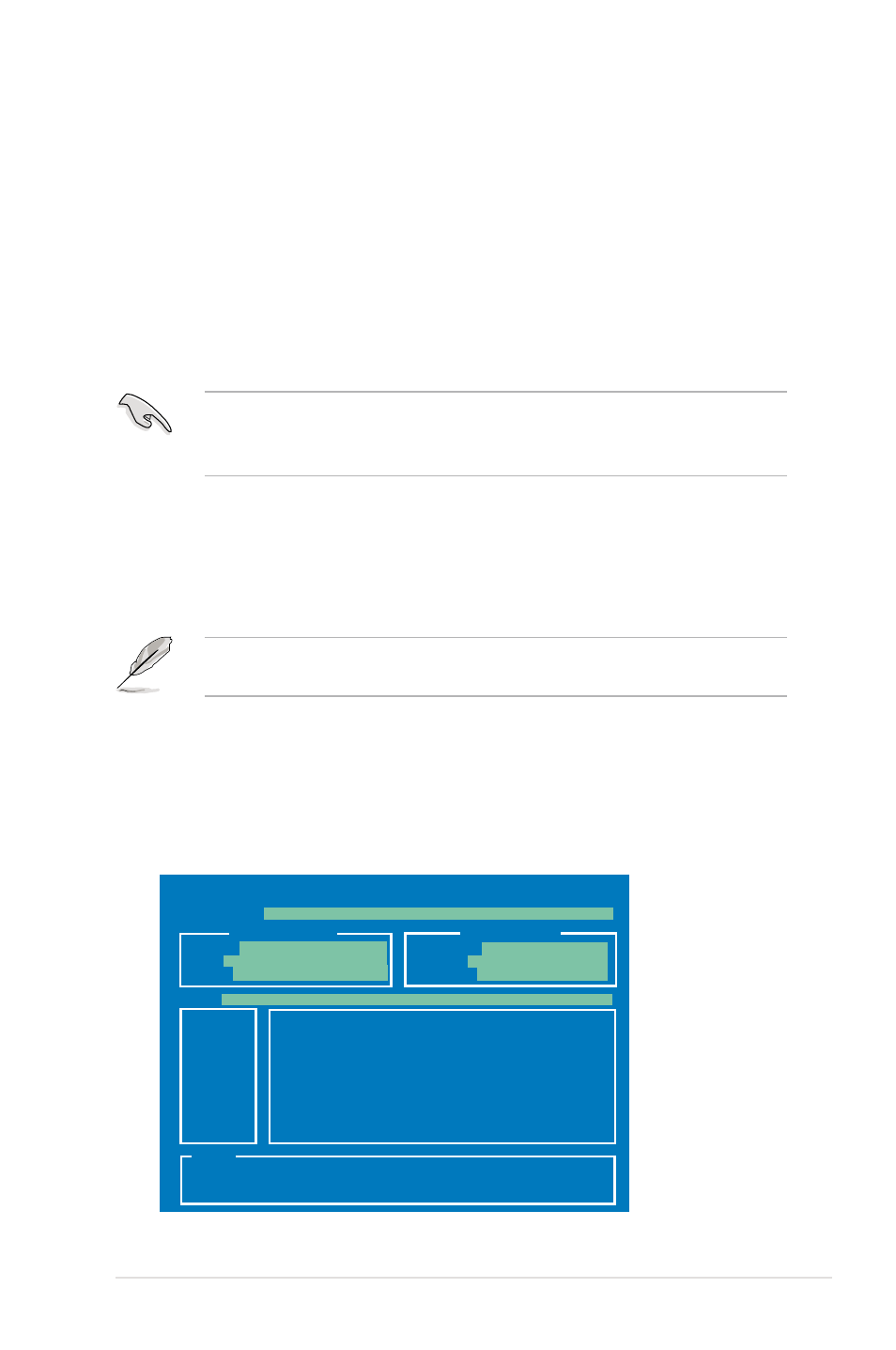
ASUS P7F-E
4-3
4.1
Managing and updating your BIOS
The following utilities allow you to manage and update the motherboard Basic
Input/Output System (BIOS) setup:
1.
ASUS EZ Flash 2 (Updates the BIOS using a USB flash disk.)
2.
BUPDATER utility (Updates the BIOS in DOS mode using a bootable USB
flash disk drive.)
3.
ASUS CrashFree BIOS 3 (To recover the BIOS using a bootable USB flash
disk drive when the BIOS file fails or gets corrupted.)
Refer to the corresponding sections for details on these utilities.
Save a copy of the original motherboard BIOS file to a bootable
USB flash
disk drive
in case you need to restore the BIOS in the future. Copy the original
motherboard BIOS using the BUPDATER utility.
4.1.1
ASUS EZ Flash 2 utility
The ASUS EZ Flash 2 feature allows you to update the BIOS without having to use
a DOS-based utility.
Before you start using this utility, download the latest BIOS from the ASUS
website at www.asus.com.
To update the BIOS using EZ Flash 2
1. Insert the USB flash disk that contains the latest BIOS file to the USB port.
2. Enter the BIOS setup program. Go to the
Tools menu to select EZ Flash 2
and press
Or, press
ASUSTek EZ Flash 2 BIOS ROM Utility V3.34
Current ROM
Update ROM
A:
Note
[Enter] Select or Load [Tab] Switch [V] Drive Info
[Up/Down/Home/End] Move [B] Backup [Esc] Exit
FLASH TYPE:
MXIC 25L1605A
PATH:
A:\
BOARD:
P7F-E
VER:
0205
DATE:
07/23/2009
BOARD:
Unknown
VER:
Unknown
DATE:
Unknown
