Saving the new calibration coefficients: usb mode – Ocean Optics Nirquest Install User Manual
Page 26
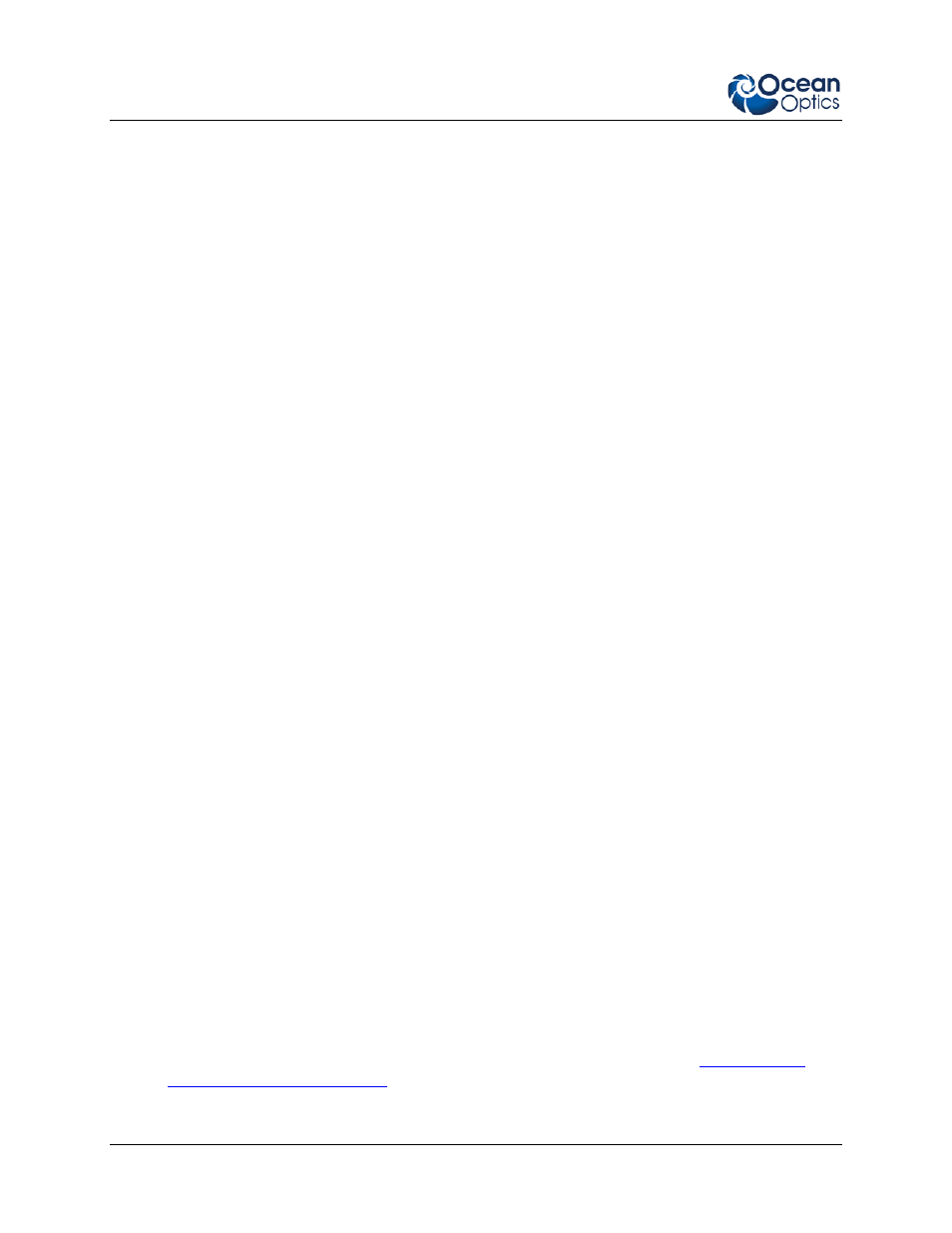
A: Calibrating the Wavelength of the Spectrometer
20
016-700000-000-02-201301
7. Record the Intercept as well as the First, Second, and Third Coefficients. Also, look at the value
for R squared. It should be very close to one. If it is not, you have probably assigned one of your
wavelengths incorrectly. Keep these values at hand.
Saving the New Calibration Coefficients: USB
Mode
Wavelength calibration coefficients unique to each NIRQuest Spectrometer are programmed into an
EEPROM memory chip on the NIRQuest Spectrometer.
You can save over old calibration coefficients with new ones and the spectrometer operating software can
read these coefficients, but only if you are using the NIRQuest Spectrometer via the USB port.
►
Procedure
To Save Wavelength Calibration Coefficients Using the USB Mode:
1. Ensure that the NIRQuest Spectrometer is connected to the PC and that no other applications are
running.
2. Point your browser tand scroll
down to Microcode. Double-click on USB EEPROM Programmer.
3. Save the setup file to your computer.
4. Run the Setup.exe file to install the software
5. At the Welcome screen, click the Next button.
6. At the Destination Location screen, accept the default or click the Browse button to pick a
directory. Then, click the Next button.
7. Select a Program Manager Group and click the Next button. The Start Installation screen appears.
Click the Next button.
8. Click the Finish button when the Installation Complete screen appears.
9. Reboot the computer when prompted.
10. Navigate to USB EEPROM Programmer and open the software.
11. Click on the NIRQuest Spectrometer device, located in the left pane of the USB Programmer
screen.
12. Double-click on each of the calibration coefficients displayed in the right pane of the USB
Programmer screen and enter the new values acquired in Steps 5 and 6 of the
