Configuring the nirquest spectrometer, Connect spectroscopic accessories, External triggering options – Ocean Optics Nirquest Install User Manual
Page 17: Nir controls
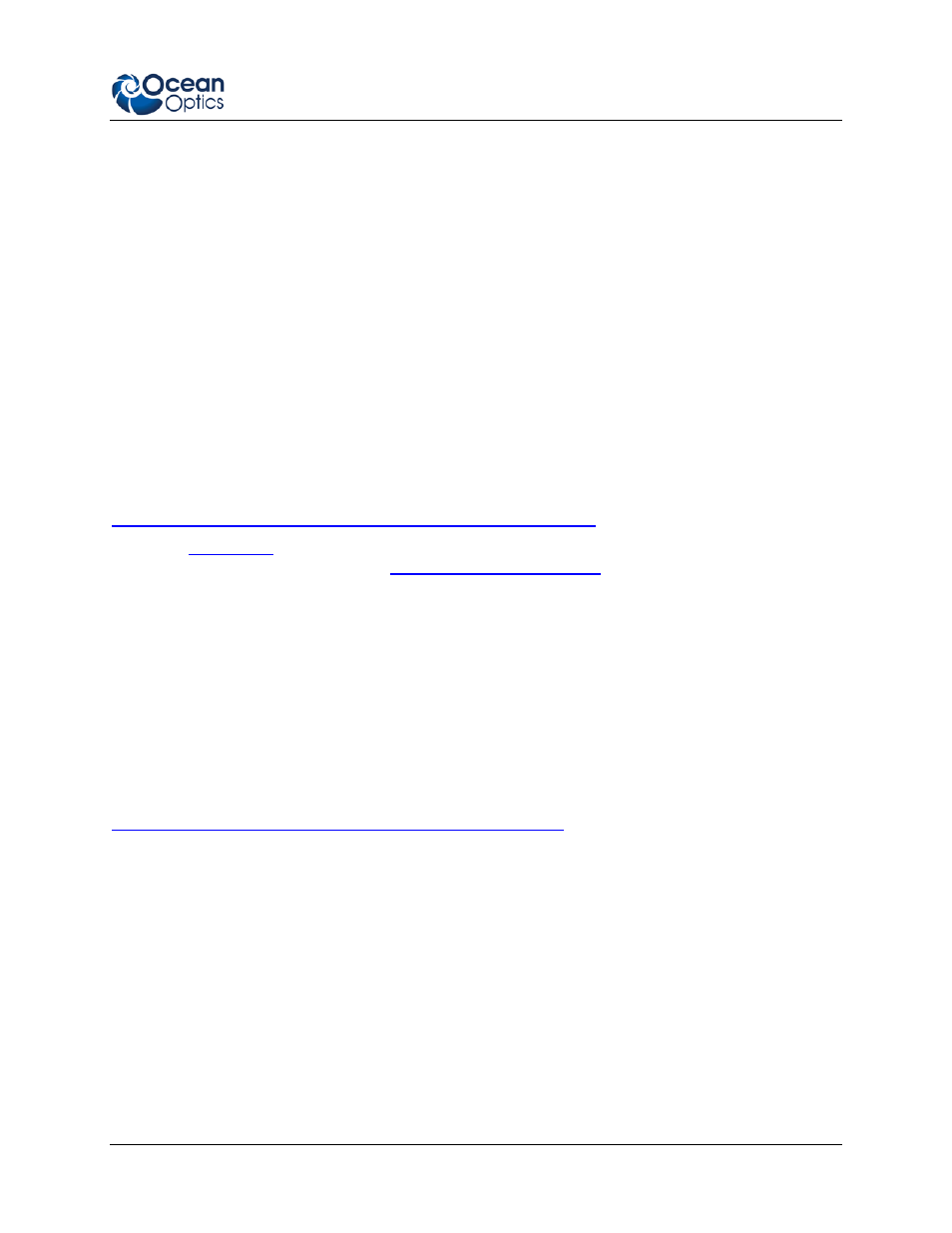
3: Troubleshooting
016-700000-000-02-201301
11
Configuring the NIRQuest Spectrometer
If you have followed the previous steps for connecting NIRQuest in USB mode and started SpectraSuite,
the spectrometer is already acquiring data. Even with no light in the spectrometer, there should be a
dynamic trace displayed in the bottom of the graph. If you allow light into the spectrometer, the graph
trace should rise with increasing light intensity. This means the software and hardware are correctly
installed.
Note the spectrometer(s) that you have installed are listed in the Data Sources pane.
Connect Spectroscopic Accessories
To find operating instructions on NIRQuest Spectrometer-compatible products such as light sources,
sampling chambers, probes, fibers or any other Ocean Optics spectroscopic accessories, check the
Software and Technical Resources CD or the Ocean Optics website at:
contains a list of NIRQuest Spectrometer-compatible products. You can find
information related to these products
External Triggering Options
You can trigger the NIRQuest Spectrometer using the External Software Triggering option through the
30-pin accessory connector on the spectrometer. Only the External Software Trigger mode is available
with the NIRQuest Spectrometer.
The External Triggering Options document contains instructions on configuring External Triggering with
the NIRQuest Spectrometer. The External Triggering Options document is located at the following web
site:
If you do not have web access, you can retrieve this document from the Software and Technical
Resources CD included with your spectrometer shipment.
NIR Controls
There are a number of controls for the NIRQuest Spectrometer that are available through the spectrometer
operating software. The software differs as to where these controls are located.
