Serial port mode, Led operation, Configuring the qe pro – Ocean Optics QE Pro Install User Manual
Page 14
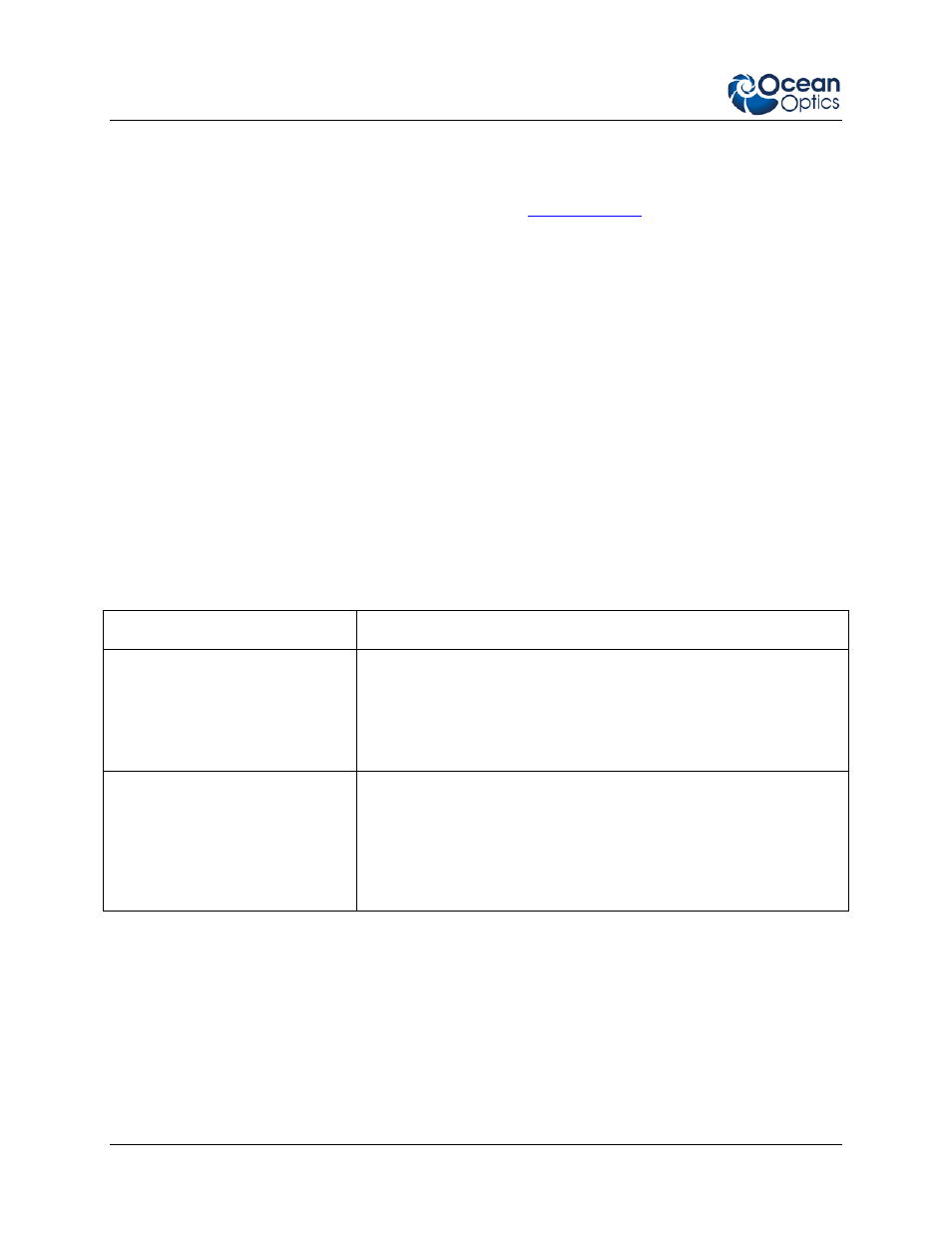
2: Installing the QE-PRO
8
891-00000-000-02-201401
If you installed the spectrometer operating software prior to connecting the QE Pro, the software installs
the QE Pro drivers. If the drivers do not successfully install (or if you connected the QE Pro to the
computer before installing the software), consult Chapter 3:
Serial Port Mode
►
Procedure
Follow the steps below to connect the QE Pro to the PC via serial port:
1. Plug the 5 VDC external power supply into an outlet and connect it to the QE Pro.
2. Connect the serial cable adapter block to the appropriate pins of the QE Pro’s 30-Pin Accessory
Connector.
3. Connect one end of the 9-pin serial cable to the adapter block on the QE Pro, and then connect
the other end to a serial port on the PC.
4. Note the number of the serial port (COM Port) to which you connected the QE Pro (some PCs
may not have numbered ports; handheld PCs typically have only one serial port).
LED Operation
The QE Pro features two status LEDs:
LED Position
Meaning
Top LED
Monitors Spectrometer status:
• Off – spectrometer does not have power
• Flashing orange – spectrometer is booting
• Steady green – spectrometer is ready
Bottom LED
Monitors TEC status:
• Off: The TEC system is off.
• Orange: The TEC has not yet stabilized at its given setpoint.
• Green: The TEC is stable (has been within 1°C of the
setpoint for at least 15 seconds).
Configuring the QE Pro
The QE Pro can be used with OceanView software when connected to the USB port. If you have
followed the previous steps and started your spectrometer operating software, the spectrometer is already
acquiring data. Even with no light in the spectrometer, there should be a dynamic trace displayed in the
