2 configure a ppp-encapsulated port, 3 configure a ppp-encapsulated atm pvc, Configure a ppp-encapsulated port – QTECH SmartEdge 100 PPP and PPPoE User Manual
Page 16: Configure a ppp-encapsulated atm pvc
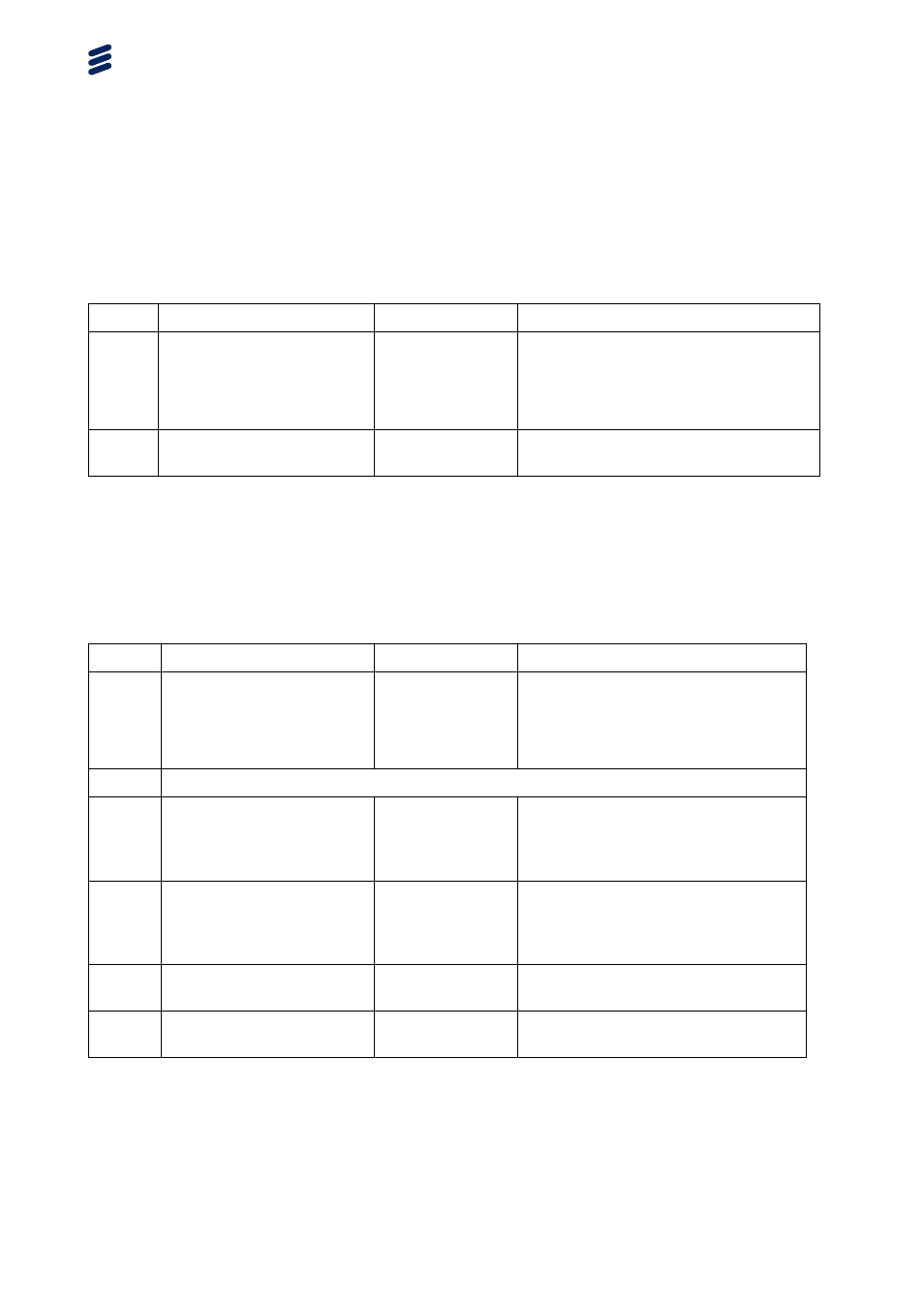
Configuring PPP and PPPoE
3.1.2
Configure a PPP-Encapsulated Port
To configure a PPP-encapsulated port, perform the tasks described in Table 3.
Table 3
Configure a PPP-Encapsulated Port
Step
Task
Root Command
Notes
1.
Specify PPP
encapsulation for POS
port.
encapsulation
(POS)
Enter this command in port
configuration mode.
Specify the encapsulation type as
ppp
.
2.
Create a static binding to
an interface.
bind interface
3.1.3
Configure a PPP-Encapsulated ATM PVC
To configure a PPP-encapsulated ATM PVC, perform the tasks described in
Table 4.
Table 4
Configure a PPP-Encapsulated ATM PVC
Step
Task
Root Command
Notes
1.
Create one or more
PPP-encapsulated ATM
PVCs and access ATM
PVC configuration mode.
atm pvc
Enter this command in ATM OC
configuration mode.
Specify the encapsulation type as
ppp
.
2.
Create a binding with one of the following tasks:
Create a static binding for
a single ATM PVC through
a subscriber record to an
interface.
bind subscriber
This type of binding is not supported
for ATM PVCs in PPP multilink
bundles.
Create static bindings
for a set of ATM PVCs
through the subscriber
records.
bind auto-subsc
riber
This type of binding is not supported
for ATM PVCs in PPP multilink
bundles.
Create an unrestricted
dynamic binding.
bind authenticati
on
Create a restricted
dynamic binding.
bind authenticati
on
You must specify the context to
create a restricted dynamic binding.
Note:
If you are configuring an ATM PVC that will be included in a PPP
multilink bundle, you must ensure that it and all other PVCs in that
bundle are identical in their configuration and are on ports on the same
ATM traffic card.
12
64/1543-CRA 119 1170/1 Uen K
|
2012-12-04
