Connection guide, 1. connecting the monitor, 2. video inputs – Vonnic VVRHD1620M 16CH HD-SDI 1080P High Resolution DVR (Hard Drive Not Included) User Manual
Page 27: 3. connecting to a network, 4. connecting audio, 5. connecting a ptz camera, 6. turning on the dvr, 7. using the power button
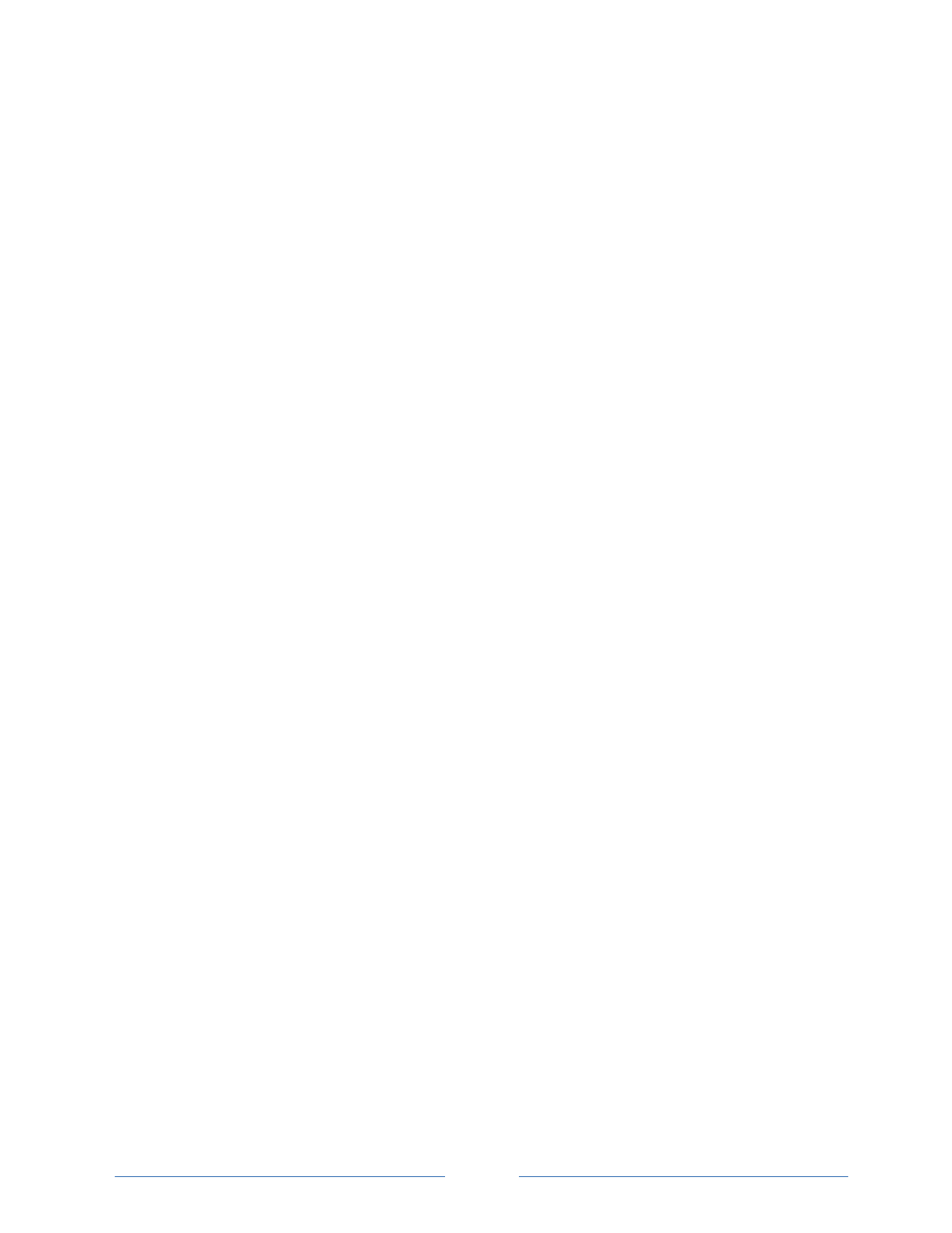
Page
27
7. Connection Guide
7-1. Connecting the Monitor
There are three available monitor outputs on the DVR.
High-Definition Multimedia Interface – HDMI (
Not for VVR4004SEFD, VVR4008SE, VVR4016SE
)
Video Graphics Array – VGA Mini-Sub D15
Composite Monitor Output – BNC
HD-SDI Monitor Output – BNC (For
VVRHD1620M only)
7-2. Video Inputs
The DVR comes with 4/8/16 BNC video inputs on the rear of its chassis. The HD DVR only
accepts HD-SDI Cameras.
7-3. Connecting to a Network
Use the RJ45 Ethernet port on the rear of the DVR When connecting to a network.
7-4. Connecting Audio
To record audio on the DVR, connect the audio source to the connections on the audio ports
on the back of the DVR. To listen to live or recorded audio, connect the Audio Out Port to an
amplified speaker system.
7-5. Connecting a PTZ Camera
The RS485 connector can be used to control Pan / Tilt / Zoom (PTZ) cameras. Refer to the PTZ
camera manufacture’s manual for configuring the RS485 connection. (
Not for VVR4004SEFD,
VVR4008SE, & VVR4016SE
)
7-6. Turning on the DVR
1. Connect camera cables.
2. Connect a network cable and a monitor cable.
3. Connect the power cable to the DVR and wait until the main screen is displayed on the
connected monitor; this process will take approximately three minutes.
7-7. Using the Power Button
To start the DVR:
Press the Power button on the front panel of the DVR.
NOTE: Only authorized users can shut down the DVR.
NOTE: Do not hold the power button when turning on the DVR.
