Basic operation, Ui - icon views – TC Electronic DB8 MKII User Manual
Page 26
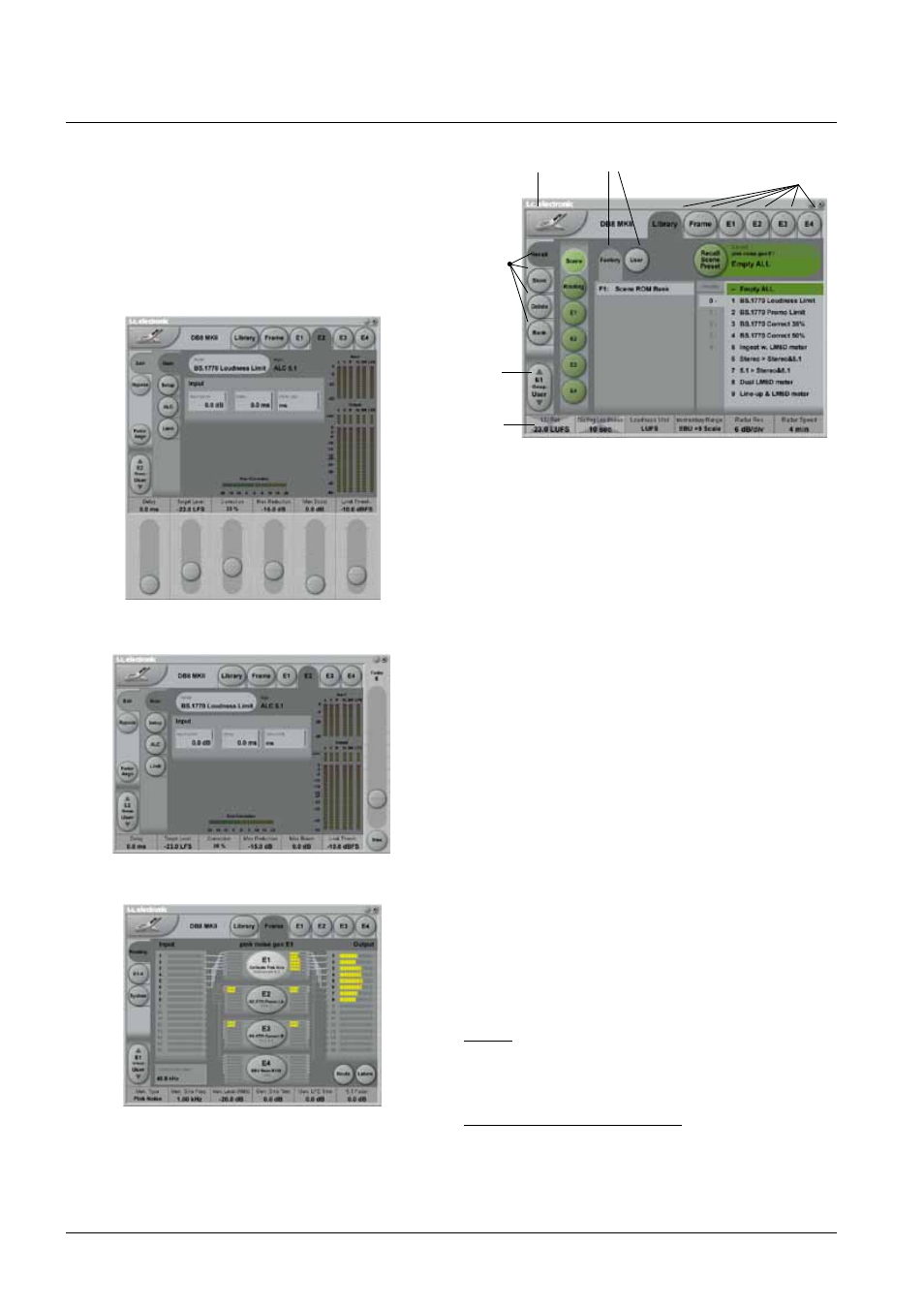
26
basIC OperaTIOn
UI - Icon Views
On the Icon Setup page two sub-pages are available
for controlling the TC Icon appearance.
Fader appearance
Three options are available. Changes will take effect next
time you open the TC Icon.
Faders at bottom
Fader at right side
No faders
Operating Levels
The Library-Recall page illustrated in Fig.3 leads to
explanation of the “operating levels” in the DB8/DB4. We
differentiate between 2 levels of presets:
Scene and Engine levels.
• SCENE
This is the most extensive selection you can make. It
includes all four Engine algorithms as well as physical
and virtual Engine Routings. A Scene recall can be
compared to a “total recall.”
• ENGINE
Handles the current algorithm in the selected Engine.
A single preset can be loaded to each of the four
Engines.
Parameter Values and Fader Groups
In the bottom of the display, Fader assignments and
values will always reflect the last modified Engine. Most
parameters can be controlled via the 6 Faders. As some
algorithms hold numerous parameters and we operate with
6 Faders the preset parameters are organized in Fader
Groups. To scroll between the Fader Groups use the
Fader Group selectors.
Parameter value - Fine Adjust
Any parameter value can be adjusted in two accuracies.
A Normal and a Fine Adjust - mode. To switch between the
two modes press the Value Fields above the faders.
As shown in the illustration the Fine Adjust mode will be
indicated with two triangles in the value field.
Fader 6
Any parameter can always be assigned to Fader 6 by
pressing the parameters value field. Detailed explanation
will follow in the next sections.
User Fader Group - Custom Group
A User Fader group where you can assign parameters to
all 6 faders can also be created and saved along with the
preset. The User Fader group is selected by pressing the
Fader Group selectors.
Fader
Group
Selector
Function
Select
Tabs
Library, Frame &
Engine select Tabs
The Icon
LINK key
Bank Select
Fine
Adjust
