Network basics, Subnet mask & tcp/ip addresses, Setting subnet mask & tcp/ip on a pc – TC Electronic DB8 MKII User Manual
Page 21: Subnet mask & tcp/ip address on a mac
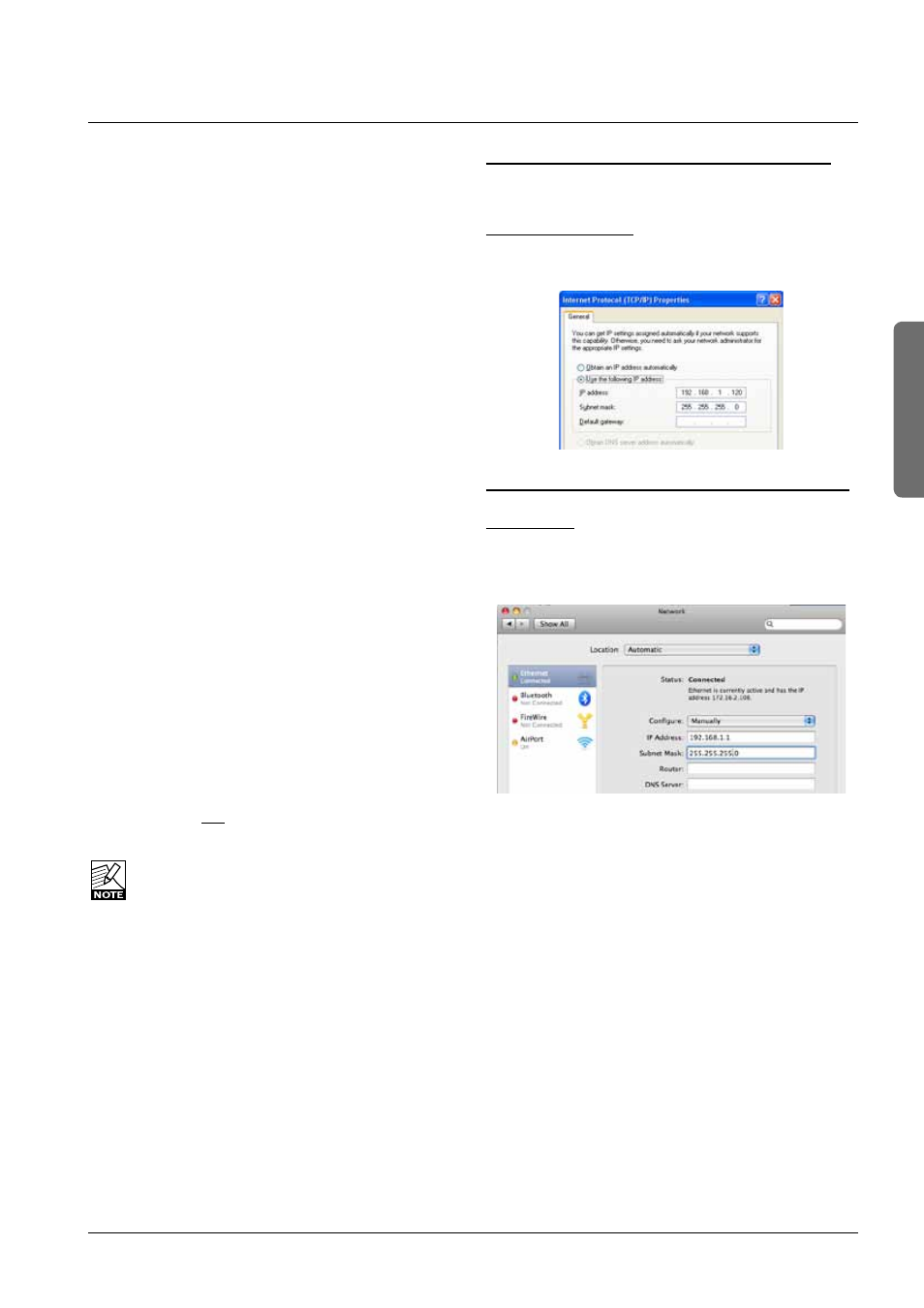
21
HW & installation
neTwOrK basICs
Subnet Mask & TCP/IP addresses
The Subnet Mask is a number that defines a group of
computers (or Icons/Mainframes) connected to the network.
All units in the group must have the same Subnet Mask.
The DB8 Subnet Mask is by default 255.255.255.0
The TCP/IP address is unique to each unit connected in the
network. An IP address consists of 4 numbers separated by
a “.” Example: 192.168.1.1
The first three numbers (e.g. “192.168.1”) must be the
same for each unit, but no two units in the subnet can have
the same the last number.
The TC Icon default address is
: 192.168.1.125
The M6000 default address is
: 192.168.1.xx
- where “xx” is identical to the last two digits in the
Mainframes serial number. This way multiple DB8
Mainframes can be setup directly out of the box without
changing the IP numbers.
If your computer’s IP address (or any in the network) is one
of the above you have two options. Either to alter the three
last number in your computer’s IP address or to alter the
last number in the TC Icon and Mainframe IP addresses.
Setting Subnet Mask & TCP/IP
Setting the Subnet and TCP/IP on DB8 Mainframe is done
via the TC Icon page: frame/system/main/net
Setting TCP/IP on TC Icon Remote CPU MKII is done on
via the Setup/Net page.
Resetting a frames IP address
By pressing and holding the reset button on the frontpanel
during boot-up, the frames IP address can at all times be
reset to default: 192.168.1.xx*, - where “xx” is the last two
digits in the frames serial number.
* If the frames serial number ends on “00”, the IP address
will be: 192.168.1.100, as “00” is not a valid IP number in
all networks.
There is a small risk that two frames have the same
last 2 digits in the serial number and thus will
conflict after a reset. Solution: - reset one frame and
change its IP address before connecting the
second.
Setting Subnet Mask & TCP/IP on a PC
To find the TCP/IP address and the Subnet Mask settings
on your computer running Windows:
Example - Windows XP
Go to Control Panel, Network Connections, Internet
Protocol (TCP/IP)
Subnet Mask & TCP/IP address on a Mac
Example OSX
• Go to “System Preferences - Network
• Under Configure select “manually”
• Set TCP/IP address
For further information please refer to you operating
systems manual.
