Cobalt® remote control panel user interfaces, Cobalt, Operating instructions – Cobalt Digital FUSION 3G 9921-FS 3G_HD_SD Frame Sync User Manual
Page 57: Control and display descriptions cobalt, Remote control panel user interfaces
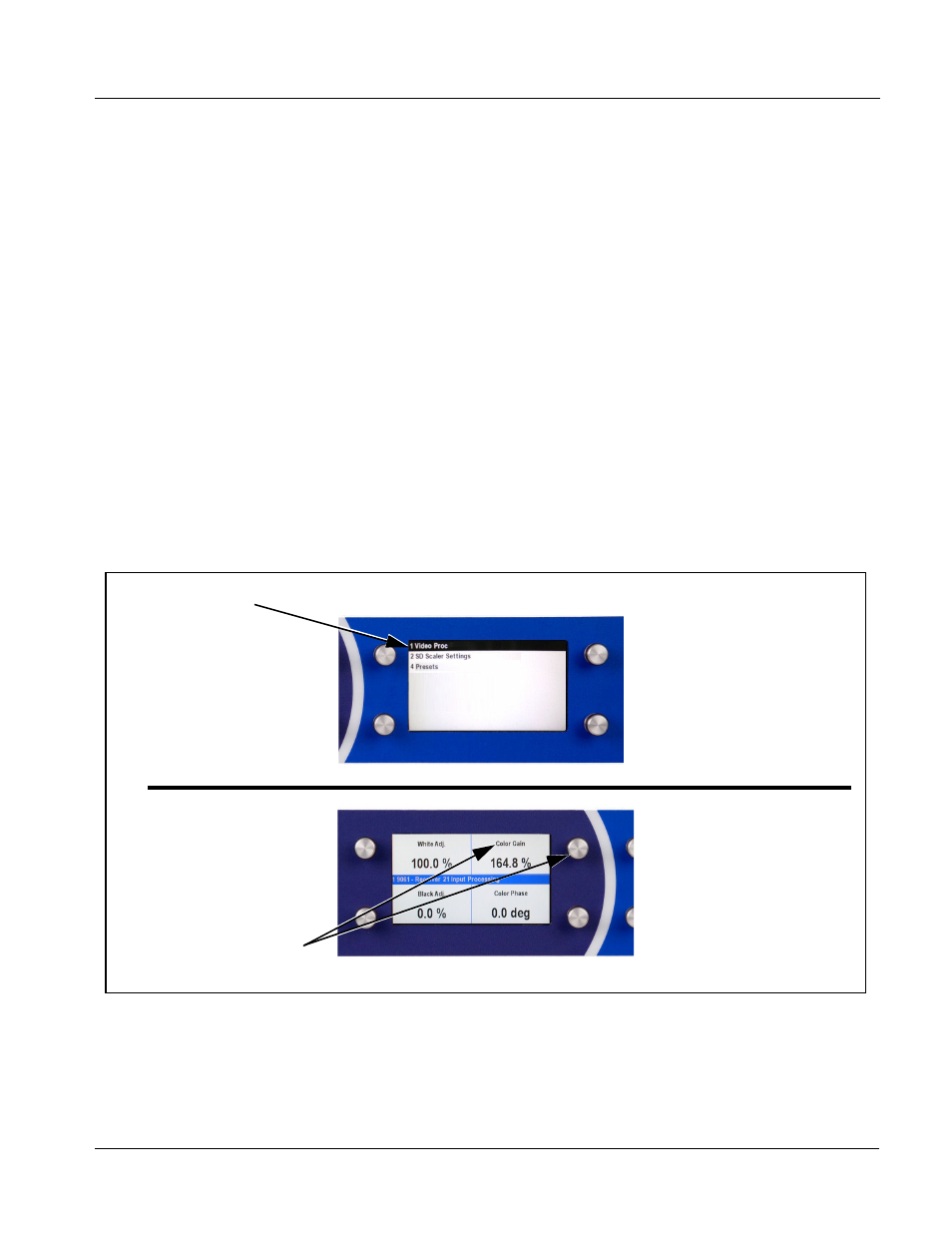
9921-FS-OM (V1.15)
9921-FS PRODUCT MANUAL
3-5
Operating Instructions
Control and Display Descriptions
Cobalt
®
Remote Control Panel User Interfaces
(See Figure 3-4.) Similar to the function submenu tabs using DashBoard™,
the Remote Control Panels have a Select Submenu key that is used to display
a list of function submenus. From this list, a control knob on the Control
Panel is used to select a function from the list of displayed function submenu
items.
When the desired function submenu is selected, each parametric control or
selection list item associated with the function is displayed. Scalar (numeric)
parametric values can then be adjusted as desired using the control knobs,
which act like a potentiometer. Items in a list can then be selected using the
control knobs which correspondingly act like a rotary selector.
Figure 3-4 shows accessing a function submenu and its parameters (in this
example, “Video Proc”) using the Control Panel.
Note:
Refer to “OGCP-9000 Remote Control Panel User Manual” (PN
OGCP-9000-OM) or “OGCP-9000/CC Remote Control Panel User Manual”
(PN OGCP-9000/CC-OM) for complete instructions on using the Control
Panels.
Figure 3-4 Remote Control Panel Setup of Example Video Proc Function Setup
Video Proc function
(among others) is
accessed using the Control
Panel Select Submenu
key. Video Proc function is
selected from the list of
functions (submenu items)
9921-FS_3396B_3346B.JP
3370_3372B.JPG
When the Video Proc
function submenu is
selected, its related
parameters are now
displayed.
In this example, Color Gain
(saturation) is adjusted using
the control knob adjacent to
Color Gain
