Dhcp pool, Accessing the plc watchdog – Grain Systems PNEG-1755 User Manual
Page 11
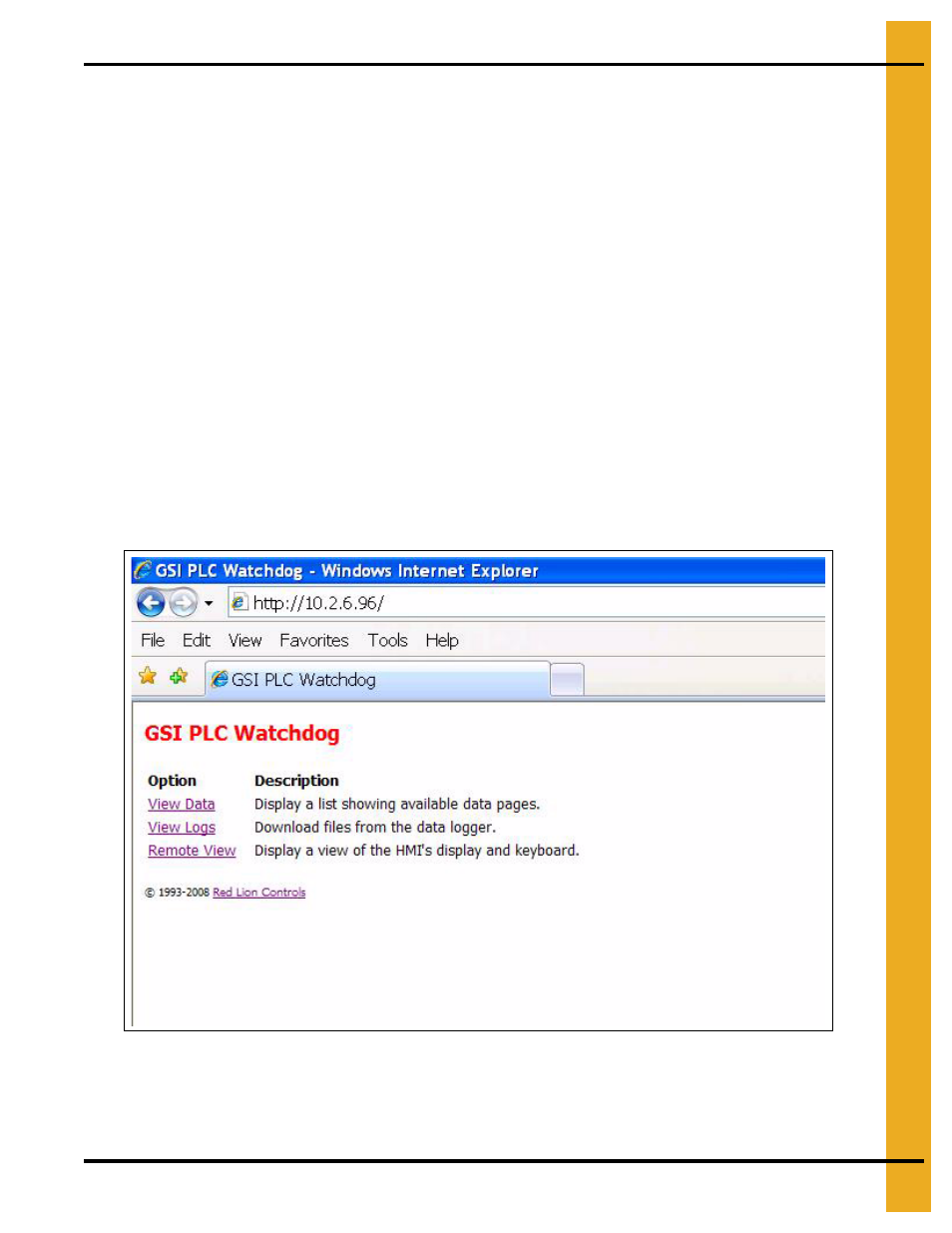
3. Installation
PNEG-1755 PLC WatchDog
11
DHCP Pool
If the modem/router does not have DHCP reservations, the controller can be allowed to pull an IP address
from the DHCP server’s IP range. This method is only recommended when the PLC WatchDog is the only
node on the network.
Reduce the IP range of the DHCP server down to one IP address. This will be the only IP address that the
DHCP server is allowed to serve to the network. Once the range has been narrowed to one, forward
incoming requests on ports 21 and 80 to the single IP address.
Accessing the PLC WatchDog
The tower dryer PLC WatchDog is accessed from any PC that has an internet connection and web
browser. Some phones are available that view the graphics correctly.
1. Make sure that the dryer is powered up and the PLC application is running.
2. On the PC or phone, open up a web browser, i.e. Internet Explorer.
3. In the URL bar, enter the IP address given by your network administrator. There is no need to put
“www”, simply enter the number sequence. The IP address shown in the
is just for
illustration purposes. The IP address you enter will be different.
4. The “GSI PLC WatchDog” should now appear. If it does not, run back through the install procedure
to verify everything is connected properly.
Figure 3B
5. Once the “GSI PLC WatchDog” appears, move on to Chapter 4 “PLC WatchDog Operation”
